Managing Your Library View
You can limit the object types displayed in your Threat Library view and configure the data columns displayed in your search results.
Selecting Object Type View
You can select which object types appear in your view of the Threat Library using the following methods:
The methods listed below will not be added to your filter set. See the Type Filters topic for details on how to add object type filtering to your Filter Sets.
Threat Library Navigation Menu:
- Click the Threat Library navigation dropdown and select an Object Type or Browse All.
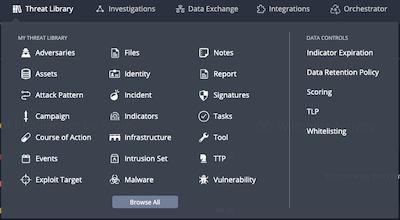
The Advanced Results page opens with the applied object type filter.You can also access the Data Controls from this menu.
Object Type Left-Hand Menu
You can use the left-hand menu of the Threat Library to select view specific system object types.
You can either use the Object Type dropdown list or click directly on a object type listed in the menu.
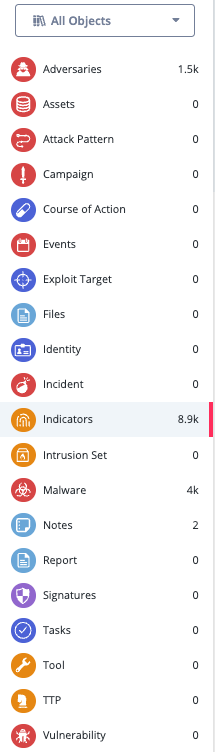
Managing Library Columns
You can choose which columns to display in your Threat Library view. Your column options will vary by object type.
- Navigate to the Threat Library page.
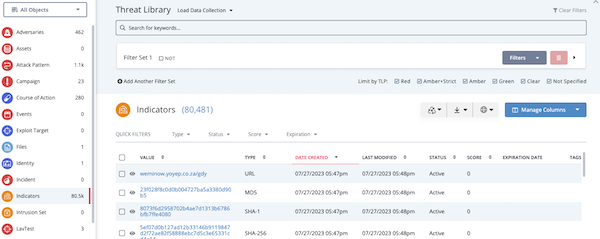
- Click the Manage Columns button.
- Use one of the following methods to locate the columns you want to display/hide:
- Scroll through the list of column options.
- Begin typing the column name until it is displayed below the search field.
- To display a column, check the checkbox next to the column name.
- To hide a column, uncheck the checkbox next to the column name.
You can click the values in related object columns to view a list of the related objects. For instance, if the Related Adversaries column lists a value of 10, you can click the 10 to view a list of the ten related adversaries. To return from this list to your original review, use your browser back button or remove the filter set displayed above the list.
Selecting System Objects
The Threat Library results list allows you to select multiple objects of the same type for workflows, exports, or bulk actions. You can select individual objects by checking the checkbox to the left of the object or select all the objects currently displayed by clicking the header checkbox next to the Value column title.
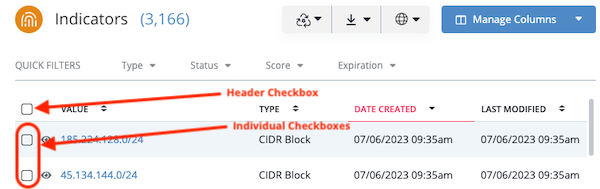
In addition, the drop down options for the Start Workflow, Export, and Bulk Actions buttons give you the option to apply your choice to all objects or just the selected objects.
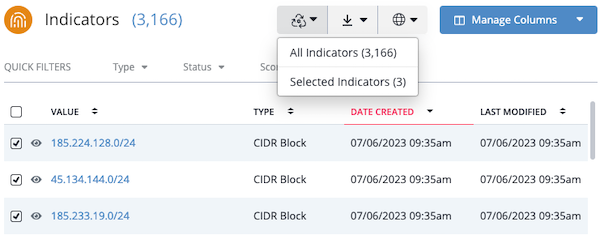
Tips and Tricks
- Clicking the header checkbox selects all objects displayed on your current page of system objects. If your search results or data collection includes multiple pages, you must access those pages to select additional objects. For instance, if your search returns 100 indicators and you want to select the first 50, you can click the header checkbox on page 1 and page 2.
- When you navigate pages of results for the same indicator type, Threat Library retains your checked checkboxes. However, if you change your search filter(s) or switch to a different data collection, object type, or ThreatQ page, your checked checkboxes return to a default state of unchecked.
- In job details, Bulk action jobs applied to a selected subset of objects list the following message in the Search Criteria field: No search data to display.