Current ThreatQ Version Filter
About Manually Triggered Workflows
Default ThreatQ Role: Administrative or Maintenance
Custom Role - Action Permissions: See the TQO Requirements topic.
Maintenance Account and Administrative Access users can apply a workflow created in TQO to a group of action-compatible objects from the Threat Library results page or to a single object from the object details page.
Running a workflow from the Threat Library or object details page will ignore any data collection set in the workflow's configuration for the object(s) you have selected.
Important Notes:
- Only workflows created in TQO can be manually triggered from the Threat Library.
- Only Maintenance Account and Administrative Access users can access the Start Workflow button.
- The Start Workflow button is only displayed for indicator results lists and indicator object details pages.
- If you manually trigger a workflow that includes a data collection from the Threat Library, the workflow actions are applied only to the selected Threat Library object(s), not the workflow's configured data collection.
Running a Manually Triggered Workflow - Threat Library Results Page
- Navigate to the Threat Library page.
- Select the system objects to which you want to apply the workflows by searching or filtering the Threat Library or by selecting a Data Collection. You can further customize by checking the checkbox next to each object you want to include.
- Click the
 (start workflow) button.
(start workflow) button.
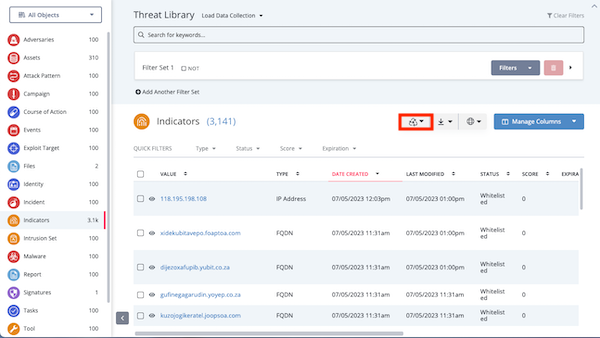
- Select the object type you want to work with.
- From the Select Workflow window locate and check the box next to each workflow you want to apply to your list of system objects. You can select up to three workflows.
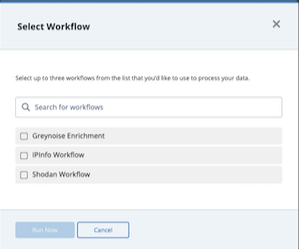
- Click the Run Now button.
You can access each workflow's Activity Log to view the results of the manual run.
Running a Manually Triggered Workflow - Object Details Page
- Navigate to the system object's object details page.
- Click the Actions button and select the Start Workflow option.
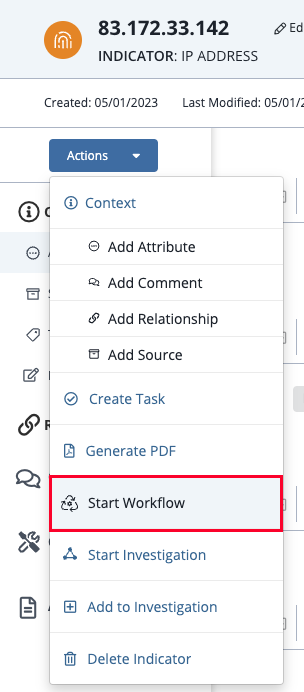
- From the Select Workflow window locate and check the box next to each workflow you want to apply to the system object. You can select up to three workflows.
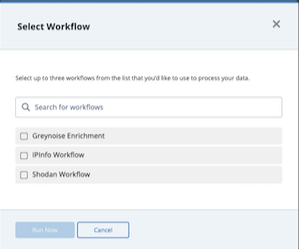
- Click the Run Now button.
You can access each workflow's Activity Log to view the results of the manual run.