Job Management
Default ThreatQ Role: Administrative or Maintenance
Custom Role - Action Permissions: Administrative Functions - View Job Management
The Job Management page is only accessible to users with Administrator or Maintenance accounts.
The Job Management page allows you to view the status and outcome of Bulk Actions Data Retention Policies, and consume-generated attribute deletions. See the Bulk Actions and Data Retention Policy sections for more details.
A process runs each day at 2 AM to archive user-initiated jobs 90 days after their creation date and system-initiated jobs 365 days after their creation date. The archived jobs no longer display in the Job Management page but are stored in a historical partition that can be queried.
Tips and Tricks
- Click the refresh icon in the upper right corner to refresh the job information displayed.
- Click a row to expand/collapse job details. The expanded/detailed view varies by job type:
If a Delete, Update, or Relationship job includes system objects filtered by TLP, the job details view includes a Global filters section in the Search Criteria column.
Job Type Detailed View Includes... Delete - Object Type
- Search Criteria
- Activity - Lists Start Time and Completed or Failed At timestamps
- Error Message
Update - Object Type
- Search Criteria
- Update - Attribute names displayed in this field are truncated after fifty characters.
- Activity - Lists Start Time and Completed or Failed At timestamps
- Error Message
Relationship Retention Policy - Data Collection - Lists the name of the Data Collection assigned to your Data Retention Policy.
- Total Objects by Type - Lists the number of system objects deleted by object type.
- Activity - Lists Start Time and Completed or Failed At timestamps
System Changes N/A - Bulk action jobs applied to a selected subset of objects list the following message in the Search Criteria field: No search data to display.
Accessing the Job Management page:
- Navigate to Settings
 > Job Management.
> Job Management.
By default, the User Changes tab is displayed. This tab lists all bulk action jobs. Click the tab corresponding to the job type you want to access.
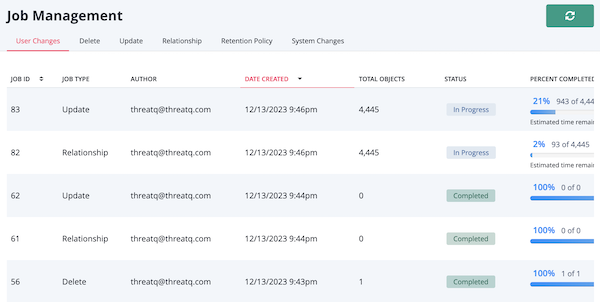
The Job Management page allows you to view the following details about Bulk Action, Data Retention, and System Change jobs:
| Field | Description |
|---|---|
| Job ID | The unique ID assigned to the job. |
| Job Type | The job type of the Bulk Action such as Delete, Update, or Relationship. Data Retention Policy jobs list a job type of Retention Policy. Attribute deletions initiated by an integration update list a job type of System. |
| Author | The user or integration that initiated the job. |
| Date Created | The timestamp the job was created and queued. |
| Total Objects | The total number of system objects included in the job. |
| Status | The current status of the job including:
|
| Percent Completed | The Percent Completed column displays three indications of the job's progress:
If a data retention policy does not find any objects that match its parameters and as a result did not delete any objects, its job details display a Percent Completed value of 100% and 0 of 0 objects. If a data retention policy does not delete any objects due to an error, its job details display a Percent Completed value of 0% and 0 of X objects. |