Current ThreatQ Version Filter
About the Orchestrator Page
Default ThreatQ Role: Administrative or Maintenance
Custom Role - Action Permissions: See the TQO Requirements topic.
The Orchestrator page is the hub of TQO. It provides an overview of your existing workflows, allows you to manage these workflows, and create or import new ones.
Your workflows, both built within TQO and installed Advanced workflows, are displayed in an information table on the landing page.
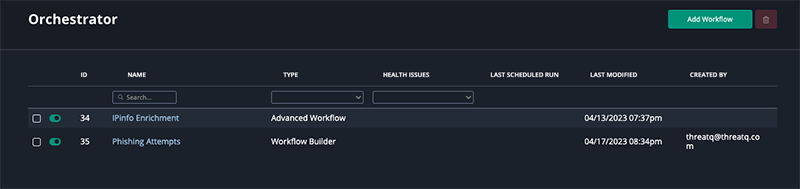
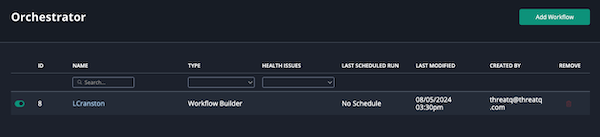
| Column | Description |
|---|---|
| ID | The unique ID associated with the workflow. |
| Name | The name of the workflow. You can use the search provided below the header to filter your workflow list by the workflow name. |
| Type | The type of workflow. You can filter the workflow list use the column's dropdown list. Options include:
|
| Health Issues | This column displays the current health of a workflow. You can filter the workflow list using the dropdown provided. Filter options include:
|
| Last Scheduled Run | The date stamp when the scheduled workflow was last run. |
| Last Modified | The date stamp of when the workflow was last modified. |
| Created By | The user that created the workflow. This column will only be populated for workflows built within the workflow builder. |
Accessing the Orchestrator Page
- Click the Orchestrator icon in the top navigation bar.
The Orchestrator page will load.
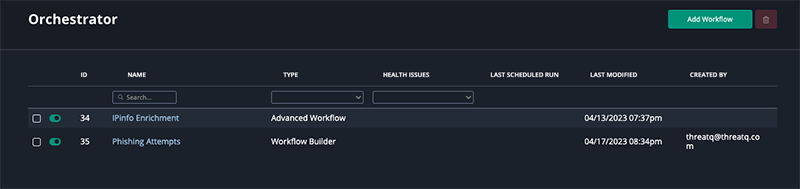
- Click the Add Workflow button to begin your building workflows in workflow builder or installing Advanced Workflows.