Current ThreatQ Version Filter
Installing an Advanced Workflow
Default ThreatQ Role: Administrative or Maintenance
Custom Role - Action Permissions: See the TQO Requirements topic.
TQO only supports the uploading and use of workflow YAML files developed by ThreatQuotient. Contact your Technical Account Manager for more information.
- Click the Orchestrator option in the main navigation.
- Click the Add Workflow button.
The Add Workflow window is displayed with the Create tab selected.
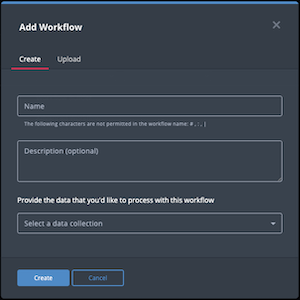
- Click the Upload tab.
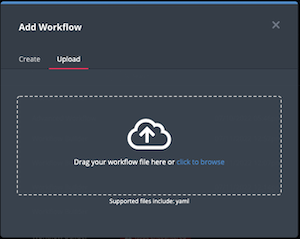
- Upload the advanced workflow file using one of the following methods:
- Drag and drop the workflow file into the dialog box
- Select the click to browse link to locate the workflow file.
- If the workflow file contains multiple feeds, you are prompted to select which feeds to install. Select the feeds to include and click Install.
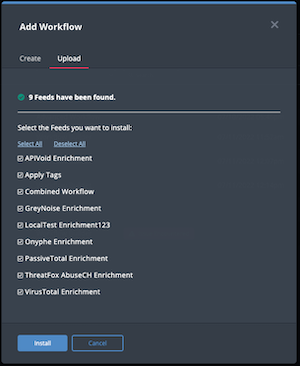
- When the install is complete, you must configure and enable the advanced workflow before you can run it.