Incidents
Default ThreatQ Role: Administrative, Maintenance, or Primary Contributor
Custom Role - Action Permissions: Objects & Context - Objects, Individual Object Context & Actions
Note: If a user has View Only permission for Sources, system object creation modals default to the user’s login as the object source.
Incidents are records of any violation of an organization's established security/network policy that may compromise security, integrity, or general access.
Use the steps below to create, edit and delete an Incident.
Adding an Incident
- Go to Create > Incident.
The Add Incident window is displayed.
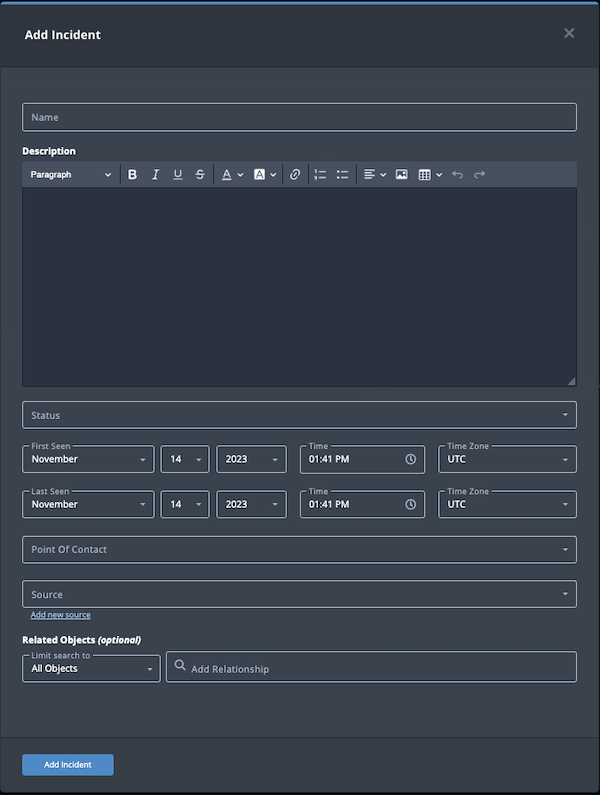
- Populate the following fields:
Field Description Name Add an incident name. Description Enter a brief description of the incident. Any description you add during object creation defaults to a Source value of ThreatQ System.
Status Optional field. Click the Status field to assign a status to the status object. Incident statuses are configured in the Object Statuses tab in the Object Management page. If none are configured, this field is not displayed.
First Seen/Last Seen Select the first and last seen dates and times. Point of Contact Optional field. Click the field to select the ThreatQ display name of the point of contact for the incident. Source Select a Source from the dropdown list provided. You can also click the Add a New Source option if the desired source is not listed in the drop-down list. If administrators have enabled TLP view settings, you can select a TLP label for the new source in the dropdown list provided. See the Traffic Light Protocol (TLP) topic for more information on TLP schema. - Select any Related Objects you need to link to the Incident. This field is optional.
- Click Add Incident.
Adding Context
See the About Object Details section and its topics for details on adding context to an object such as adding sources, attributes, and related objects.
Editing an Incident
- Locate and click on the Incident.
The Incident's detail page opens.
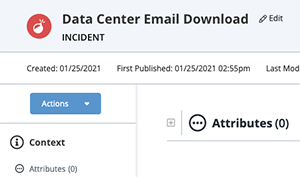
- Click on Edit next to the Incident's name.
The Edit Incident dialog box opens.
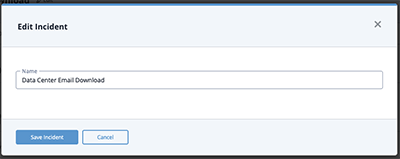
- Make the desired change to the Incident's name and click Save Incident.
Changing the Point of Contact
Default ThreatQ Role: Administrative, Maintenance, or Primary Contributor
Custom Role - Action Permissions: Objects & Context - Objects, Individual Object Context & Actions - Point of Contact
- Locate and click the system object.
- From the object details page, click the Point of Contact field.
- Use the field's scroll or search option to locate and select a new user as the object's point of contact or to change the point of contact to Unassigned.
Deleting an Incident
- Locate and click on the Incident.
The Incident's details page opens.
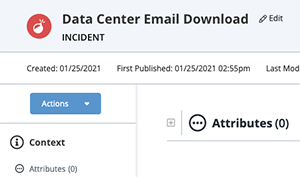
- Click on the Actions menu and select Delete Incident.
A confirmation dialog box appears.
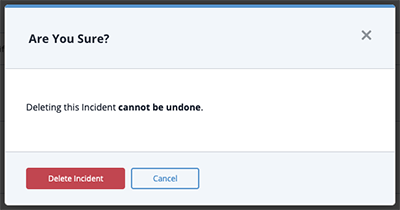
- Click on Delete Incident.