Assets
Default ThreatQ Role: Administrative, Maintenance, or Primary Contributor
Custom Role - Action Permissions: Objects & Context - Objects, Individual Object Context & Actions
Note: If a user has View Only permission for Sources, system object creation modals default to the user’s login as the object source.
Assets are tangible or intangible items of value to stakeholders. An asset's value is usually based on the impact of the loss of use of the asset. For instance, a company's billing application is a high value asset since the loss of access to this application impacts revenue.
Use the steps below to create, edit and delete Assets.
Adding Assets
- Go to Create > Assets.
The Add Assets window is displayed.
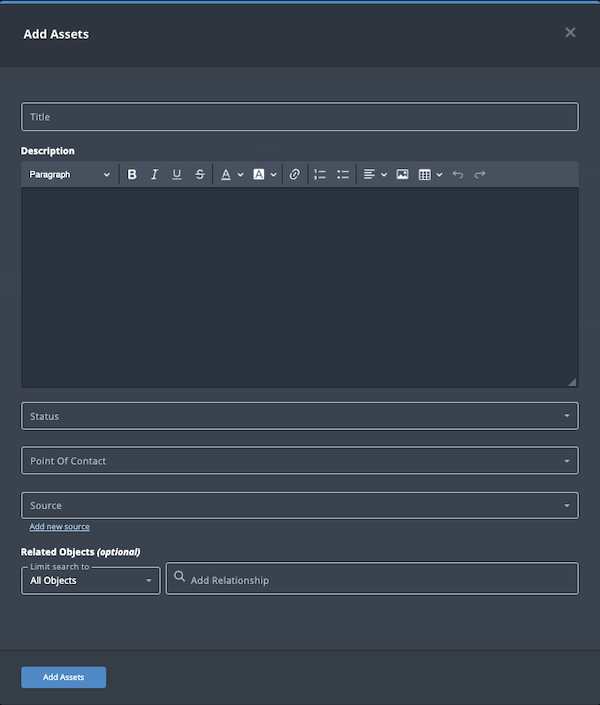
- Populate the following fields:
Field Description Title Add an asset title. Description Enter a brief description of the asset. Any description you add during object creation defaults to a Source value of ThreatQ System.
Status Optional field. Click the Status field to assign a status to the assets object. Asset statuses are configured in the Object Statuses tab in the Object Management page. If none are configured, this field is not displayed.
Point of Contact Optional field. Click the field to select the ThreatQ display name of the point of contact for the asset. Source Select a Source from the dropdown list provided. You can also click the Add a New Source option if the desired source is not listed in the drop-down list. If administrators have enabled TLP view settings, you can select a TLP label for the new source in the dropdown list provided. See the Traffic Light Protocol (TLP) topic for more information on TLP schema. - Select any Related Objects you need to link to the asset. This field is optional.
- Click Add Assets.
Adding Context
See the About Object Details section and its topics for details on adding context to an object such as adding sources, attributes, and related objects.
Editing Assets
- Locate and click the assets object.
The Assets Details page opens.
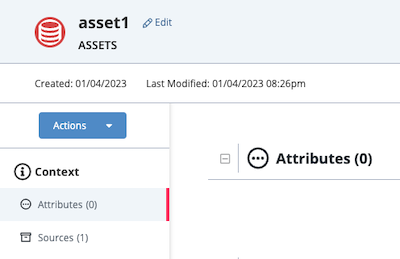
- Click the Edit option next to the Assets object name.
The Edit Assets window is displayed.
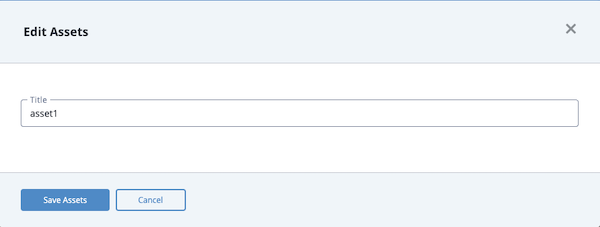
- Make the desired change to the Asset name.
- Click the Save Assets button.
Changing the Point of Contact
Default ThreatQ Role: Administrative, Maintenance, or Primary Contributor
Custom Role - Action Permissions: Objects & Context - Objects, Individual Object Context & Actions - Point of Contact
- Locate and click the system object.
- From the object details page, click the Point of Contact field.
- Use the field's scroll or search option to locate and select a new user as the object's point of contact or to change the point of contact to Unassigned.
Deleting Assets
- Locate and click the assets object.
The Asset Details page opens.
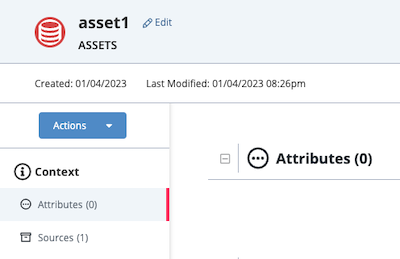
- Click the Actions menu and select Delete Assets.
The Are You Sure window prompts you confirm the deletion.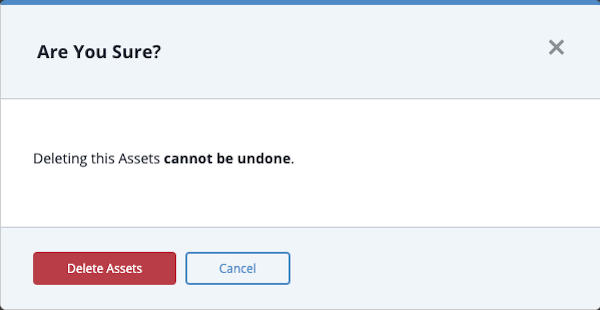
- Click the Delete Assets button.