User View Management
Default ThreatQ Role: Administrative, Maintenance, or Primary Contributor
Custom Role - Action Permissions: Artifact Management - Dashboards
The User View refers to your individual view of the ThreatQ landing page. You can create custom dashboards and manage which dashboards, both shared and your own custom ones, appear in your view.
Any dashboard that is part of your User View will also be listed in the Dashboards dropdown menu.
Adding a Dashboard to Your View
You can add dashboards that have been shared with you as well as your own private dashboards that are not currently part of your view.
- Navigate to the ThreatQ landing page.
- Click the Add Dashboard button.
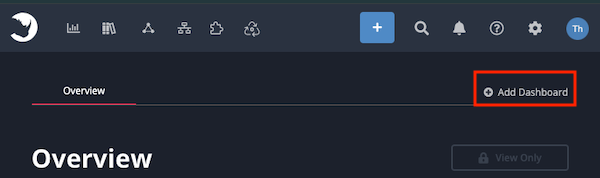
If there are no available shared dashboards, the Add Dashboard link will be replaced with Create New Dashboard.
The Add Dashboard window lists the dashboards that have been shared with you and any of your private dashboards that are not currently part of your view.
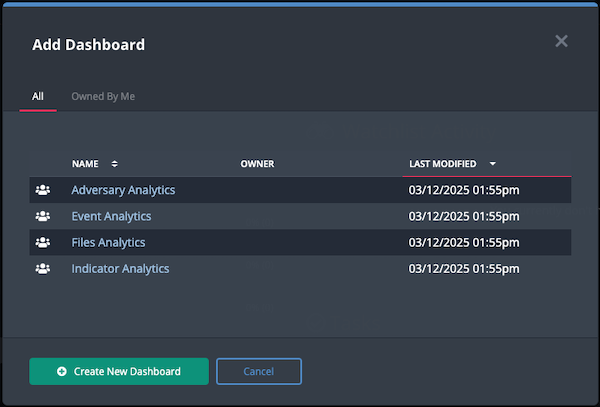
- Click a dashboard in the list to add it to your view.
Removing a Dashboard from Your View
You can remove a shared dashboard created by another user from your view as well as your own dashboards. This process does not delete the dashboard from the platform. See the Dashboard Management topic for instructions on how to delete a dashboard.
- Hover your cursor over the name of the dashboard you want to remove.
An X icon will appear to the right of the dashboard name.

- Click the X to remove the dashboard from your view.
Changing Dashboard Order
You can change the order of dashboard tabs listed in your view, including the default Overview tab.
- Navigate to a custom dashboard.
- Click and hold the mouse down over a dashboard tab.
- Drag the tab to your desired order and release the mouse button.
Order changes are saved automatically. These changes also update the order in the Dashboards dropdown menu.