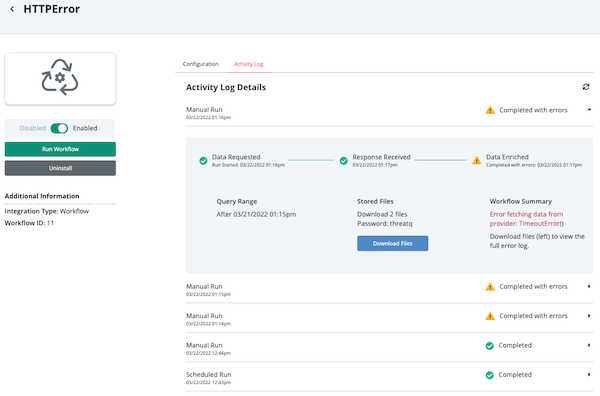Performing Manual Workflow Runs
Default ThreatQ Role: Administrative or Maintenance
Custom Role - Action Permissions: See the TQO Requirements topic.
The Run Workflow button in a workflow's configuration screen gives you the option to initiate a manual run between scheduled runs.
- Click the Orchestrator option in the main navigation.
The Orchestrator page lists installed workflows.
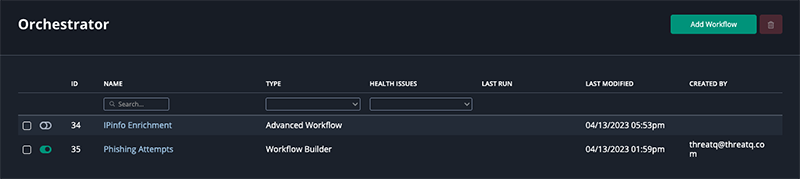
- Locate and click the workflow you want to run.
The workflow’s details page is displayed.
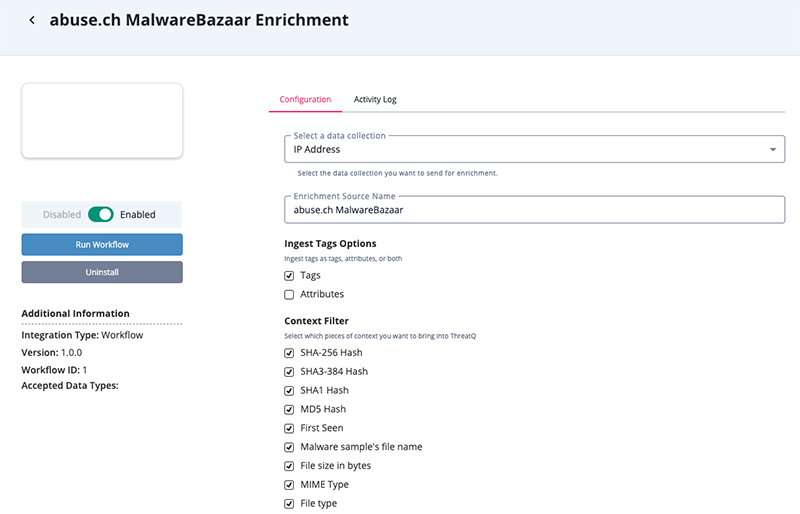
- Click the Run Workflow button.
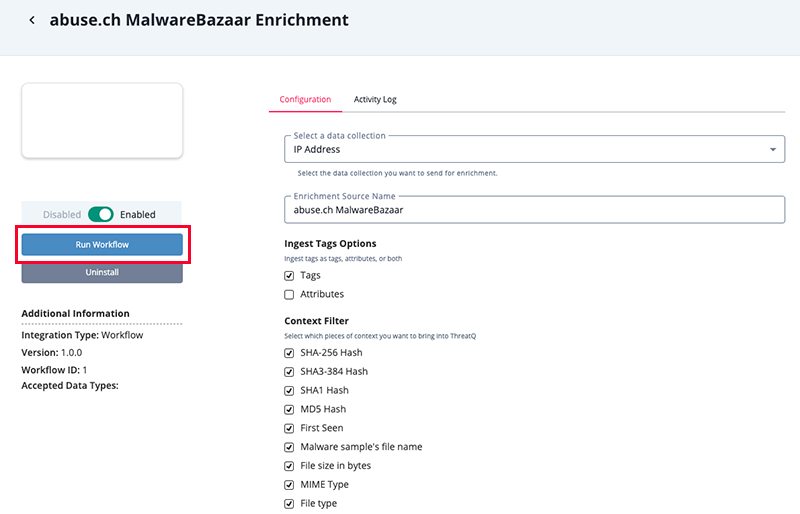
- Review and/or update the Start and End (if supported) dates and Time as well as the Time Zone fields. These fields default to the current date and time. When referencing a Data Collection, the Start Date value will reflect the Last Modified fields for threat objects.
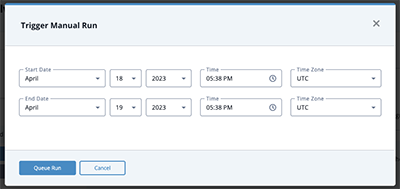
Not all advanced workflows support the End Dates. If that case, you will only be able to select a Start Date.
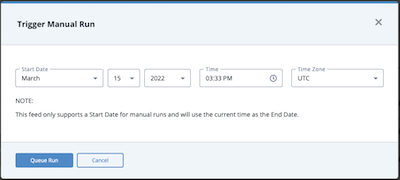
-
Click the Queue Run button.
The workflow’s Activity Log will load. See the Viewing the Activity Log for more information regarding the Activity Log.
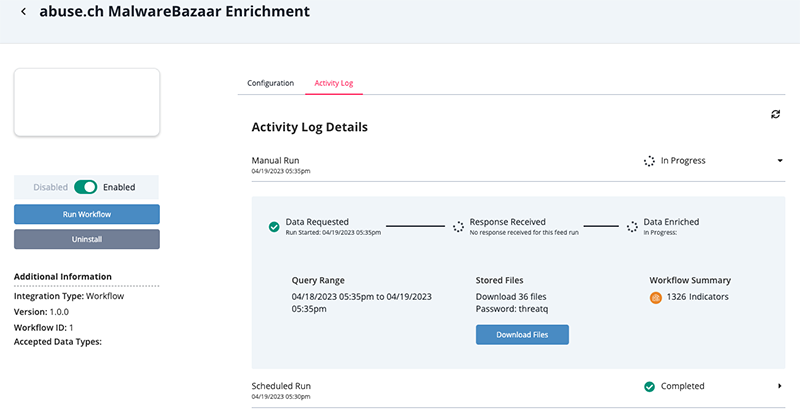
If the workflow encountered errors, you can click the Download Files button to download a zip file(s) containing the error log(s). When you open the zip file(s) you are prompted to enter the Password displayed above the Download Files button.