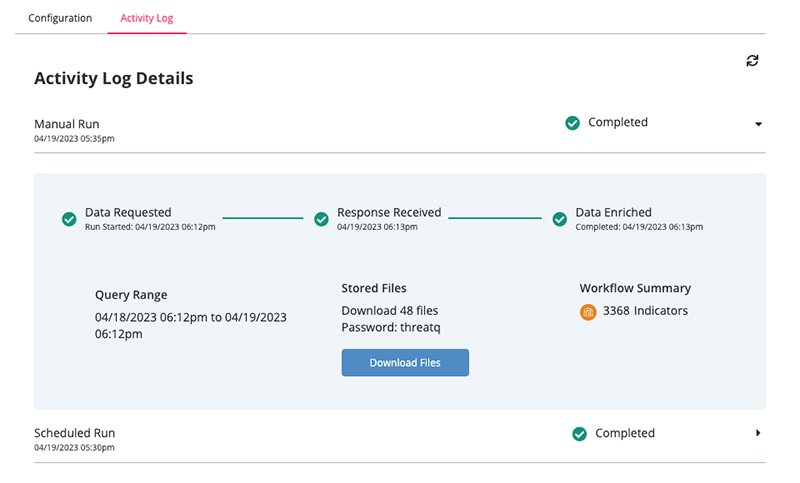Current ThreatQ Version Filter
Viewing the Activity Log
You can view the Activity Log for an Advanced Workflow from its details page.
- Navigate to the Orchestrator landing page.
- Click on the name of the Advanced Workflow to open its details page.
- Click on the Activity Log tab to view run details.
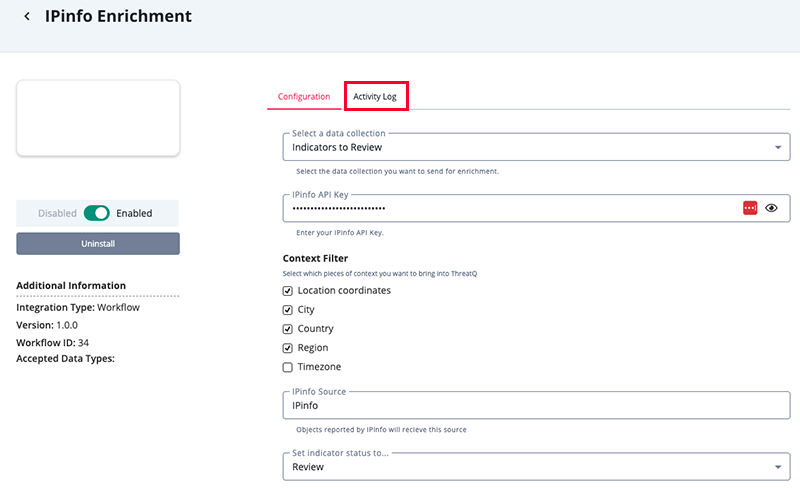
The Activity log will load.
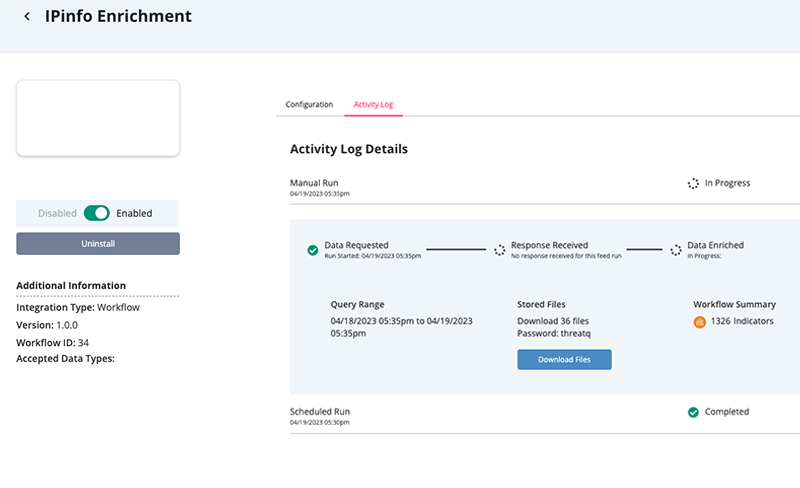
Activity Log Details
You can view the following information from the Activity Log:
| Field | Description |
|---|---|
| Type of Run | Whether the run was a scheduled or manual run. |
| Data Requested | The timestamp of when the data was requested. |
| Response Received | The timestamp of when a response from the provider was received. |
| Data Enriched | The timestamp of when the action enrichment was completed. |
| Query Range | The dataset range for the information. |
| Stored Files | Files downloaded during the run and the password to open the files. If the workflow encountered errors, you can click the Download Files button to download a zip file(s) containing the error log(s). When you open the zip file(s) you are prompted to enter the Password displayed above the Download Files button. |
| Workflow Summary | A breakdown of the specific types of system objects were ingested during the run. |