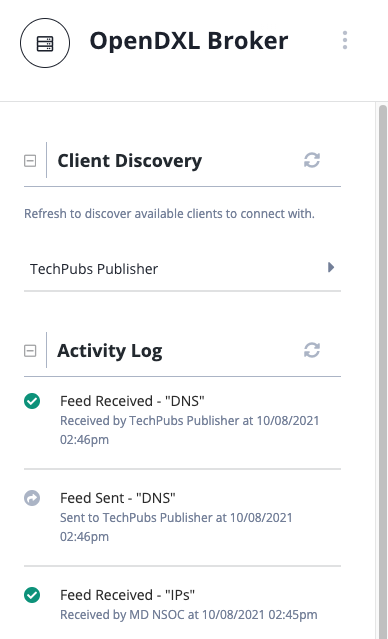Current ThreatQ Version Filter
Viewing Connection Details
Default ThreatQ Role: Administrative or Maintenance
Custom Role - Action Permissions: Data Exchange - Edit Data Exchange Feeds
- From the OpenDXL Connections screen, click your Subscriber node.
The right side of the screen displays a details panel including the following sections:Section Description Tasks Incoming Feeds Lists the following information on feeds shared with you by a Publisher: - Feed name
- Publisher name
- Date/time the you last received data from the feed
Subscribe to a feed.
Specify Indicator and Signature statuses for a feed.
See the Data Feeds topic for more information on these tasks.Outgoing Feeds Lists the following information on feeds you have shared with a Publisher: - Feed name
- Date/time the Publisher last received data from the feed
- Publisher name
View feed details - This section lists the date/time the feed was last published as well as the number of feed Subscribers. You can click the Recipients link to view the recipient names in the Edit Feeds page.
Edit a feed. - Click the gear icon next to the feed name to access the Edit Feed screen. From this screen, you can:
next to the feed name to access the Edit Feed screen. From this screen, you can:
- Edit feed details. - Enter your changes and click the Save button.
- Delete a feed. - Click the Delete Feed button. The Are You Sure? window prompts you to confirm the deletion by clicking the Delete Feed button.
Activity Log Lists a time/date stamp and brief description for TQX activities such as your initial setup as a Subscriber. Click the Show More link to expand the activity log display. - Click the +/- button next to a section to expand/minimize details.
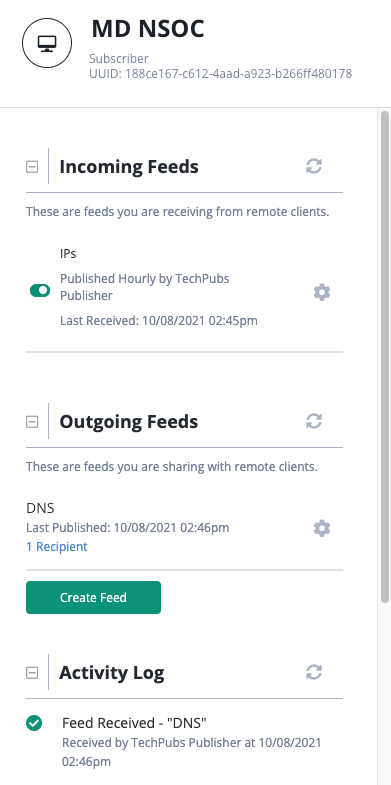
View Data Transport Details
- From the OpenDXL Connections screen, click the Data Transport node.
The right side of the screen displays a details panel including the following sections:Section Description Tasks Client Discovery Lists the Publisher with whom you shared a Data Feed.
View Publisher feeds. - Click the arrow next to the Publisher name to view:- Feeds received by the Publisher
- Feed frequency (hourly or daily)
- Date/time the Publisher last received data from the feed(s).
Update Data Feed options. - Click the gear icon to access the Edit Feed window. After you enter your changes, click the Save button.
to access the Edit Feed window. After you enter your changes, click the Save button.
Share/Create a feed. - Click the Share Feed button to access the Share Feed window. From this window, you can:- Share an existing feed. - Click the checkbox next to an existing feed you want to share with the Publisher. Then, click the Share feed button.
- Create a new feed. - Click the Create New Feed button to access the Create Feed window and Share a Data Collection with a Publisher.
Activity Log Lists a time/date stamp and brief description for TQX activities such as the receipt of a Data Feed by the Subscriber. Click the Show More link to expand the activity log display. - Click the +/- button next to a section to expand/minimize details.