ThreatQ CDF for Microsoft Exchange
The web format of this guide reflects the most current release. Guides for older iterations are available in PDF format.
Integration Details
ThreatQuotient provides the following details for this integration:
| Current Integration Version | 1.0.0 |
| Compatible with ThreatQ Versions | >= 5.29.0 |
| Compatible with Microsoft Deployments |
|
| Support Tier | ThreatQ Supported |
Introduction
The Microsoft Exchange CDF for ThreatQ is an integration that enables the ingestion of emails and attachments from an Exchange Mailbox, into ThreatQ.
The integration provides the following feed:
- Microsoft Exchange Intel Mailbox - ingests emails from Microsoft Exchange/Outlook mailbox as ThreatQ Email.
The integration ingests the following system objects:
- Events
- Files (attachments)
- Indicators
Prerequisites
The following is required to run the integration:
- A Microsoft Azure-Cloud Office365 Exchange License/Account
- Microsoft Azure App Credentials and Permissions
Generating Azure OAuth Credentials
In order to use this integration, you must be using Microsoft Azure-Cloud Office365 Exchange. This integration does not work with any on-premise deployments of Office365 Exchange. This means, your Microsoft account needs to be within an Azure-Cloud Tenant that has access to Office365 Exchange.
Below are the steps for creating an App Registration with the correct permissions for this integration:
- Login to
https://portal.azure.comas an Administrator. - Navigate to the
App registrationsAzure service. - Click on the
New registrationbutton to register a new App. - For the Name, enter
ThreatQ Mail Integration. - For the Supported account types, select the first option,
Accounts in this organizational directory only. - Skip the Redirect URI field and click
Register. - On the
Overviewpage for your App, copy yourDirectory (tenant) IDand yourApplication (client) IDto a secure location. - Click on the
API permissionstab on the left sidebar. - Click on the
Add a permissionbutton and add the following permissions under theMicrosoft GraphAPI (Type: Application): - Mail.Read - Mail.ReadBasic - MailBasic.All - Make sure to
Grant admin consentfor your Organization - Click on the
Certificates & secretstab on the left sidebar. - Click on the
New client secretbutton and create a new secret with any name and expiration- Note: When the token expires, the integration will not work until a new token is applied.
- Copy the new client secret
value(not the Secret ID) to a secure location (with the other credentials you saved).
You will now use the Tenant ID, Client ID, and Client Secret with this integration.
Installation
Perform the following steps to install the integration:
The same steps can be used to upgrade the integration to a new version.
- Log into https://marketplace.threatq.com/.
- Locate and download the integration yaml file.
- Navigate to the integrations management page on your ThreatQ instance.
- Click on the Add New Integration button.
- Upload the integration yaml file using one of the following methods:
- Drag and drop the file into the dialog box
- Select Click to Browse to locate the file on your local machine
ThreatQ will inform you if the feed already exists on the platform and will require user confirmation before proceeding. ThreatQ will also inform you if the new version of the feed contains changes to the user configuration. The new user configurations will overwrite the existing ones for the feed and will require user confirmation before proceeding.
- The feed will be added to the integrations page. You will still need to configure and then enable the feed.
Configuration
ThreatQuotient does not issue API keys for third-party vendors. Contact the specific vendor to obtain API keys and other integration-related credentials.
To configure the integration:
- Navigate to your integrations management page in ThreatQ.
- Select the Commercial option from the Category dropdown (optional).
If you are installing the integration for the first time, it will be located under the Disabled tab.
- Click on the integration entry to open its details page.
- Enter the following parameters under the Configuration tab:
Parameter Description Tenant ID Enter your Tenant ID found under the App Registrations page in Azure Active Directory. See the Generating Azure OAuth Credentials section for more details. Client ID Enter your Client ID found under the App Registrations page in Azure Active Directory. See the Generating Azure OAuth Credentials section for more details. Client Secret Enter your Client Secret found under the Azure Active Directory Certificates and Secrets. See the Generating Azure OAuth Credentials section for more details. Mailbox Email Address Enter the email address for the mailbox you want to pull data from. Folder Name Enter the name of the folder you want to pull data from. Strip HTML from Email Body Enable this option to strip any HTML formatting from the email body. Ingest Attachments Enable this option to ingest email attachments into ThreatQ. This option is enabled by default. Require Attachments Enable this option to only ingest emails that include at least one attachment. This option is disabled by default. Malware Lock Attachments Enable this option to protect attachments with a malware lock once ingested into ThreatQ. This option is enabled by default. Ignored Attachment MIME Types Enter a comma-separated list of MIME types to ignore when ingesting attachments. The default value is: image/png,image/jpeg,image/jpg,image/gif,image/bmp,image/tiff.Parse Indicators from Email Body Enable this option to use ThreatQ ACE to parse IOCs from the email body. Caution, since this will be parsing unstructured data, it may not always be accurate, and may result in false positives. Always ingest IOCs into the Review state.
Parsed Indicator Types Select which indicator types to parse the email body for. This field will only display if the Parse Indicators from Email Body option is enabled.
Options include:
- MD5 (default)
- SHA-1 (default)
- SHA-256 (default)
- SHA-384
- SHA-512 (default)
- IP Address (default)
- CIDR Block
- FQDN
- URL
- CVE (default)
- Email Address
- Filename
- File Path
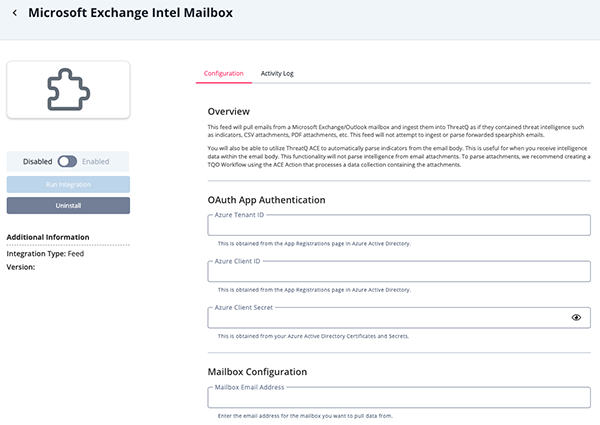
- Review any additional settings, make any changes if needed, and click on Save.
- Click on the toggle switch, located above the Additional Information section, to enable it.
ThreatQ Mapping
Microsoft Exchange Intel Mailbox
The Microsoft Exchange Intel Mailbox feed pulls emails from a Microsoft Exchange/Outlook mailbox and ingest them into ThreatQ as if they contained threat intelligence such as indicators, CSV attachments, PDF attachments, etc. This feed will not attempt to ingest or parse forwarded spearphish emails.
You will also be able to utilize ThreatQ ACE to automatically parse indicators from the email body. This is useful for when you receive intelligence data within the email body. This functionality will not parse intelligence from email attachments. To parse attachments, we recommend creating a TQO Workflow using the ACE Action that processes a data collection containing the attachments.
GET https://graph.microsoft.com/v1.0/users/{{ mailbox_address }}/mailFolders/{{ folder_id }}/messages
Sample Response:
{
"@odata.context": "https://graph.microsoft.com/v1.0/$metadata#users('threatq%40threatq.onmicrosoft.com')/mailFolders/Inbox/messages",
"value": [
{
"@odata.etag": "W/\"CQAAABYAAABlpCmrska5TqIMPpjD6wUjAAGCPCps\"",
"id": "AAMkADAwMzYwMmI0LTAyMjAtNGRmOS05OTAyLTM4ODEzODdmMDY3MgBGAAAAAAAwQJ--D9f2QZgyDjTFwH1rBwBlpCmrska5TqIMPpjD6wUjAAAAAAEMAABlpCmrska5TqIMPpjD6wUjAAGCK85yAAA=",
"createdDateTime": "2022-09-06T16:15:36Z",
"lastModifiedDateTime": "2022-09-06T16:20:38Z",
"changeKey": "CQAAABYAAABlpCmrska5TqIMPpjD6wUjAAGCPCps",
"categories": [],
"receivedDateTime": "2022-09-06T16:15:37Z",
"sentDateTime": "2022-09-06T16:15:23Z",
"hasAttachments": true,
"internetMessageId": "fe7f78eb-9799-4358-8689-728c5f17a10f@Spark>",
"subject": "Microsoft unusual account activity",
"bodyPreview": "We've detected some unusual activity on your Microsoft account!\r\n\r\n\r\n\r\n\r\nAccount:\r\nacme@roadrunner.com",
"importance": "normal",
"parentFolderId": "AAMkADAwMzYwMmI0LTAyMjAtNGRmOS05OTAyLTM4ODEzODdmMDY3MgAuAAAAAAAwQJ--D9f2QZgyDjTFwH1rAQBlpCmrska5TqIMPpjD6wUjAAAAAAEMAAA=",
"conversationId": "AAQkADAwMzYwMmI0LTAyMjAtNGRmOS05OTAyLTM4ODEzODdmMDY3MgAQAI6FEMPhN1lFhPdM6oLfsBU=",
"conversationIndex": "AQHYwgvljoUQw+E3WUWE90zqgt+wFQ==",
"isDeliveryReceiptRequested": null,
"isReadReceiptRequested": false,
"isRead": false,
"isDraft": false,
"webLink": "https://outlook.office365.com/owa/?ItemID=AAMkADAwMzYwMmI0LTAyMjAtNGRmOS05OTAyLTM4ODEzODdmMDY3MgBGAAAAAAAwQJ%2F%2FD9f2QZgyDjTFwH1rBwBlpCmrska5TqIMPpjD6wUjAAAAAAEMAABlpCmrska5TqIMPpjD6wUjAAGCK85yAAA%3Dexvsurl=1viewmodel=ReadMessageItem",
"inferenceClassification": "focused",
"body": {
"contentType": "html",
"content": "[redacted]"
},
"sender": {
"emailAddress": {
"name": "ThreatQ User",
"address": "threatq@threatq.com"
}
},
"from": {
"emailAddress": {
"name": "ThreatQ User",
"address": "threatq@threatq.com"
}
},
"toRecipients": [
{
"emailAddress": {
"name": "ThreatQ User",
"address": "threatq@threatq.onmicrosoft.com"
}
}
],
"ccRecipients": [],
"bccRecipients": [],
"replyTo": [],
"flag": {
"flagStatus": "notFlagged"
}
}
]
}ThreatQuotient provides the following default mapping for this feed:
| Feed Data Path | ThreatQ Entity | ThreatQ Object Type or Attribute Key | Published Date | Examples | Notes |
|---|---|---|---|---|---|
.subject |
Event Title | .receivedDateTime |
Microsoft unusual account activity | N/A | |
.receivedDateTime |
Event Happened At | N/A | N/A | 2022-09-06T16:15:37Z | N/A |
.categories |
Event Tags | N/A | N/A | N/A | N/A |
.body.content |
Event Description | N/A | N/A | N/A | HTML tags are removed if Strip HTML from Email Body is enabled. |
.body.content |
Event Related Indicators | N/A | N/A | N/A | Indicators are parsed from the email body. |
.importance |
Event Attribute | Importance | .receivedDateTime |
Normal | Title cased. Updated at ingestion. |
.hasAttachments |
Event Attribute | Has Attachments | .receivedDateTime |
True | N/A |
.flag.flagStatus |
Event Attribute | Flag Status | .receivedDateTime |
N/A | If value does not equal notFlagged. Updated at ingestion. |
.flag.dueDateTime.dateTime, .flag.dueDateTime.timeZone |
Event Attribute | Due Date | .receivedDateTime |
N/A | Values are concatenated. Updated at ingestion. |
.sender[].emailAddress.name, .sender[].emailAddress.address |
Event Attribute | Sender | .receivedDateTime |
ThreatQ User threatq@threatq.com | It can be a list or a mapping. Values are concatenated. |
.toRecipients[].emailAddress.name, .toRecipients[].emailAddress.address |
Event Attribute | Recipient | .receivedDateTime |
ThreatQ User threatq@threatq.onmicrosoft.com | It can be a list or a mapping. Values are concatenated. |
.ccRecipients[].emailAddress.name, .ccRecipients[].emailAddress.address |
Event Attribute | CC Recipient | .receivedDateTime |
N/A | It can be a list or a mapping. Values are concatenated. |
.bccRecipients[].emailAddress.name, .bccRecipients[].emailAddress.address |
Event Attribute | BCC Recipient | .receivedDateTime |
N/A | It can be a list or a mapping. Values are concatenated. |
.replyTo[].emailAddress.name, .replyTo[].emailAddress.address |
Event Attribute | Reply To | .receivedDateTime |
N/A | It can be a list or a mapping. Values are concatenated. |
.from.emailAddress.name, .from.emailAddress.address |
Event Attribute | From | .receivedDateTime |
ThreatQ User threatq@threatq.com | Values are concatenated. |
Microsoft Graph - List Message Attachments (Supplemental)
The Microsoft Graph - List Message Attachments Supplemental feed fetches the attachments associated with a given email message.
GET https://graph.microsoft.com/v1.0/users/{{ mailbox_address }}/messages/{{ message_id }}/attachments
Sample Response:
{
"@odata.context": "https://graph.microsoft.com/v1.0/$metadata#users('threatq%40threatq.onmicrosoft.com')/messages('AAMkADAwMzYwMmI0LTAyMjAtNGRmOS05OTAyLTM4ODEzODdmMDY3MgBGAAAAAAAwQJ--D9f2QZgyDjTFwH1rBwBlpCmrska5TqIMPpjD6wUjAAAAAAEMAABlpCmrska5TqIMPpjD6wUjAAGCK851AAA%3D')/attachments",
"value": [
{
"@odata.type": "#microsoft.graph.fileAttachment",
"@odata.mediaContentType": "image/png",
"id": "AAMkADAwMzYwMmI0LTAyMjAtNGRmOS05OTAyLTM4ODEzODdmMDY3MgBGAAAAAAAwQJ--D9f2QZgyDjTFwH1rBwBlpCmrska5TqIMPpjD6wUjAAAAAAEMAABlpCmrska5TqIMPpjD6wUjAAGCK851AAABEgAQAJL_haQBRm9CqUy8CLwnv_A=",
"lastModifiedDateTime": "2022-09-07T15:15:35Z",
"name": "899A338D9CB24C1EBA6C2A45762C8222.png",
"contentType": "image/png",
"size": 10665,
"isInline": true,
"contentId": "899A338D9CB24C1EBA6C2A45762C8222",
"contentLocation": null
},
{
"@odata.type": "#microsoft.graph.fileAttachment",
"@odata.mediaContentType": "application/octet-stream",
"id": "AAMkADAwMzYwMmI0LTAyMjAtNGRmOS05OTAyLTM4ODEzODdmMDY3MgBGAAAAAAAwQJ--D9f2QZgyDjTFwH1rBwBlpCmrska5TqIMPpjD6wUjAAAAAAEMAABlpCmrska5TqIMPpjD6wUjAAGCK851AAABEgAQAGvKvdg3sj9Htr1-cXU271k=",
"lastModifiedDateTime": "2022-09-07T15:15:35Z",
"name": "Test.eml",
"contentType": "application/octet-stream",
"size": 27409,
"isInline": false,
"contentId": "D3A9DCB82C56334F8C4F507EC8B2C438@namprd06.prod.outlook.com",
"contentLocation": null
}
]
}ThreatQuotient provides the following default mapping for this feed:
The mapping for this feed is based on each item within the .value[] list of items from the API response
| Feed Data Path | ThreatQ Entity | ThreatQ Object Type or Attribute Key | Published Date | Examples | Notes |
|---|---|---|---|---|---|
.name |
Attachment Title | Email Attachment | .lastModifiedDateTime |
N/A | N/A |
.parent_values[].id, .name |
Attachment Name | N/A | N/A | N/A | Message ID & Attachment name are concatenated |
.user_fields.malware_lock |
Attachment Malware Lock | N/A | N/A | N/A | User config field |
.contentType |
Attachment MIME Type | N/A | N/A | application/octet-stream |
N/A |
Microsoft Graph - Get Raw Attachment (Supplemental)
The Microsoft Graph - Get Raw Attachment Supplemental feed fetches the raw attachment content/bytes for attachments in an email. This supplemental feed allows us to upload attachments to the ThreatQ platform.
GET https://graph.microsoft.com/v1.0/users/{{ mailbox_address }}/messages/{{ message_id }}/$value
Average Feed Run
Object counts and Feed runtime are supplied as generalities only - objects returned by a provider can differ based on credential configurations and Feed runtime may vary based on system resources and load.
Microsoft Exchange Intel Mailbox
| Metric | Result |
|---|---|
| Run Time | 1 minute |
| Events | 2 |
| Event Attributes | 40 |
Known Issues / Limitations
- When parsing IOCs from the intelligence imported from the Intel Mailbox feed, attachments will not be parsed for IOCs. Only the main email body will be parsed.
- To parse IOCs from attachments, create a TQO Workflow using the ThreatQ ACE Action that will process a data collection containing the attachments.
Change Log
- Version 1.0.0
- Initial release
PDF Guides
| Document | ThreatQ Version |
|---|---|
| ThreatQ CDF for Microsoft Exchange Guide v1.0.0 | 5.29 or Greater |