Current ThreatQ Version Filter
Managing Certificate Fingerprints
Default ThreatQ Role: Administrative or Maintenance
Custom Role - Action Permissions: Administrative Functions - Edit User Management
Maintenance and Administrative users can use the User Management page to update or remove the certificate fingerprint associated with a username. Primary Contributor and Read-Only users can view certificate fingerprints but cannot edit them.
Updating Certificate Fingerprints
After SSL Client Certificate Authentication is enabled, you can change the certificate fingerprint on a user profile.
- From the User Management screen, click the User Management tab.
- Locate and click the user's display name.
- From the User Profile tab in the Edit User page, click the pencil icon next to the user's CERT fingerprint.
- Enter the new certificate fingerprint.
- Click the Submit button.
Removing Certificate Fingerprints
- From the User Management screen, click the User Management tab.
- Locate and click the user's display name.
- From the User Profile tab in the Edit User page, click the pencil icon next to the user's CERT fingerprint.
- Click the Remove button.
The Are You Sure? window prompts you to confirm the removal.
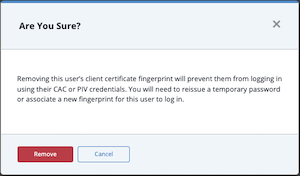
- Click the Remove button.