Comments Pane
Default ThreatQ Role: Administrative, Maintenance, or Primary Contributor
Custom Role - Action Permissions: Objects & Context - Individual Object Context & Actions - Comments
The Comments pane allows you to add comments about the system object for other users to see.
Tips and Tricks
- Comment Display:
-
By default, each comment displays up to four lines of text. For longer comments, you can click the Show More option to view the full details. You can then click the Show Less option to return to the truncated view.
-
The Expand All/Collapse All option in the Comments pane header allows you to expand/collapse all of an object’s comments. If an object does not have any comments, this option is grayed out.
-
- Formatting:
- The comment toolbar gives you the option to:
- Apply styles to comment text.
- Apply inline formatting such as bold, italics, underline, or strikethrough to comment text.
- Select a font color and font background color.
- Insert a link.
- Add a numbered or bulleted list.
- Specify text alignment.
- Undo or redo a text change.
- The formatting in the comment field is reflected in the PDF export of the system object.
- The comment toolbar gives you the option to:
Adding Comments to an Object
Users can also click on the Actions menu and select the Comment option.
- Click the Add link located at the top-right of the pane.
The new comment text box opens.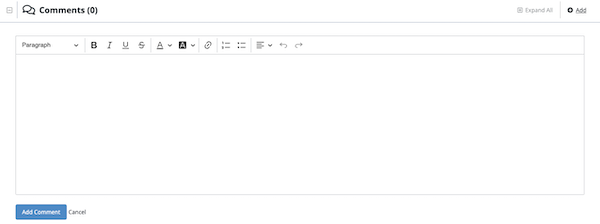
- Enter a comment.
- Click the Add Comment button.
Editing Comments for an Object
- Click the Edit link located beneath the comment you want to update.
The edit comment text box opens.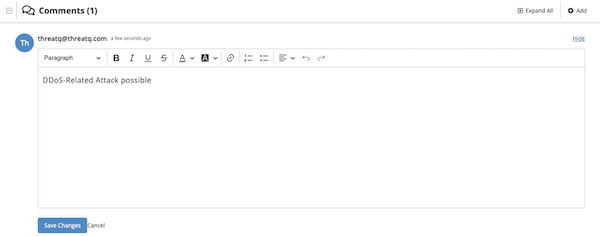
- Edit the comment.
- Click the Save Changes button.
Deleting Comments from an Object
- Click on the Delete link located beneath the comment to update.
The delete confirmation dialog text box opens.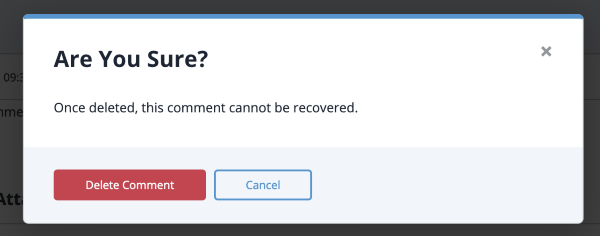
- Click the Delete Comment button.