Attributes Pane
Default ThreatQ Role: Administrative, Maintenance, or Primary Contributor
Custom Role - Action Permissions: Objects & Context - Individual Object Context & Actions - Attributes
The Context section of the object details page displays attributes, sources, and tags associated with the system object.
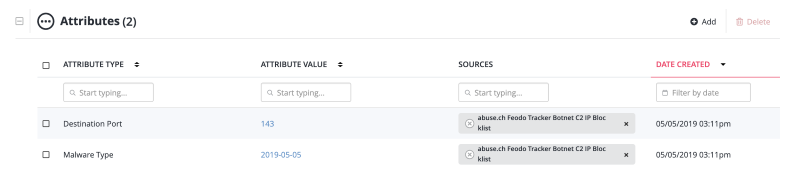
Adding an Attribute to an Object
You can link attributes to a system object.
- Locate the Attributes pane on the object details page.
- Click on the + Add link located to the top-right.
- The Add Details dialog box opens with the Add Attributes tab selected by default.
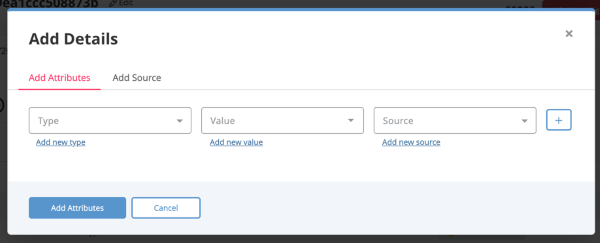
- Select an Attribute Type from the Attributes dropdown or enter a new type.
- Select an existing Attribute Value from the dropdown or enter a new value.
- Select a Source from the dropdown or enter a new source.
You can select the + icon to add additional attributes.
- Select Add Attributes.
Deleting an Attribute from an Object
You can delete an attribute from the object details page.
- Locate the Attributes pane on the object details page.
- Select the checkbox next to the attribute you want to delete.
You can select more than one attribute to delete
- Select Delete.
The confirmation dialog box opens.
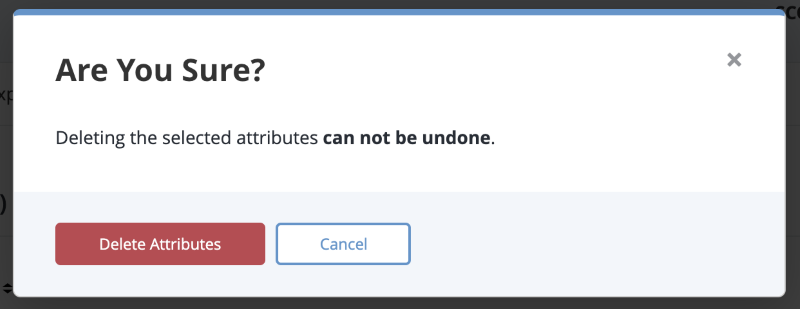
- Select Delete Attributes.
Deleting an Attribute Source from an Object
You can delete an attribute's source from the object details page.
- Locate the Attributes pane on the object details page.
- Select the X next to the attribute's source.
The confirmation dialog box opens.
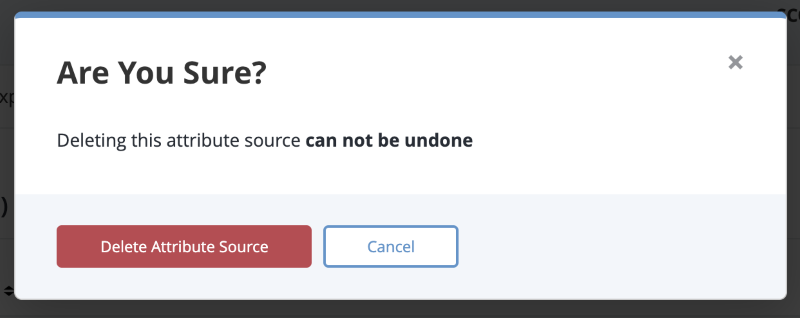
- Select Delete Attribute Source.
Editing an Object's Attribute
The Edit attribute option allows you to change an attribute's value and source as well as the source's TLP label.
- Click the checkbox next to the attribute.
You can only edit one attribute at a time. If you check the box next to more than one attribute, the Edit option is disabled.
- Click the Edit option in the Attributes pane to access the Edit Details window.
If an attribute has multiple sources, the Edit Details window displays a row for each source so that you can update each attribute as needed.
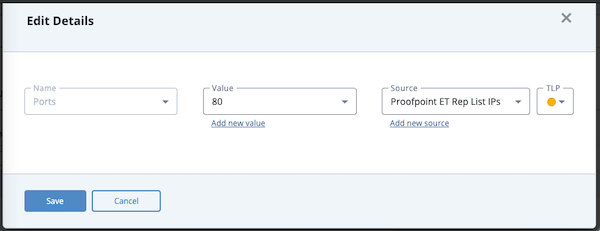
- From the Edit Details window, you can:
- Update the attribute's value - Select a new value from the dropdown list or click the Add new value link to enter a new value.
- Add an attribute's source - Select the source you want to add from the dropdown list or click the Add new source link to enter a new source. The source you select/enter is added to the sources associated with the attribute. It does not replace the source originally associated with the attribute.
- Select a new TLP label for the attribute's source - When you add a new source to an attribute, you can use the TLP field to change the default TLP label associated with the source. If you did not add a new source, you can use the TLP field to change the TLP label assigned to the existing source. To select a new TLP label, click the arrow next to the current TLP label and select a new one.
- After you make your changes, click the Save button.