General Settings
In the System Configuration page, the General tab allows Maintenance and Administrative Access users to configure the date and time format, and indicator parsing checkbox defaults as well as enable/disable the sharing of analytics data with ThreatQuotient.
Configuring Date and Time Format
If you make changes to the date and time format while another user is working in the same ThreatQ installation, that user must refresh his browser for the changes to take effect.
- Navigate to Settings
 > System Configurations.
> System Configurations. - Click the General tab.
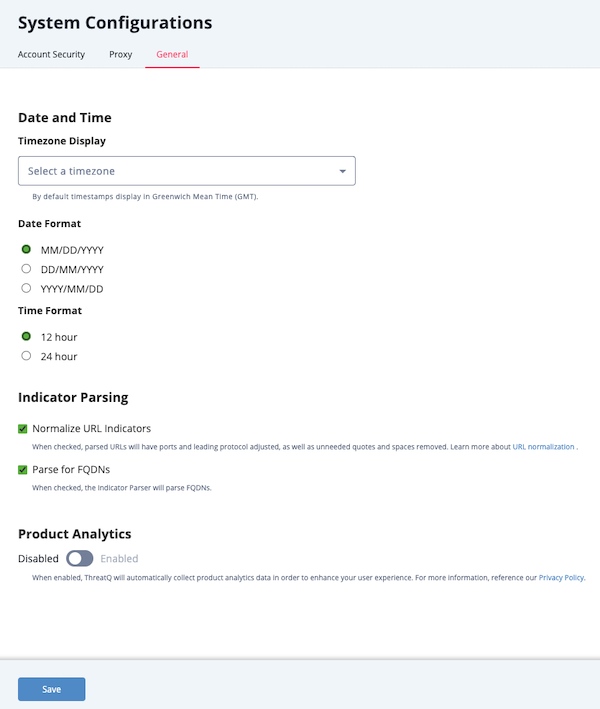
- Select the desired Date Format. Options include: MM/DD/YYYY, DD/MM/YYYY, YYYY/MM/DD
- Select the desired Time Format. Options include: 12 hour, 24 hours.
- Click the Save button.
Configuring Indicators Parsing Presets
Users with Maintenance and Administrator roles can configure the default state of the Normalize URL Indicator and Parse for FQDNs checkboxes for the Parse for Indicators option of the Add Indicators dialog box.
Setting these default states does not lock the checkboxes. Users can select and deselect each option when parsing for an indicator in the Parse for Indicators dialog box.
- Navigate to Settings
 > System Configurations.
> System Configurations. - Click the General tab.
The General tab loads.
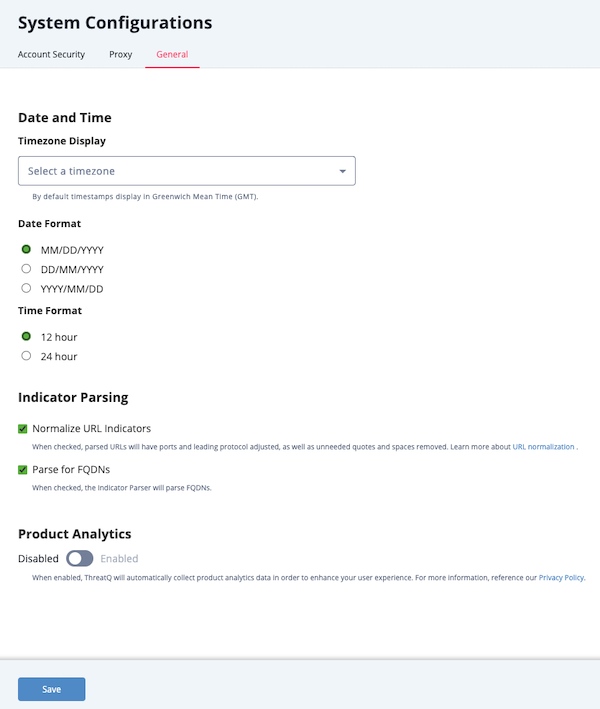
- In the Indicator Parsing section, set the following options:
Option Description Normalize URL Indicators When checked, parsed URLs will have ports and leading protocol adjusted, as well as unneeded quotes and spaces removed. Parse for FQDNs When checked, the Indicator Parser will parse FQDNs from the text and derive FQDN indicators from URLs in the text.
Example (checked): URL: https://tqexample.com/table.jspa?query_string_example
Indicators created:- tqexample.com/table.jspa (the URL)
- tqexample.com (the derived FQDN from the URL)
Example (unchecked): URL: https://tqexample.com/table.jspa?query_string_example
Indicator created:- tqexample.com/table.jspa (the URL)
- Click the Save button.
Opt In/Opt Out of Product Analytics
The Product Analytics toggle allows you to disable/enable the sharing of analytics data with ThreatQuotient. Enabling analytics allows ThreatQuotient to collect anonymized data on user actions to improve the overall user experience.
- Navigate to Settings
 > System Configurations.
> System Configurations. - Click the General tab.
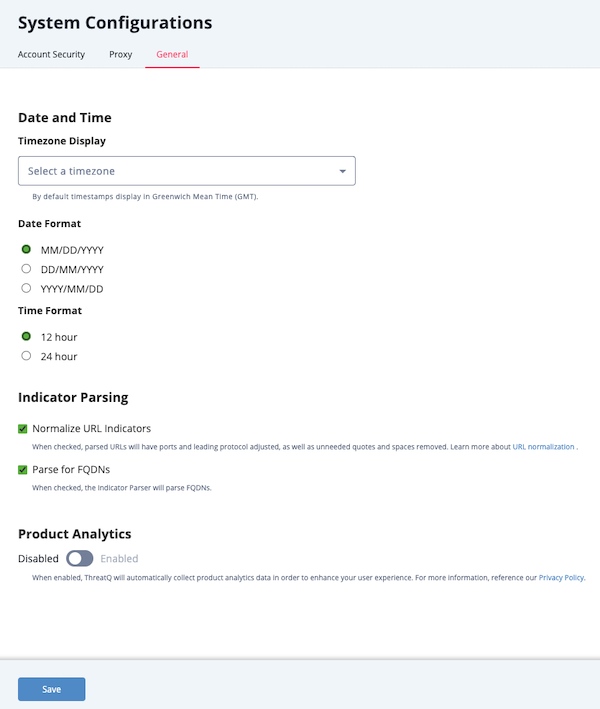
- In the Product Analytics section, click the toggle button to change the setting from Disabled to Enabled or vice versa.
- Click the Save button.