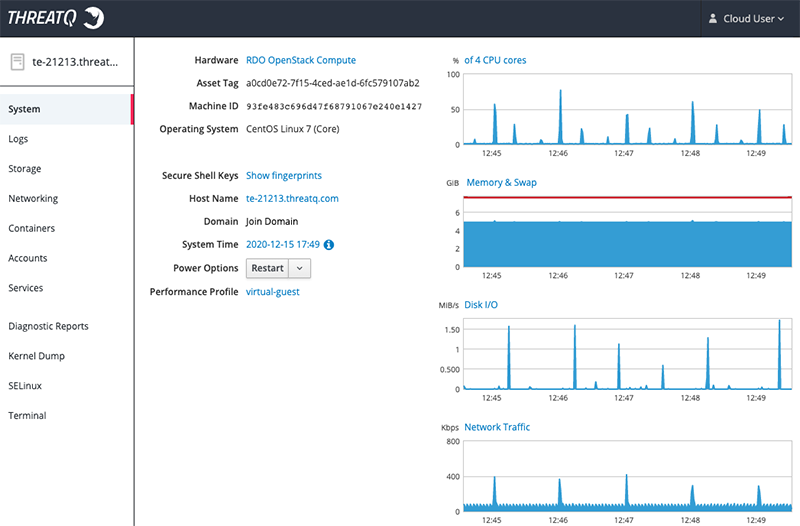Server Administration
The Server Administration dropdown link is only accessible to users with Administrative and Maintenance Accounts. Clicking on this option, found under the Settings, will open the ThreatQ Monitoring Platform in a new tab/window.
ThreatQ Monitoring Platform
The Server Administration dropdown link is only accessible to users with Administrative and Maintenance roles.
The ThreatQ Monitoring Platform provides a way for users with Administrative and Maintenance roles to monitor system resources and logs.
This feature is built upon Cockpit, a web-based interface that allows you to view the health of your server, system resources, as well as adjust configurations. You can access the full documentation on its operations at:
Creating a User Account for the ThreatQ Monitoring Platform
Since you cannot use a root user account to access the Server Administration console, you may need to use the About the Command Line Interface (CLI) to create a second non-root user account for access. Depending on your business processes, you may decide to assign ThreatQ user accounts to a specific group. However, you are not required to do so.
- Optional Step. You do not have to create a group for non-root users. However, you can create one by entering the following command::
groupadd <groupname>
groupadd cockpit
- Use one of the following methods to create a user:
- Create a user as a part of a group:
adduser -G <groupname> <username>
adduser -G cockpit testUser
- Create a user not assigned to a group:
adduser <username>
adduser testUser
- Create a user as a part of a group:
- Enter the following command to create a password for the user:
passwd <username>
passwd testUser
Changing password for user testUser.
New password:
Retype new password:
passwd: all authentication tokens updated successfully. - Optional Step. Enter the following command to create an admin user by adding the user account to the wheel group:
adduser -G wheel <username>
- Use the new user account to log into the server administrator console.
Accessing the ThreatQ Monitoring Platform
Root user access is disabled for the ThreatQ Monitoring Platform.
- Navigate to Settings
 > Server Administration.
> Server Administration.
The ThreatQ Monitor Platform will load in a new tab/window.
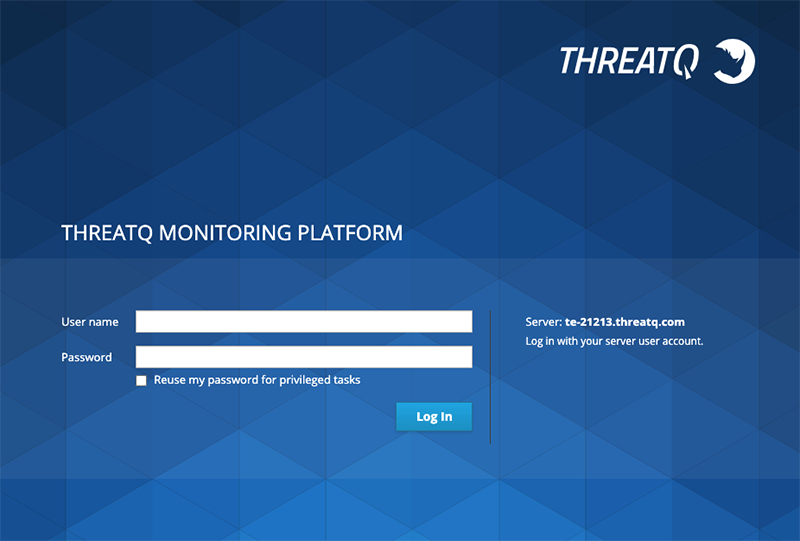
- Log into the platform using your user server credentials.
These credentials are not the same credentials that you use to log into the ThreatQ UI.
- You will now be logged into the ThreatQ Monitoring Platform.