Reports
You can export a PDF Summary of an object from an object's details page or preview panel.
Regardless of the alignment you select in the Descriptions pane, images in an object's description PDF report are displayed as left aligned.
Tips and Tricks
- If your object has multiple descriptions, you can select all descriptions by checking the Descriptions checkbox or select specific descriptions by checking the checkbox next to the corresponding description source(s). If the object does not have a description, the Descriptions section is not displayed.
- The Generate PDF modal only displays sections that have contents. For instance, if an object does not have any comments, the Comments section is not displayed.
- When you generate a PDF that includes only the system object’s description(s), the Description section header text is omitted as is the last modified date and divider line. If the PDF export includes only a single description, the description source is also omitted.
Generating Reports
Default ThreatQ Role: Administrative or Maintenance
Custom Role - Action Permissions: Objects & Context - Individual Object Context & Actions - Generate PDF
Complete the following steps to export a PDF summary of an object from an object's details page.
- Access the system object's details page.
- Click the Actions button.
- Click the Generate PDF option.
- In the Generate PDF window, select the information you want to include in the PDF.
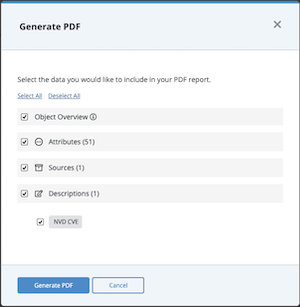
- Click the Generate PDF button.
The PDF summary downloads and opens in a new browser tab.Google Chrome Users: Google Chrome's pop-up blocker prevents object PDF summary reports from downloading. We recommend changing your browser settings to allow pop-ups from your ThreatQ instance. See Turning Off the Pop-up Blocker in Chrome for more information.
The generated PDF may contain active links to internal and external locations. Related objects in the PDF link to an internal ThreatQ instance that may require authentication. Please be aware of potential impacts before distribution of the generated report.
Turning Off the Pop-Up Blocker in Chrome
By default, Google Chrome blocks pop-ups from automatically showing up on your screen. When a pop-up is blocked, the address bar will display a pop-up blocked alert. This pop-up blocker will prevent your PDF from being downloaded. Complete the following steps to allow pop-ups from ThreatQ.
Procedure:
- Go to ThreatQ where pop-ups are blocked.
- In the address bar, click the Pop-up blocked alert icon.
- Click the link for the pop-up you want to see.
- To always see pop-ups for the site, select Always allow pop-ups from [your ThreatQ instance].
- Click Done.
Report Options
Default ThreatQ Role: Administrative or Maintenance
Custom Role - Action Permissions: Administrative Functions - Edit Report Options
You can navigate to Settings > Report Options to customize the PDF reports that are generated. Report options apply to all reports generated platform-wide. You can make the following customizations:
Customizing the Report Header
- Select the Settings icon > Report Options.
- Under Header Banner, complete one of the following steps:
- Drag and drop the image you want to use as the header.
- Click Browse and navigate to the image you want to use as the header.
- Optionally, click Restore header banner to defaults.
- Click Save.
Customizing Report Text Colors
- Select the Settings icon > Report Options.
- Under Colors, use the drop down menus to select:
- Header Text
- Heading Text
- Body Text
- Click Save.
Adding a Custom Disclaimer to a Report
You can add a custom disclaimer to include with your report to communicate any liabilities or limitations to the end users of the report.
- Select the Settings icon > Report Options.
- Under Disclaimer, enter your disclaimer text and then use the formatting tools to customize your message.
- Click Save.
Previewing Report Customization
You can preview report customization to view a representation of a report's output.
- Select the Settings icon > Report Options.
- Under Customized PDF Reports, click Preview.
The sample report downloads to your computer.