Attribute Management
Default ThreatQ Role: Administrative or Maintenance
Custom Role - Action Permissions: Objects & Context - Manage System Attributes
The Attribute Management page provides you with an overview of attribute data across the Threat Library and allows you to filter this data by Source. In addition, this page allows you to refine and consolidate your Threat Library by editing, merging, and deleting attribute keys and values associated with system objects.
When you edit, merge, or delete an attribute key or value, it may take up to one minute for your changes to be reflected in the Attribute Management page and/or Threat Library.
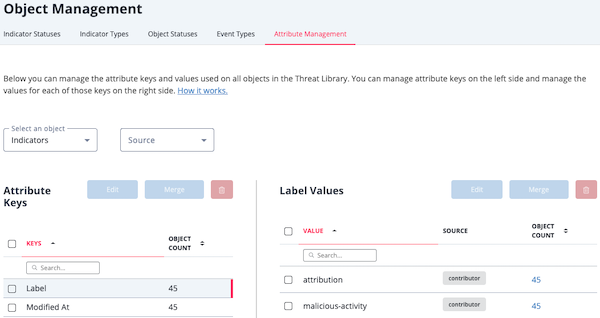
Examples:
- If you have two attribute keys, "Country" and "Cuontry", you can use the merge attribute key option to merge both attributes and their associated values into an attribute key of "Country".
- If your Country attribute key contains values of "US", "U.S.", and "America", you can merge all of these into an attribute value of "US".
Selecting an Attribute Key or Value
To make it easier to locate the attribute you want to update, the Attribute Management page allows you to filter your view by object type, source, attribute key, and attribute value.
Tips and Tricks
- Click the up/down arrows next to a column name to sort a list in ascending/descending order.
- Click the left/right arrows and page numbers below the attribute keys or values lists to view additional list items.
- Use the Rows per page field to select the number of attribute keys or values displayed on each page.
- You can click on an attribute's object count to access the corresponding Threat Library object(s).
- By default, the Attribute Management page lists indicator attributes. To select another object type, click the Select an object field and use one of the following methods to specify the object type:
- Select the object type from the dropdown list.
- Begin typing the object type and click it when it is displayed below the field.
- To filter the attributes listed by source, click the Source field and use one of the following methods to specify the object source:
- Select the source from the dropdown list.
- Begin typing the source and click it when it is displayed below the field.
- Repeat step 2 to select additional sources.
Each time you select a source, it is displayed to the right of the Source field. You can remove a source by clicking the X to the right of the source name. - From the Attribute Keys list, use one of the following methods to locate the attribute type you want to work with: The values for this attribute are displayed to the right of the Attribute Keys list.
- Browse the list of attribute keys and click the attribute key.
- Begin typing the attribute key in the Search box and click it when it is displayed below the field.
- From the attribute values list, use one of the following methods to locate the value you want to work with: The values for this attribute are displayed to the right of the Attribute Keys list.
- Browse the list of attribute values and click the attribute key.
- Begin typing the attribute value in the Search box and click it when it is displayed below the field.
Editing Attribute Keys
- From the Attribute Keys list, click the checkbox next to the attribute type you want to edit.
You can only edit one attribute type at a time. If you select more than one attribute type, the Edit button is inactive.
- Click the Edit button.
The Edit Attribute Key window is displayed.
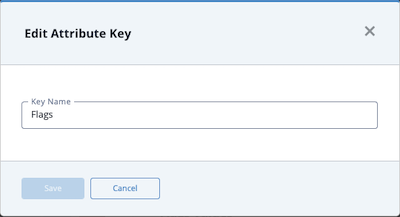
- Enter your changes to the attribute key.
- Click the Save button.
Merging Attribute Keys
- From the Attribute Keys list, click the checkbox next to the attribute types you want to merge.
- Click the Merge button.
The Merge Attribute Keys window is displayed.
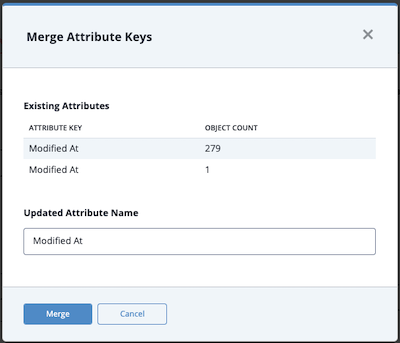
- If desired, enter a new attribute name for the merged attributes.
- Click the Merge button.
Deleting Attribute Keys
- From the Attribute Keys list, click the checkbox next to the attribute(s) you want to delete.
- Click the trash can button.
- The Are You Sure? window prompts you to confirm the deletion.
- Click the Delete button.
Editing Attribute Values
- From the attribute values list, click the checkbox next to the attribute value you want to edit.
You can only edit one attribute value at a time. If you select more than one attribute value, the Edit button is inactive.
- Click the Edit button.
The Edit Attribute Value window is displayed. - Enter your changes to the attribute value.
- Click the Save button.
Merging Attribute Values
- From the attribute values list, click the checkbox next to the attribute values you want to merge.
- Click the Merge button.
The Merge Attribute Values window is displayed.
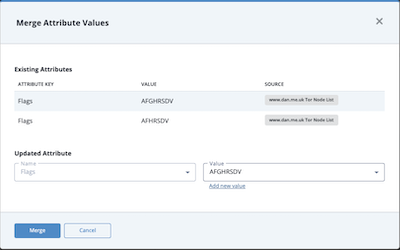
- To specify a new attribute value name for the merged values , use one of the following methods:
- Click the Value field and use the Search for attribute values field to locate an existing value.
- Click the Add new value link and enter the new value in the Type new value field.
- Click the Merge button.
Deleting Attribute Values
- From the attribute values list, click the checkbox next to the attribute value(s) you want to delete.
- Click the trash can button.
- The Are You Sure? window prompts you to confirm the deletion.
- Click the Delete button.