Current ThreatQ Version Filter
Running an Operation
Default ThreatQ Role: Primary Contributor or Administrative or Maintenance
Custom Role - Action Permissions: Integrations - Run Operations
The following steps may differ based on the individual operation. See the operation’s individual user guide for specific details.
Operations are designed to work with specific object types and sub-types. The operation's details page provides you with a list of object types that work with the operation.
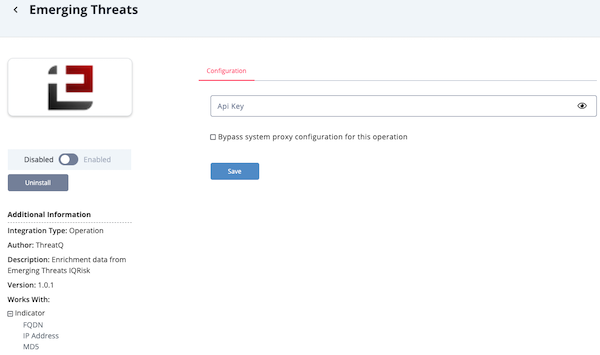
- Navigate to the Threat Library and locate a system object your operation works with.
- Click the object to access its details page.
- Scroll to the Operations pane on the details page.
You can also click the Operations heading located in the left-hand menu to jump to the operations pane. - Expand the Operations pane by clicking the plus sign (+).

- Click the arrow next to the Select An Operation field.
- From this field you can:
- Browse a list of all available operations.
- Type the full or partial operation name in the Search field.
- Click on an operation.
Applicable configuration parameters are displayed below the operation name. After you update these fields, click the Run button to run the operation. If there are no configuration parameters for the operation, the operation will run automatically.