Current ThreatQ Version Filter
Adding a STIX/TAXII Feed
Default ThreatQ Role: Administrative or Maintenance
Custom Role - Action Permissions: Integrations - Install & Uninstall Integrations, Edit Integration Configurations
From the My Integrations page:
ThreatQuotient does not issue API keys for third-party vendors. Contact the specific vendor to obtain API keys and other integrated-related credentials.
- Click the Add New Integration button.
The Add New Integration dialog box opens with the Add New Integration option select by default.
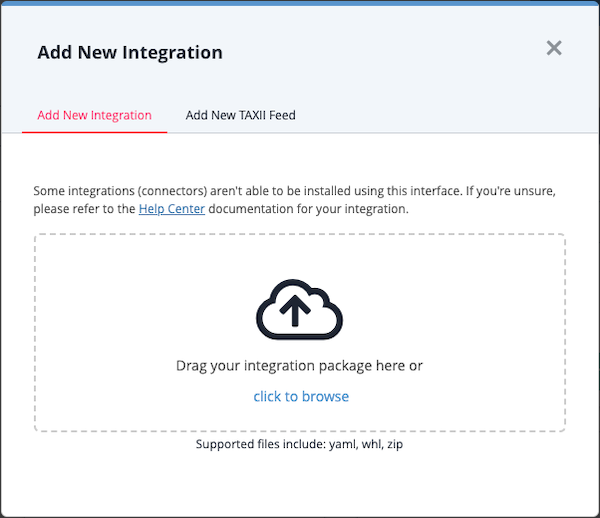
- Click the Add New TAXII Feed option.
The Add New TAXII Feed form is displayed.

- Complete the following fields:
Field Instructions What would you like to name this feed? Enter the feed name to be displayed throughout ThreatQ. The name must be at least five characters long.
It does not need to match the Collection Name.How often would you like to pull new data from this feed? Choose Every Hour or Every Day. TAXII Connection Settings TAXII Server Version Options include: 1.0, 1.1, 2.0, 2.1.
This field is required.Discovery URL This is where the TAXII server can be reached.
This field is required.Poll URL An optional URL that specifies a specific endpoint on the TAXII Server to poll for data. Collection Name/Title The name of the collection of data in the feed you will access.
This field is required.Login Credentials Username If required, enter a username for the feed. Password If required, enter a password. Certificates/Keys Certificate If required, enter a certificate if required for the feed. Private Key If required, enter a private key if required for the feed. Server Authentication Verify SSL Leave the checkbox checked to require that the TAXII client verify the provider's SSL certificate. Host CA Certificate Bundle The provider's CA Certificate used to verify SSL.
The Host CA Certificate Bundle will not be honored if the Verify SSL option is not selected. - Click Add TAXII Feed.
The TAXII/STIX feed is added to the Integrations page. You must configure and enable the integration before it can be used.