Default Dashboard
Default ThreatQ Role: Administrative, Maintenance, or Primary Contributor
Custom Role - Action Permissions: Artifact Management - Dashboards
The system default dashboard, Overview, displays metrics and visualizations to provide at-a-glance views of your threat intelligence data.
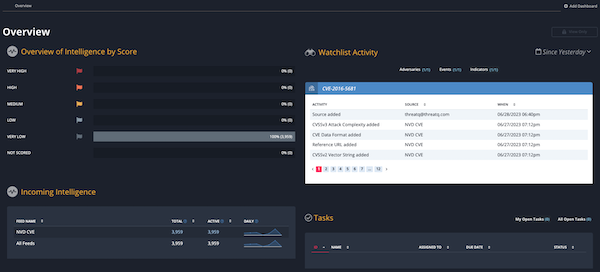
Widgets include:
- Overview of intelligence by score
- Watchlist activity
- Incoming intelligence
- Open assigned tasks
Overview of Intelligence by Score
This dashboard graph provides a summary of indicator scoring in the system. It lists total indicators by score in the following order:
- Very High
- High
- Medium
- Low
- Very Low
- Not Scored
Ideally, this dashboard reflects a small number of Very High indicators with the bulk of the remaining indicators scored as Low or Very Low. This distribution reflects a focus on key threat intelligence. You can use Scoring Algorithms or Indicator Scoring to adjust the scores assigned to your indicators.
You can click the percentage/number of indicators to launch an advanced search based on that criteria.
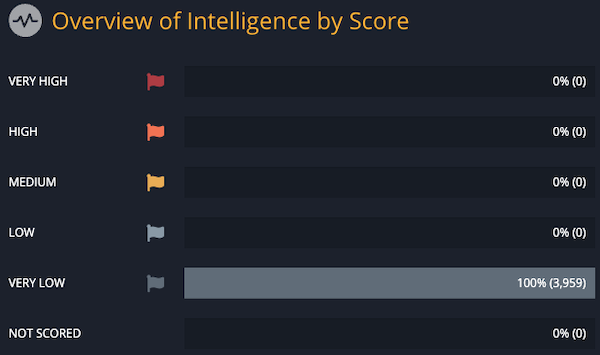
Incoming Intelligence
This dashboard graph provides a view of threat intelligence from all incoming feeds.
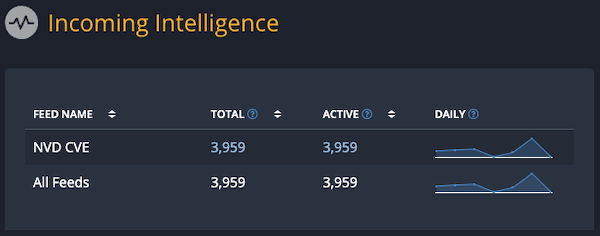
The system categorizes threat intelligence by:
- Feed Name
- Total number of indicators reported by a source
- Indicators reported by a source with a status of active
- All indicators reported by a source per day (includes existing indicators)
Clicking on the Total and Active values will navigate you to the Threat Library Advanced Search page with the appropriate filters applied
Watchlist Activity
This dashboard section provides a view of the intelligence data that you selected to watch. You may click on any accompanying link to view the details page of the item being watched.
The Watchlist Activity widget is not displayed for Read-Only users.
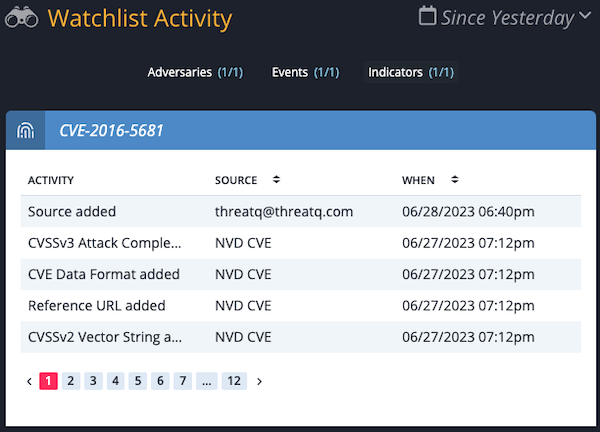
See the Add/Remove an Object to the Watchlist topic for steps on how to add an object to your watchlist.
Tasks
This dashboard widget provides a view of all open tasks in the platform. You can view your open tasks or view all open tasks. Tasks on the dashboard are categorized by:
- Task ID
- Task Name
- User the Task is Assigned To
- Due Date
- Status