Dashboard Sharing
Default ThreatQ Role: Administrative, Maintenance, or Primary Contributor
Custom Role - Action Permissions: Artifact Management - Dashboards
Owners and editors have the option to share a dashboard with other users. However, only the dashboard owner can remove a user's permissions entirely. In addition, the Share(d) button displayed to depends on your permission level and the sharing status of the dashboard.
| Permission Level | Shared with Others? | Share(d) Button |
|---|---|---|
| Owner | No | 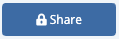 |
| Owner, Editor | Yes | 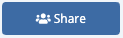 |
| Viewer | Yes |
See the Sharing topic for more information on the permissions you can assign to each dashboard.
Sharing a Dashboard
Dashboard owners and editors can update sharing settings for a dashboard at any time.
- Enter a dashboard's Edit view.
- Click the Share button.
The Sharing window allows you to select the user(s) to which you want to grant access.
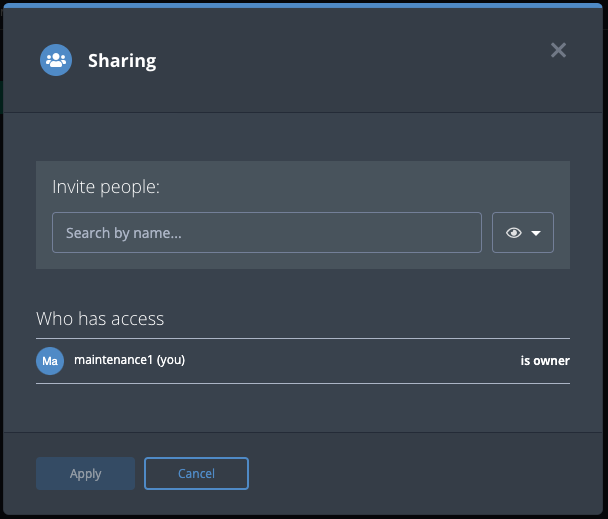
- Click the arrow next to the
 icon to select the user's permission level.
icon to select the user's permission level.
If you are granting access to all users, you must select the Can View option. You can only assign editing permission to individual users not to all users.
If you assign owner permissions to another user, your permissions automatically change to editor-level.
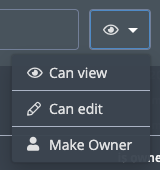
- Use the search field to locate and select a user's name or the Everybody (Public) option. This option grants view-only access to all users.
The user is now listed in the Who has access list. From this listing, you can change or delete the user's permissions.When you share a dashboard with a user, you also give him viewing permissions for all data collections used by the dashboard's widgets.
- Click the Apply button to save the user's permission level.
Updating Dashboard Permissions
- Enter a dashboard's Edit view.
- Click the Share button.
The Sharing window lists the users who have access to the dashboard.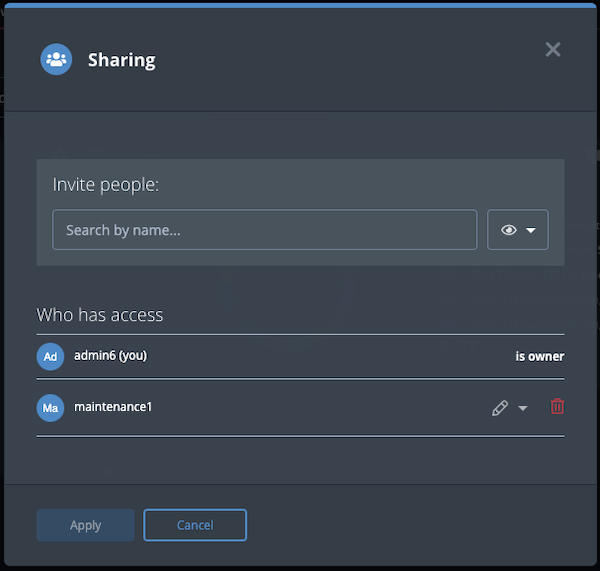
- From the Sharing window, you can:
- Remove a user's permissions - If you are the dashboard owner, click the trashcan icon to the right of the user name.
- Change a user's permission - Click the arrow next to the user's current permission icon and select a new permission level.
- Click the Apply button to save the user's permission level.
Shared Dashboards of a Deleted User
When you delete the owner of a dashboard from the platform, ThreatQ prompts you to reassign the dashboard to another user or to delete it. See the Managing User Accounts topic for more details.