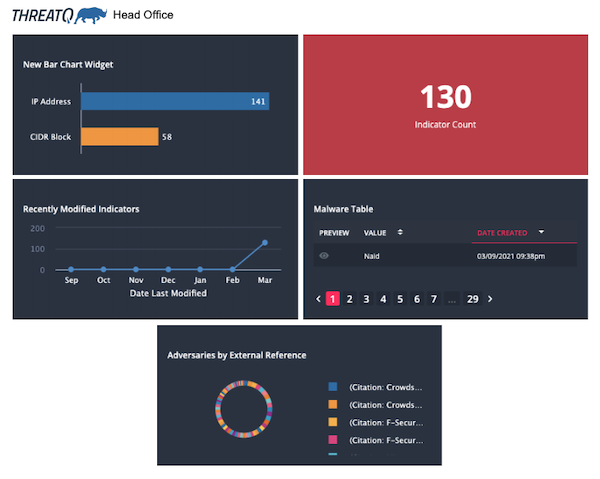Current ThreatQ Version Filter
Dashboard Export
Default ThreatQ Role: Administrative, Maintenance, or Primary Contributor
Custom Role - Action Permissions: Artifact Management - Dashboards
When you select a custom dashboard, the PDF Preview button gives you the option to export a PDF copy of all the widgets in the dashboard. The PDF preview window allows you to rearrange the widget order before you print and/or save the PDF.
You cannot export the default dashboard or the Analytics dashboards to PDF.
Creating a Dashboard PDF
- Navigate to the ThreatQ landing page.
- Click a custom dashboard.
- Click the PDF Preview button.
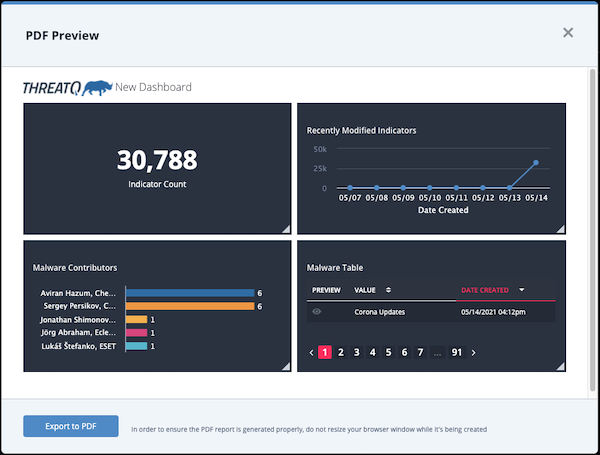
- Review the layout of the PDF. You can use the following methods to customize the widget display:
ThreatQ saves your changes locally so that you do not have to repeat the process the next time you generate a PDF for the dashboard.
- Click a widget header then drag and drop to move it to a new location on the page.
- Resize a widget by clicking and dragging the bottom-right grey corner.
- Click the Export to PDF button.
The system exports the dashboard widgets to a PDF file which you can save and/or print. The PDF file name defaults to dashboard.pdf. The PDF title includes the ThreatQ logo and the name of your dashboard.Do not attempt to resized your browser window during PDF generation.
Sample PDF: