Current ThreatQ Version Filter
Deleting a Workflow
Default ThreatQ Role: Administrative or Maintenance
Custom Role - Action Permissions: See the TQO Requirements topic.
There are two ways to delete a workflow: from the Workflow Builder page and from the Orchestrator landing page.
Deleting a workflow will not delete the system objects that have already been ingested into the ThreatQ platform.
Deleting a Workflow from the Workflow Builder
- Click on green workflow node in the workflow builder page.
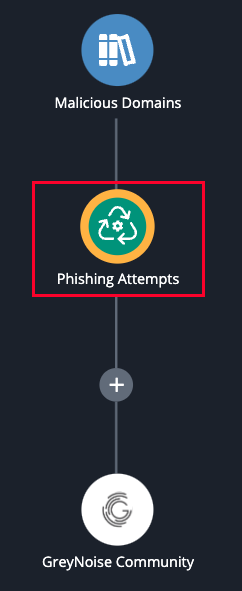
- Click on the vertical ellipsis to the right of the workflow name and select Delete Workflow.
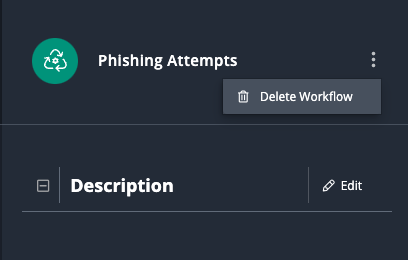
- Click on the Delete Workflow button, when prompted, to confirm deletion.
Deleting a Workflow from the Orchestrator Landing Page
- For the workflow you want to delete, click the red trashcan icon in the Remove column.
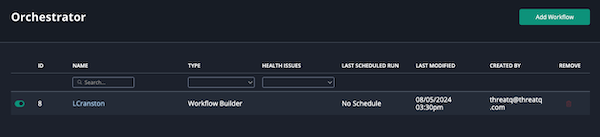
- Click the Delete Workflow button, when prompted, to confirm deletion.
- Select the checkbox next to the workflow to delete and then click the red trashcan icon.
- Click on the Delete Workflow button, when prompted, to confirm deletion.