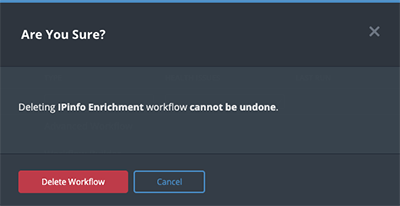Current ThreatQ Version Filter
↵
Deleting an Advanced Workflow
Default ThreatQ Role: Administrative or Maintenance
Custom Role - Action Permissions: See the TQO Requirements topic.
There are two ways to delete an Advanced Workflow.
Deleting an Advanced Workflow will not delete the data already ingested into the ThreatQ platform.
Deleting a Workflow from the Orchestrator Page
- For the workflow you want to delete, click the red trashcan icon in the Remove column.
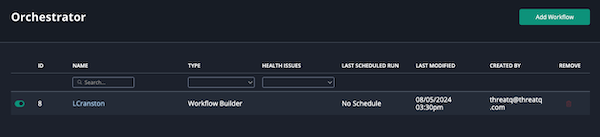
- Click the Delete Workflow button, when prompted, to confirm deletion.
Deleting from the Orchestrator Page
- Navigate to the Orchestrator landing page.
- Select the checkbox next to advanced workflow to delete.
- Click on the red trashcan icon located to the top right of the page.
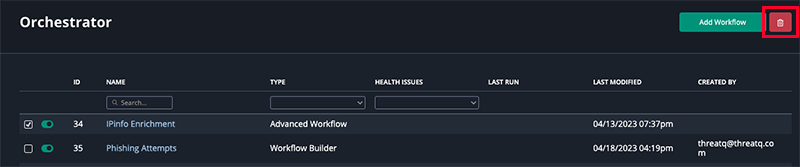
- Click on Delete Workflow, when prompted, to confirm deletion.
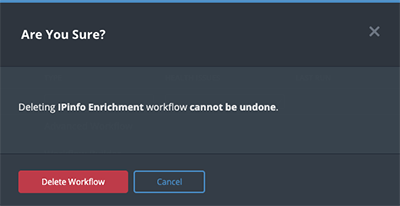
Deleting from the Advanced Workflow Details Page.
- Navigate to the Orchestrator landing page.
- Click on the advanced workflow's name to load its details page.
- Click on the Uninstall option.
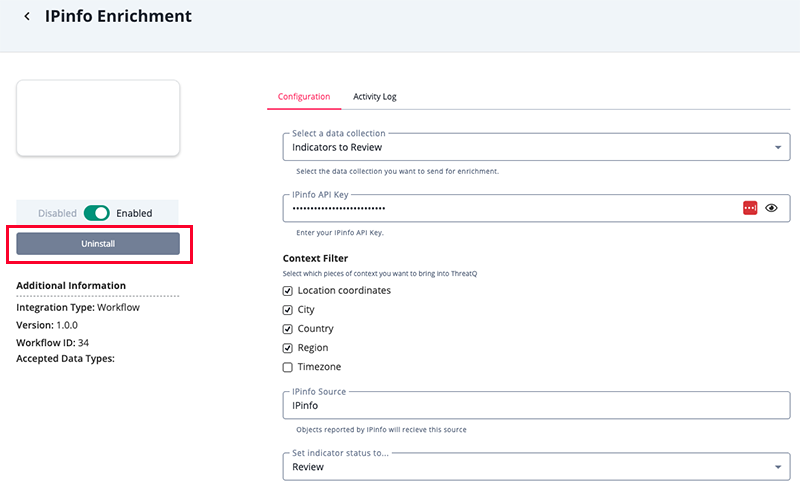
- Click on Delete Workflow, when prompted, to confirm deletion.