Current ThreatQ Version Filter
Installing an Action
Default ThreatQ Role: Administrative or Maintenance
Custom Role - Action Permissions: See the TQO Requirements topic.
Transcript: TEXT
Footage from ThreatQ Version 5.16.0
- Download the action zip file from the ThreatQ Marketplace.
- Click on the Integrations navigation heading and select Actions.
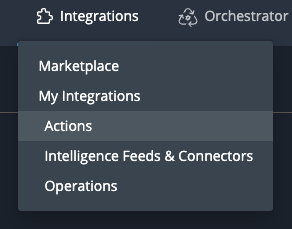
The My Integrations page will load with the list filtered down to actions.
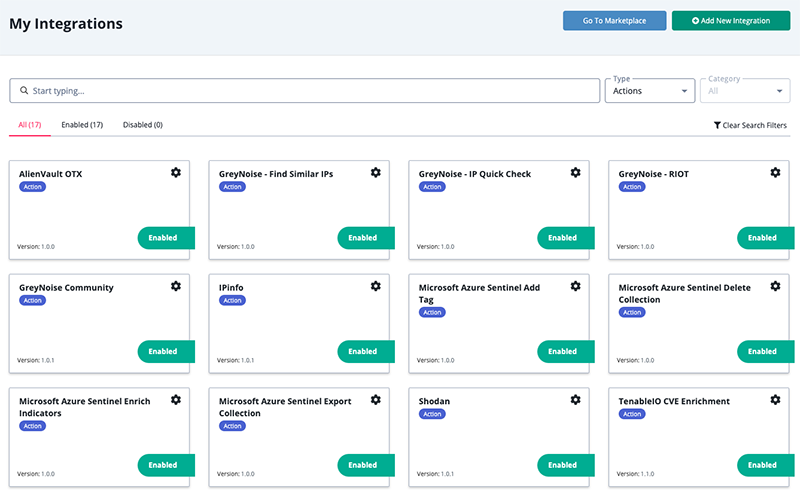
- Click on the Add New Integration.
The Add New Integration dialog box will open.
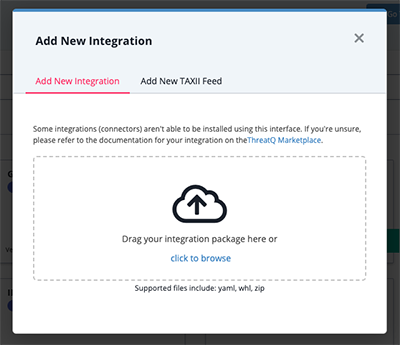
- Upload the action zip file using one of the following methods:
- Drag and drop the file into the dialog box
- Select Click to Browse to locate the action zip file on your local machine
- Select which actions to install, if prompted, and click on Install.
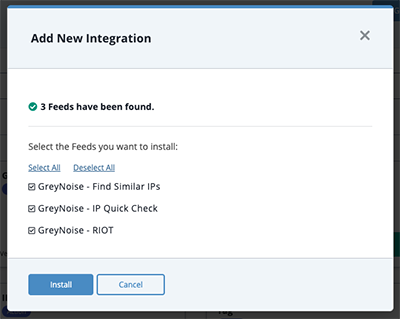
ThreatQ will inform you if the action already exists on the platform and will require user confirmation before proceeding. ThreatQ will also inform you if the new version of the action contains changes to the user configuration. The new user configurations will overwrite the existing ones for the action and will require user confirmation before proceeding.
The action(s) will now be installed on your instance. While actions are automatically enabled by default, you will still need to configure the action's default settings.