About the Investigations Page
Default ThreatQ Role: Administrative, Maintenance, or Primary Contributor
Custom Role - Action Permissions: Artifact Management - Investigations
Investigations begins with the Investigations page. You can access the Investigations page by clicking on the ![]() link located in the top menu of the ThreatQ platform.
link located in the top menu of the ThreatQ platform.
The Investigations overview page displays the 100 most recently updated investigation cards in descending order by the date of their last update. As such, the most recently updated investigation is listed first.
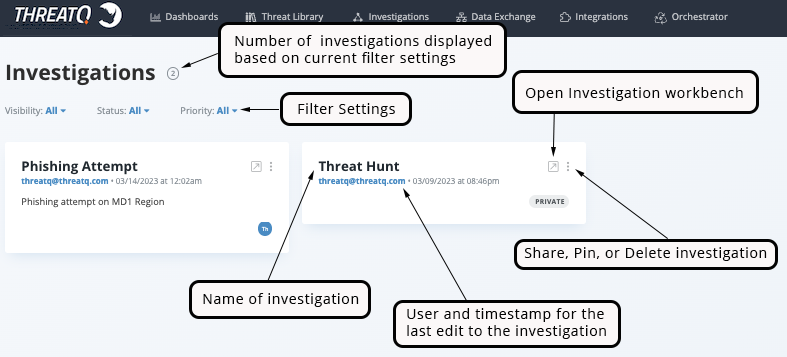
Visibility Filter
The Visibility filter allows you to filter your investigations by the sharing status of each investigation.
| Visibility option | Description |
|---|---|
| All (default) | This option displays all investigations, private and shared. |
| Private | This option displays investigations you have created and that have not been shared with other users.
These investigations will also have a Private tag located to the bottom-right of the investigation card. |
| Shared | This option displays investigations that you have shared with others or have been shared with you. |
Status Filter
The Status filter allows you to filter your view by Open and Closed investigations.
Priority Filter
The Priority filter allows you to filter your investigations by the set priority. Options include:
- All (default)
- Normal
- Escalated
Priority designations should respect your organization's SOP.
Pinning an Investigation
You can create a Favorites list of frequently accessed investigations by pinning them to the Investigations menu. These shortcuts allow you to bypass the Investigations page and go directly to the investigation's evidence board. You can repeat the same steps to unpin an investigation.
- Locate the investigation you want to pin to the Investigations menu.
- Click the vertical ellipsis menu and select the Pin to Top Menu option.
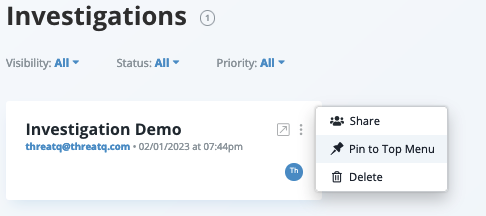
The pinned Investigation will now appear under the Investigations menu.

Investigation names on the Investigations menu are truncated at thirty characters. In addition, if you add more than ten investigations to the menu, a scroll bar allows you to browse the list.
You can also pin an investigation from the Evidence Board.