Current ThreatQ Version Filter
Locking/Unlocking an Object
Default ThreatQ Role: Administrative, Maintenance, or Primary Contributor
Custom Role - Action Permissions: Artifact Management - Investigations
Investigation owners, as well as users with Editor permissions for the investigation, can lock and unlock an object to the evidence board. When an object is locked on the evidence board, it is anchored to its current location and does not move when you click and drag a related attribute or object.
The steps below can be used to lock and unlock an object on the evidence board.
- On the evidence board, select and highlight the node that represents the object you want to lock.
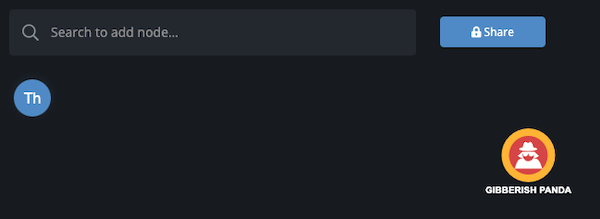
- Right-click and select Lock.
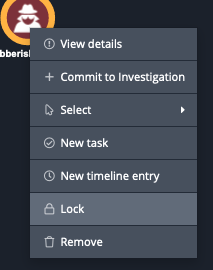
- Optionally, if you want to unlock the object, right-click on it and select Unlock.