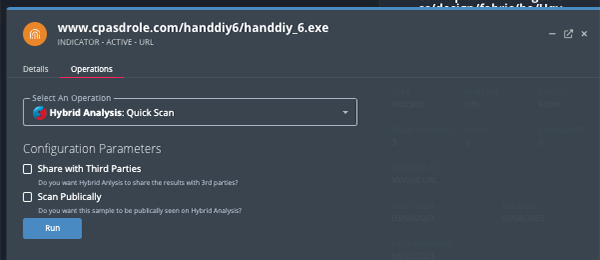Current ThreatQ Version Filter
Running an Operation from the Action Panel
Default ThreatQ Role: Administrative, Maintenance, or Primary Contributor
Custom Role - Action Permissions: Artifact Management - Investigations
Investigation owners, as well as users with Editor permissions for the investigation, can run an action against an object in the investigation from the Action Panel. You can also run operations against related objects from the Preview window.
You must have an enabled operation that is compatible with the object type in order for the Operations heading to load in the Action Panel for the object.
Running an Operation against an Object
- Click on the object's node on the Evidence Board.
The object's details will load in the Action Panel
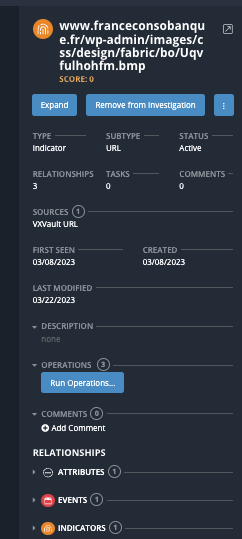
- Click on the Run Operations... option under the Operations heading.
The Operation window will open.
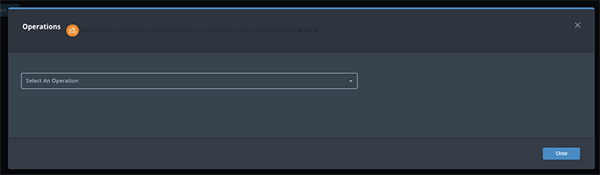
- Select the operation to run using the dropdown provided.
- Set your configuration parameters, if offered by the operation, and click on Run.
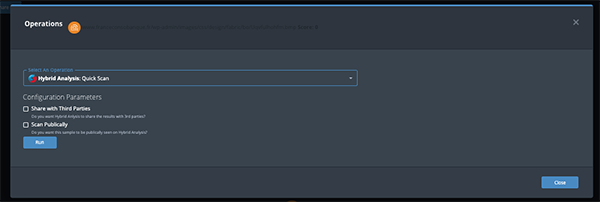
Running an Operation against a Related Object
- Click on the object's node on the Evidence Board to load its details in the Action Panel.
- Locate the object under the Relationships heading and click on the Preview
 icon.
icon.
The Preview window will open.
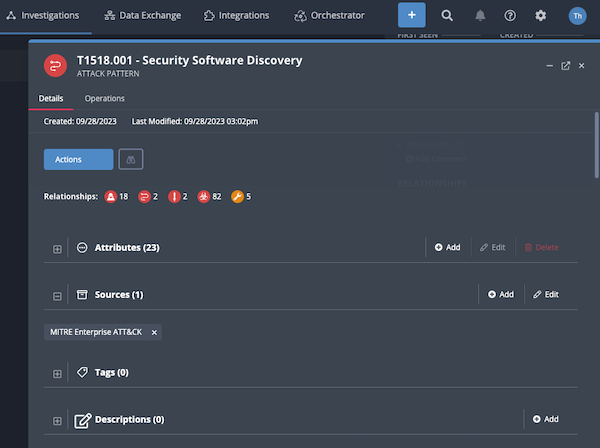
- Click on the Operations tab located at the top of the window.
- Use the dropdown menu provided to select the operation to run.
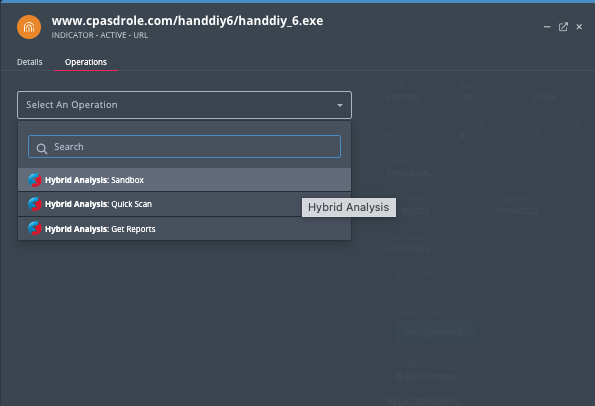
- Set your configuration parameters, if offered by the operation, and click on Run.