Current ThreatQ Version Filter
Creating a New Timeline Entry for an Object
Default ThreatQ Role: Administrative, Maintenance, or Primary Contributor
Custom Role - Action Permissions: Artifact Management - Investigations
Investigation owners, as well as users with Editor permissions for the investigation, can assign a new timeline entry for a highlighted object from the action panel.
- Click in the vertical ellipsis and select New Timeline Entry.
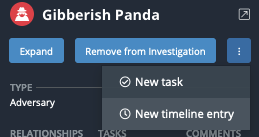
The Add Timeline Entry dialog box will open.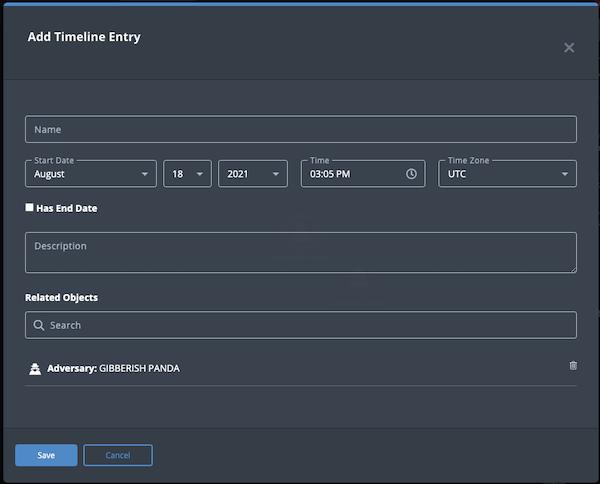
- Complete the following fields:
Field Description Name The name of the timeline entry. Start Date Select the month, day, year, time and time zone for the timeline entry. Has an End Date Optional - enable if the entry has an end date. End Date Select the month, day, year, time and time zone for the timeline entry. These fields will only appear if you have selected the Has an End Date field.
Description The description of the timeline entry. Related Objects The object, related objects, and investigations associated with the entry. - Click Save to create the new timeline entry.