Current ThreatQ Version Filter
Creating a New Task for an Object
Default ThreatQ Role: Administrative, Maintenance, or Primary Contributor
Custom Role - Action Permissions: Artifact Management - Investigations
Investigation owners, as well as users with Editor permissions for the investigation, can assign a new task for a highlighted object from the action panel.
- Click in the vertical ellipsis and select New Task.
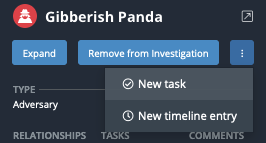
The Add Task dialog box will open.
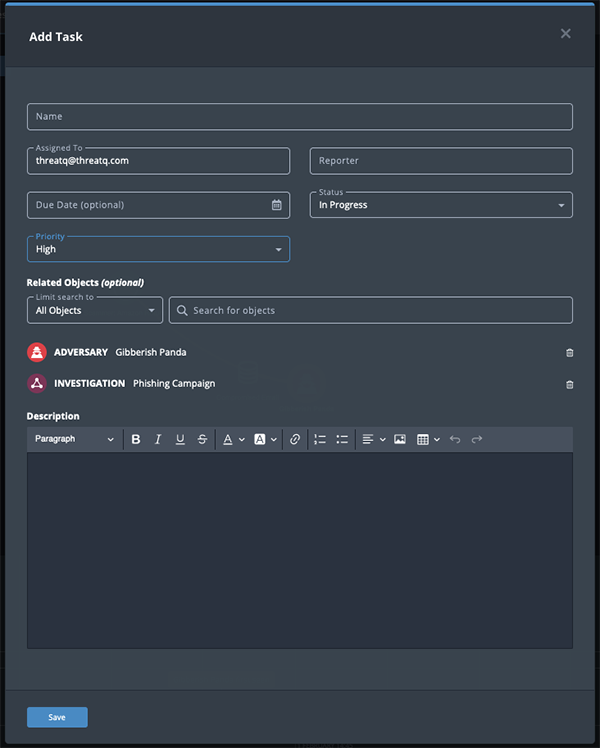
- Complete the following fields:
Field Description Name The name of the task. Assigned To The ThreatQ user assigned the task. Reported The ThreatQ user that created the task. Due Date The optional due date to complete the task. Status The status of the task. Options include: - To Do
- In Progress
- Review
- Done
Priority The priority of the task. Options include: - Low
- Medium
- High
Related Objects The object, related objects, and investigations associated with the task. Description The description of the task. - Click Save to create the task.
- Right-click on the new task's node and select Commit to Investigation.