About the Action Panel
Default ThreatQ Role: Administrative, Maintenance, or Primary Contributor
Custom Role - Action Permissions: Artifact Management - Investigations
As you create an investigation and add objects to that investigation, these items are also reflected in the action panel. The action panel provides an overview of an item on the evidence board that currently has mouse focus. Depending on the item being summarized, you can also interact with and edit an object on the evidence board, and create timeline entries.
Transcript: TEXT
Footage from ThreatQ Version 4.57.0
Viewing Investigation Details
The investigation's details are displayed in the Action Panel when an investigation is initially loaded. You can view the following:
| Screenshot | Field | Description |
|---|---|---|
 |
Investigation Details | You can view the investigation's details at the top of the Action Panel. This includes the Priority, Visibility settings, investigation Status, number of objects associated with the investigation |
| Created | The date and time the investigation was created. | |
| Last Modified | The date and time of when the investigation was last modified. | |
| Description | The description of the investigation. | |
| Comments | Displays any comments that have been added to the investigation. | |
| Added to the Investigation | Displays all objects that have been added to the investigation. | |
| Exploratory Data Points | Threat objects and related objects that have not been committed to the investigation. | |
| Show Exploratory Data Points | Allows you to toggle the visibility of related object nodes. Objects that have not been committed to an investigation will appear under this heading. |
Viewing an Object's Details
In ThreatQ v5.21, the Description field name changed to Description (ThreatQ System).
In ThreatQ v5.23, The Description (ThreatQ System) field name changed to Description. This section displays all of an object's descriptions in card format and gives you the option to update these descriptions.
Upon upgrade to ThreatQ v5.28, the object Description section displays the object's primary description first.
Clicking on an object's node on the evidence board will load the object's details in the action panel.
| Screenshot | Field | Description |
|---|---|---|
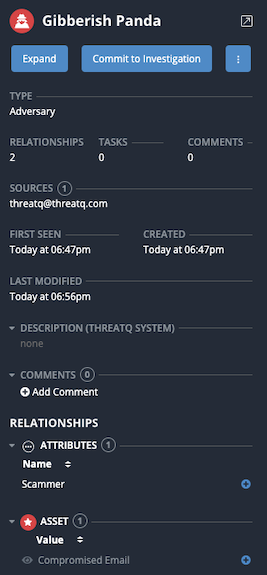 |
 |
Opens the highlighted object's details page in a new tab. |
| Expand | Displays all attributes and objects associated with the object on the evidence board. | |
| Remove from Investigation | Removes the selected object from the investigation. | |
| Type | Displays the type of object, the number of related objects, the number of tasks assigned to the object and the number of comments. | |
| Sources | The sources for the object. | |
| First Seen | The time and date of when object first appeared in the investigation. | |
| Created | The date and time when the object was first created in the ThreatQ platform. | |
| Last Modified | The date and time of when the object was last modified on the ThreatQ platform. | |
| Description | The Description section displays an object’s descriptions in card format, with the object's primary description listed first and identified with a white star on an orange background. You can use the arrow above the top right corner of a card to scroll through the object’s descriptions and click the Read More option to view a description in a separate window. From the description window, click the edit icon to update the description. When you change a description in TQI, your change is also reflected in the object's Threat Library object details page. | |
| Comments | Displays any comments associated with the object. This information is pulled from the object's details. | |
| Added to the Investigation | Displays all objects that have been added to the investigation. | |
| Relationships | Displays all attributes and objects related to the selected object. |