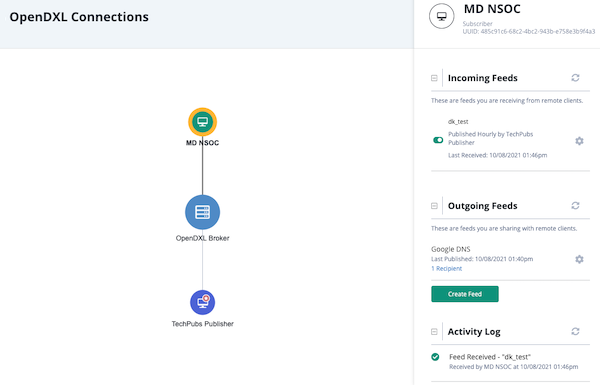OpenDXL Data Transport Topology View
You can access your instance's Topology View by clicking on the Data Exchange icon in the top navigation bar and selecting Connections.
The Topology View provides you with a node-based graph of your connections.
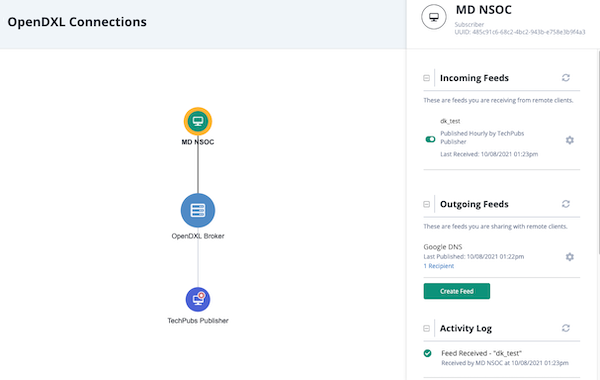
Clicking on a specific node allows you to view related information such as Data feeds you are sharing or receiving, an Activity Log, as well as the ability to create/download new and existing connection bundles (Publishers only).
Icons
Even though the names assigned to Publisher, Client, and Data Transport nodes vary, you can quickly identify these nodes by their distinct icons.
| Publisher View | Subscriber View | |
|---|---|---|
| Publisher |  |
|
| Subscriber |  |
|
| Data Transport | ||
As shown above, icon color varies based on whether you are logged in as a Publisher or a Subscriber. However, the Publisher node is always stamped with a star in the upper right corner.
Tips and Tricks
- Within the Connections screen, click the refresh button
 to refresh the data displayed.
to refresh the data displayed. - The Universally Unique Identifier (UUID) for each Publisher and Subscriber is displayed directly below the node name in the details panel. Publisher and Subscriber names can be changed, but this ID cannot.
- Changes to node names can take up to thirty seconds to display.
- You can use the scroll button on your mouse to zoom in and out on the Topology View in the OpenDXL Connections page.
- You can click and drag your Topology View to a different location in the OpenDXL Connections page.
- You can click any node in the Topology View to view its details on the right side of the page.
Instance Naming
You can rename each node to your preference in order to easily identify other instances and transports in your view. This only affects your instance's Topology View. This allows each instance to use customized naming conventions without affecting other instances.
The Publisher names an instance: Station Alpha when creating an integration bundle.
The intended Subscriber will name his instance: MD NSOC.
In the Publisher's Topology View, the Subscriber will be named: Station Alpha
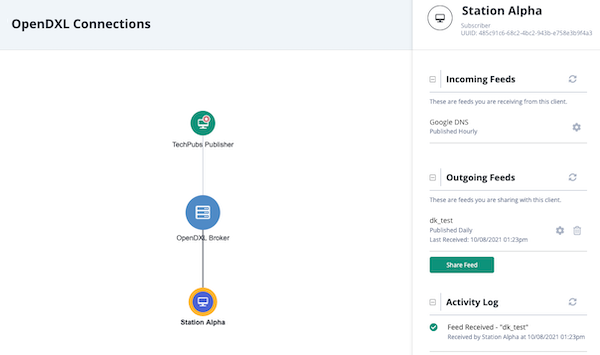
In the Subscriber's Topology View, the Subscriber will see the instance name he selected: MD NSOC.