Instance Types
Your work in TQX is shaped by your user instance, Publisher or Subscriber. Your user instance defines the actions you can take and the information you can view. A Publisher has a TQ Broker license and can assign Data Collections to Subscribers. A Subscriber does not have a TQ Broker license and instead uses a standard ThreatQ license. A Subscriber can receive Data Collections from a Publisher and send Data Collections to the Publisher to be re-created and shared with other Subscribers. However, a Subscriber cannot assign Data Collections to other Subscribers.
To check your license status, click the gear icon in the upper right corner and select About. If your license window displays a ThreatQ Data Exchange (TQX) license, you are a Publisher. If not, you are a Subscriber.
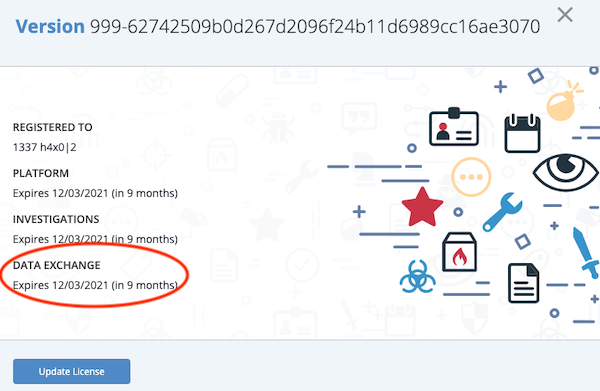
In addition to the user instances associated with individuals, the Data Transport is a OpenDXL transport method configured for sharing data between Publishers and Subscribers. It is the gateway through which the information in Data Feeds flows from Publisher to Subscribers and vice versa.
Icons
Even though the names assigned to Publisher, Client, and Data Transport nodes vary, you can quickly identify these nodes by their distinct icons.
| Publisher View | Subscriber View | |
|---|---|---|
| Publisher |  |
|
| Subscriber |  |
|
| Data Transport | ||
As shown above, icon color varies based on whether you are logged in as a Publisher or a Subscriber. However, the Publisher node is always stamped with a star in the upper right corner.
Tips and Tricks
- Within the Connections screen, click the refresh button
 to refresh the data displayed.
to refresh the data displayed. - The Universally Unique Identifier (UUID) for each Publisher and Subscriber is displayed directly below the node name in the details panel. Publisher and Subscriber names can be changed, but this ID cannot.
- Changes to node names can take up to thirty seconds to display.
- You can use the scroll button on your mouse to zoom in and out on the Topology View in the Connections page.
- You can click and drag your Topology View to a different location in the Connections screen.
- You can click any node in the Topology View to view its details on the right side of the screen.