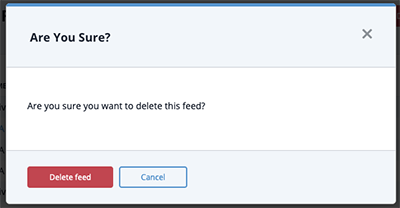Current ThreatQ Version Filter
Deleting a Data Feed
Default ThreatQ Role: Administrative or Maintenance
Custom Role - Action Permissions: Data Exchange - Edit Data Exchange Feeds
You can delete your outgoing data feeds from the Data Feeds page as well as from the Edit Feed page.
Deleting a Data Feed from the OpenDXL Data Feeds Page
You can delete one or multiple feeds at once from the Data Feeds page.
- Navigate to the OpenDXL Data Feeds page.
- Click on the checkboxes next to the data feed(s) to delete.
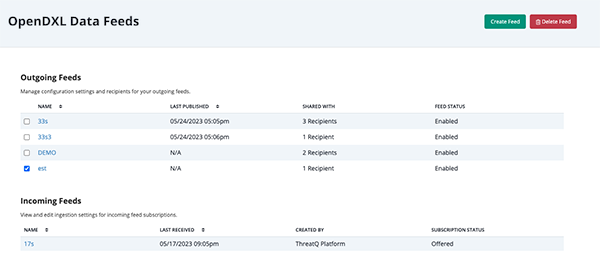
- Click on the Delete Feed option located to the top right.
- Click on Delete Feed, when prompted, to confirm deletion.
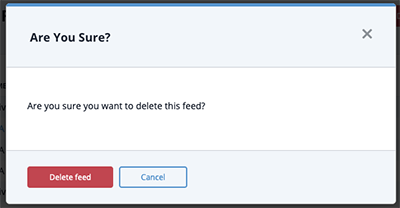
Deleting a Data Feed from the Edit Feed Page.
- Navigate to the Edit Feed page for a data feed by either:
- clicking on the feed from the OpenDXL Data Feeds page.
- clicking on the edit gear icon on the OpenDXL Connections Node view.
- Click on the Delete Feed option located to the top right.
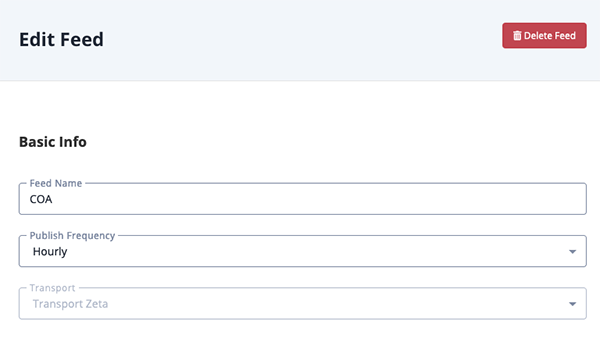
- Click on Delete Feed, when prompted, to confirm deletion.