Current ThreatQ Version Filter
Data Feed Subscriptions
Default ThreatQ Role: Administrative or Maintenance
Custom Role - Action Permissions: Data Exchange - Edit Data Exchange Feeds
Once a data feed has been shared with you, it will appear in under your Incoming Feeds with a status of Offered. This indicates that the feed has been shared with your instance.
Subscribing/Unsubscribing to a Feed from the OpenDXL Connections Node View
The following provides you with steps on how to subscribe and unsubscribe to/from a data feed from the OpenDXL Connections Node view.
- Navigate to your OpenDXL Connections Node view.
- Click on your instance node to load its details in the right pane.
- Locate the shared feed under the Incoming Feeds heading.
Shared but not subscribed data feeds will be listed with a status of Offered.
- Click on the enable/disable toggle switch to either subscribe or unsubscribe to the data feed.
- If you are subscribing to a feed, you will be prompted to select the default statuses to apply to threat objects ingested from the feed. Set your default statuses and Subscribe.
Subscribing/Unsubscribing to a Feed from the Feed Ingestion Settings Page
The following provides you with steps on how to subscribe and unsubscribe to/from a data feed from the Feed Ingestion Settings page.
- Navigate to the OpenDXL Data Feeds page.
- Click on the shared data feed under the Incoming Feeds header.
Shared but not subscribed data feeds will be listed with a status of Offered.
- Click on the subscription toggle option to subscribe or unsubscribe to the data feed.
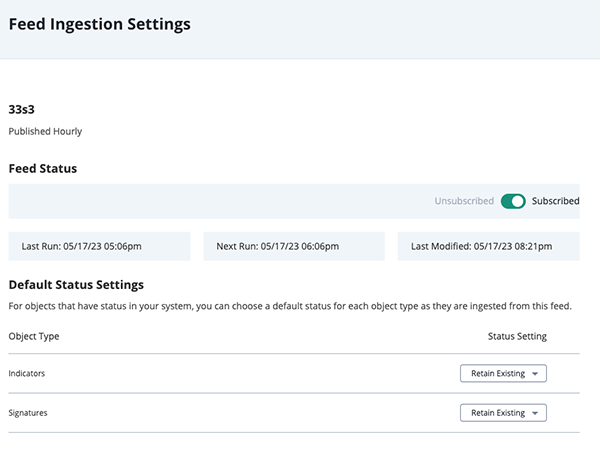
- If you are subscribing to a feed, you will be prompted to select the default statuses to apply to threat objects ingested from the feed. Set your default statuses and Subscribe.