Trellix EX Operation
The web format of this guide reflects the most current release. Guides for older iterations are available in PDF format.
Integration Details
ThreatQuotient provides the following details for this integration:
| Current Integration Version | 1.1.0 |
| Compatible with ThreatQ Versions | >= 4.31.0 |
| Support Tier | ThreatQ Supported |
Introduction
The ThreatQuotient for Trellix EX Operation allows you to search for emails alerts in a Trellix EX appliance that contains specific indicators. If any alerts are returned, the data and indicators are parsed and listed in the ThreatQ UI.
The operation provides the following action:
- Search for Alerts - submits data to Trellix EX and returns matching alerts.
- Search for Indicators - searches for Trellix EX alerts containing Malware or URL/Filename indicators.
The operation is compatible with the following object types:
- Indicators (Email Address, Filename, MD5, URL)
- Malware
The Trellix EX operation replaces the FireEye EX operation as of version 1.1.0.
Installation
This integration can be installed in the My Integration section of your ThreatQ instance. See the Adding an Integration topic for more details.
Configuration
ThreatQuotient does not issue API keys for third-party vendors. Contact the specific vendor to obtain API keys and other integration-related credentials.
To configure the integration:
- Navigate to your integrations management page in ThreatQ.
- Select the Operation option from the Type dropdown (optional).
- Click on the integration entry to open its details page.
- Enter the following parameters under the Configuration tab:
Parameter Description Hostname Your Hostname or IP address of Trellix EX. Port The Communication port. The default value is 443. Username Your Username for connecting to Trellix. Password Your Password for authenticating with Trellix. Verify SSL Enable this parameter to verify SSL when connecting to the Trellix EX instance.
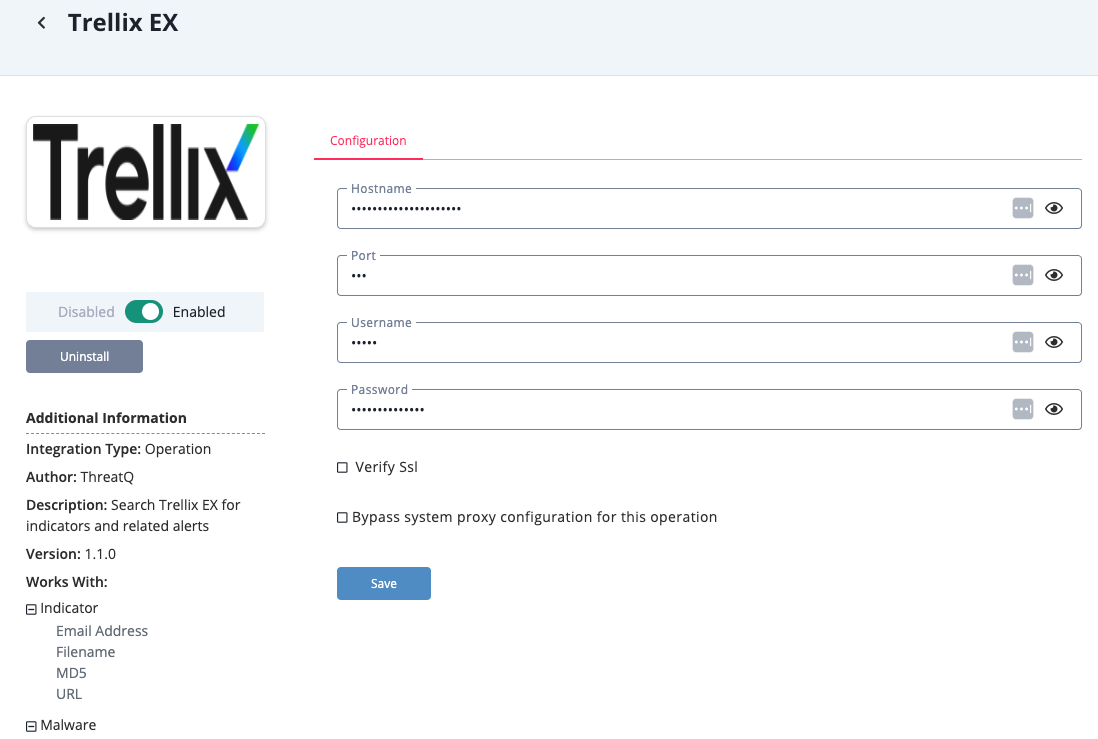
- Review any additional settings, make any changes if needed, and click on Save.
- Click on the toggle switch, located above the Additional Information section, to enable it.
Actions
The operation provides the following actions:
| Action | Description | Object Type | Object Subtype |
|---|---|---|---|
| Search for Alerts | Searches for Trellix EX alerts containing indicators on MD5 and Email Address. | Indicator | MD5, Email Address |
| Search for Alerts with Indicator | Searches for Trellix EX alerts containing Malware or URL/Filename indicators | Indicator, Malware | Indicator (Email Address, Filename, MD5, URL) |
Search For Alerts, Search for Alerts with Indicator
The Search for Alerts and Search for Alerts with Indicator actions utilize the same endpoint and responses while specific filtering parameters are available based on the object type.
GET https://{hostname}/wsapis/v2.0.0/alerts/{filtering_parameters}
Sample Response:
{ "alert": [], "appliance": "eMPS", "version": "eMPS (eMPS) 8.4.2.888088", "msg": "extended", "alertsCount": 0 }
ThreatQ provides the following default mapping for these actions:
| Feed Data Path | ThreatQ Entity | ThreatQ Object Type or Attribute Key | Published Date | Examples | Notes |
|---|---|---|---|---|---|
| .alert[].alertUrl | Indicator.Attribute | Trellix Alert URL | N/A | N/A | N/A |
| .alert[].severity | Indicator.Attribute | Severity | N/A | N/A | N/A |
| .alert[].src | Indicator.Attribute | Email Sender | N/A | N/A | N/A |
| .alert[].src | Related Indicator | Email Address | N/A | N/A | N/A |
| .alert[].explanation.osChanges[].network.ipaddress | Related Indicator | IP Address | N/A | N/A | N/A |
| .alert[].explanation.malwareDetected.malware[].md5Sum | Related Indicator | MD5 | N/A | N/A | N/A |
| .alert[].explanation.malwareDetected.malware[].md5sum | Related Indicator | MD5 | N/A | N/A | N/A |
| .alert[].explanation.malwareDetected.malware[].sha1 | Related Indicator | SHA-1 | N/A | N/A | N/A |
| .alert[].explanation.malwareDetected.malware[].sha256 | Related Indicator | SHA-256 | N/A | N/A | N/A |
| .alert[].explanation.malwareDetected.malware[].sha256sum | Related Indicator | SHA-256 | N/A | N/A | N/A |
| .alert[].explanation.malwareDetected.malware[].url | Related Indicator | URL | N/A | N/A | N/A |
| .alert[].explanation.malwareDetected.malware[].fqdn | Related Indicator | FQDN | N/A | N/A | N/A |
| .alert[].explanation.malwareDetected.malware[].domain | Related Indicator | FQDN | N/A | N/A | N/A |
| .alert[].explanation.malwareDetected.malware[].src_ip | Related Indicator | IP Address | N/A | N/A | N/A |
Configuration Options
The two operation actions provide their own configuration options upon run.
Search for Alerts
The Search for Alerts provides the following configuration options:
| Parameter | Description |
|---|---|
| The ID Number for the Alert to Retrieve | Enter the ID number of the alert to retrieve. |
Search for Alerts with Indicator
The Search for Alerts with Indicator provides the following configuration options:
| Parameter | Description |
|---|---|
| Enter the Start Time for the Search | Enter the Start Time of the search in the timezone of the Trellix EX appliance in the following format: YYYY-MM-DD HH:MM |
| Enter the End Time for the Search | Enter the End Time of the search in the timezone of the Trellix EX appliance in the following format: YYYY-MM-DD HH:MM |
| The ID Number for the Alert to Retrieve | Enter the ID number of the alert to retrieve. |
Filter Options per Object Type
The operation supports different filters for each of the objects it is executed on. The following table lists the supported filters.
| Object Type | Action | Supports Time Filtering | Supports Alert ID Filtering (optional) |
|---|---|---|---|
| URL | Search for alerts containing URL. | Yes | Yes |
| MD5 | Search for alerts that contain MD5 hash. | No | Yes |
| Email Address | Search for alerts that match the email address of the malware object sender. | No | Yes |
| Filename | Search for alerts that contain a malware filename that matches the ThreatQ indicator. | Yes | Yes |
| Malware Name | Search for alerts that contain a specific malware. | Yes | Yes |
Change Log
- Version 1.1.0
- Resolved import errors.
- Rebranded operation from FireEye to Trellix to match provider's naming scheme.
- Version 1.0.0
- Initial release
PDF Guides
| Document | ThreatQ Version |
|---|---|
| Trellix EX Operation Guide v1.1.0 | 4.31.0 or Greater |
| FireEye EX Operation Guide v1.0.0 | 4.31.0 or Greater |