Report Emailer Operation
The web format of this guide reflects the most current release. Guides for older iterations are available in PDF format.
Integration Details
ThreatQuotient provides the following details for this integration:
| Current Integration Version | 1.3.0 |
| Compatible with ThreatQ Versions | >= 5.10.0 |
| Support Tier | ThreatQ Supported |
Introduction
The Report Emailer for ThreatQuotient Operation allows you to email a PDF report directly from an object in ThreatQ.
The operation provides the following action:
- Send - sends an email, with the PDF attachment, to the specified recipients.
The operation is compatible with the following ThreatQ objects:
- Adversaries
- Attachments
- Campaigns
- Courses of Action
- Events
- Exploit Targets
- Incidents
- Indicators
- Reports
- TTPs
- Vulnerabilities
Installation
Perform the following steps to install the integration:
The same steps can be used to upgrade the integration to a new version.
- Log into https://marketplace.threatq.com/.
- Locate and download the integration whl file.
- Navigate to the integrations management page on your ThreatQ instance.
- Click on the Add New Integration button.
- Upload the integration whl file using one of the following methods:
- Drag and drop the file into the dialog box
- Select Click to Browse to locate the file on your local machine
ThreatQ will inform you if the operation already exists on the platform and will require user confirmation before proceeding. ThreatQ will also inform you if the new version of the operation contains changes to the user configuration. The new user configurations will overwrite the existing ones for the operation and will require user confirmation before proceeding.
The operation is now installed and will be displayed in the ThreatQ UI. You will still need to configure and then enable the operation.
Configuration
ThreatQuotient does not issue API keys for third-party vendors. Contact the specific vendor to obtain API keys and other integration-related credentials.
To configure the integration:
- Navigate to your integrations management page in ThreatQ.
- Select the Operation option from the Type dropdown (optional).
- Click on the integration entry to open its details page.
- Enter the following parameters under the Configuration tab:
Parameter Description Sender Email The email you want to use to send the reports from. Sender Password The password associated with the sender email. Authenticate with Username Enable this option if you are authenticating with a username instead of email. Sender Username If you have enabled the Authenticate with Username option, enter the username to authenticate with. This allows you to use your username if your SMTP server expects username authentication instead of email. Leave this field blank if you are authenticating with an email. SMTP Server The SMTP server used by your email provider. SMTP Port The port associated with the SMTP server. Default Recipients A comma-delimited list of email addresses to receive the reports. This parameter can be overridden when running the operation via the action dialog box.
Use TLS when connecting to SMTP server Use TLS when connecting to the SMTP server. In some corporate environments, the Report Emailer operation works without authenticating with the SMTP server Authenticate with SMTP Server Enable this option to authenticate with the SMTP server. In some corporate environments, this operation may work without authenticating with the SMTP server. Bypass System Proxy Settings Enable this option to bypass system proxy settings when running this operation. - Review any additional settings, make any changes if needed, and click on Save.
- Click on the toggle switch, located above the Additional Information section, to enable it.
Actions
The operation provides the following action:
| Action | Description | Object Type | Object Subtype |
|---|---|---|---|
| Send | Sends an email (with the PDF attachment) to the specified recipients. | Adversaries, Attachments, Campaigns, Courses of Action, Events, Exploit, Targets, Incidents, Indicators, Reports, TTPs, Vulnerabilities | N/A |
Send
The Send action will send an email (with the PDF attachment) to the specified recipients.
Action Parameters
Set the optional parameters when running the operation:
| Parameter | Description | ||
|---|---|---|---|
| Recipients (Override) | If needed, you can override the default recipients that were specified in the configuration page. | ||
| Email Subject (Optional) | You can override the auto-generated subject using this input. | ||
| Email Body (Optional) | You can set a body for the email here. By default, there is no body. | ||
| Send File as Attachment | File Object Types Only - Enable this option to attach the file to the email. | ||
| Context | Select the data to include in the PDF report. Options include:
|
||
| Description Selection | Enter the source names for the descriptions to include in the PDF report. | ||
| Relationships | Select the relationships to include in the PDF report. Options include:
|
||
| Max Relationships Count | The max number of relationships to include in the report. |
Example Email Notification
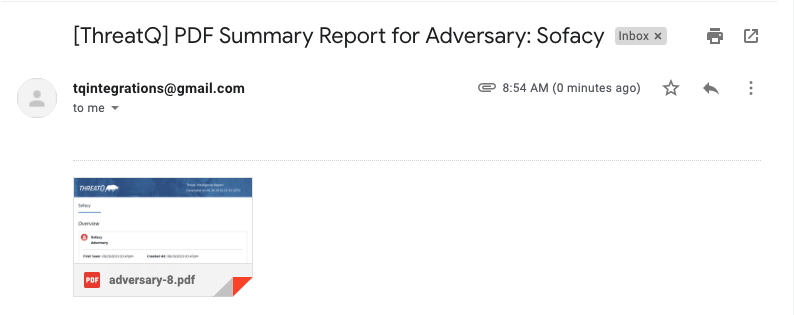
Change Log
- Version 1.3.0
- Added the ability to include context, relationships, and description selections when generating a report.
- Version 1.2.0
- Added the ability to authenticate using a username.
- Updated the minimum ThreatQ version to 5.10.0.
- Version 1.1.0
- Added the ability to send emails without authentication.
- Version 1.0.0
- Initial release
PDF Guides
| Document | ThreatQ Version |
|---|---|
| Report Emailer Operation Guide v1.3.0 | 5.10.0 or Greater |
| Report Emailer Operation Guide v1.2.0 | 5.10.0 or Greater |
| Report Emailer Operation Guide v1.1.0 | 4.20.0 or Greater |
| Report Emailer Operation Guide v1.0.0 | 4.20.0 or Greater |