Qualys Operation
The web format of this guide reflects the most current release. Guides for older iterations are available in PDF format.
Integration Details
ThreatQuotient provides the following details for this integration:
| Current Integration Version | 1.1.0 |
| Compatible with ThreatQ Versions | >= 4.45.0 |
| Support Tier | ThreatQ Supported |
Introduction
The Qualys Operation for ThreatQ is used for searching Qualys for assets that are vulnerable for specific CVE IDs. Upon execution of the operation for a selected CVE ID in ThreatQ, it searches for hosts vulnerable for that CVE, and if it finds any, it would list the hosts IPs, the Qualys IDs associated with the vulnerability, the severities, and the dates of the execution of the scan.
The operation provides you with the options to store the vulnerable hosts as Assets in ThreatQ as well as adding discovered assets to your ThreatQ instance. The Asset object type is required for these options. If you are running ThreatQ version 5.9 or earlier, see the steps for installing Asset custom object in the Prerequisites chapter.
The operation provides the following action:
- Search for Vulnerable Assets - finds any vulnerable hosts and ingests the results back into the ThreatQ.
The operation is compatible with the following indicator type:
- CVE
Prerequisites
Review the following prerequisites before attempting to install and run the operation.
Asset Custom Object
The integration requires the Asset object. The Asset installation files are included with the integration download on the ThreatQ Marketplace. The Asset object must be installed prior to installing the integration.
You do not have to install the Asset object if you are running ThreatQ version 5.10.0 or greater as the object has been seeded as a default system object.
See the Custom Objects topic for steps on how to install the required custom object.
Installation
The operation requires the installation of a custom object before installing the actual operation. See the Prerequisites chapter for more details. The custom object must be installed prior to installing the operation. Attempting to install the operation without the custom object will cause the operation install process to fail.
Perform the following steps to install the integration:
The same steps can be used to upgrade the integration to a new version.
- Log into https://marketplace.threatq.com/.
- Locate and download the integration zip file.
- Extract the zip file's contents and install the Asset custom object if you are on ThreatQ version 5.9 or earlier.
- Navigate to the integrations management page on your ThreatQ instance.
- Click on the Add New Integration button.
- Upload the integration .whl file using one of the following methods:
- Drag and drop the .whl file into the dialog box
- Select Click to Browse to locate the .whl file on your local machine
ThreatQ will inform you if the operation already exists on the platform and will require user confirmation before proceeding. ThreatQ will also inform you if the new version of the operation contains changes to the user configuration. The new user configurations will overwrite the existing ones for the operation and will require user confirmation before proceeding.
The operation is now installed and will be displayed in the ThreatQ UI. You will still need to configure and then enable the operation.
Configuration
ThreatQuotient does not issue API keys for third-party vendors. Contact the specific vendor to obtain API keys and other integration-related credentials.
To configure the integration:
- Navigate to your integrations management page in ThreatQ.
- Select the Operation option from the Type dropdown (optional).
- Click on the integration entry to open its details page.
- Enter the following parameters under the Configuration tab:
Parameter Description Hostname Your Hostname or IP address of Qualys. Port The communication port. The default setting is 443. Username Your Qualys username Password The password associated with the username above. Verify SSL Check this box to verify SSL when connecting to the Qualys instance. Add Discovered Assets to ThreatQ Automatically add any discovered assets to ThreatQ. Add Assets to ThreatQ Automatically add any discovered assets to ThreatQ. Add Asset Tags to CVEs Automatically add asset tags to CVEs with vulnerable assets.
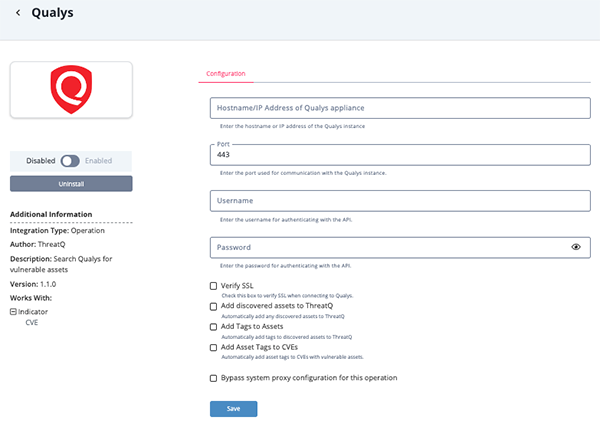
- Review any additional settings, make any changes if needed, and click on Save.
- Click on the toggle switch, located above the Additional Information section, to enable it.
Actions
The operation provides the following action:
| Action | Description | Object Type | Object Subtype |
|---|---|---|---|
| Search for Vulnerable Hosts | Search for assets vulnerable for a specific CVE ID. | Indicator | CVE |
Search for Vulnerable Hosts
The Search for Vulnerable Hosts action creates a dynamic search list of assets in Qualys and returns all the assets vulnerable to the selected CVE. The Dynamic list will be deleted after the vulnerabilities have been extracted.
Configuration Options
The Search for Vulnerable Hosts action provides the following optional configuration filters:
| Parameter | Description |
|---|---|
| Search Only for Hosts for specific IP Addresses | Search only for hosts with certain IPs. Multiple IP should be comma-separated (example: 172.26.12.13, 172.26.12.14). |
| Use Filter Date | Search only for vulnerabilities found after a specific date. The following format is accepted: YYYY-MM-DD HH:MM (example: 2020-04-01 17:35). |
| Minimum Severity | Search only for vulnerability scans with a severity equal to, or above, a minimum value. |
| Search Only for Hosts per Selected Asset Group | Search only for hosts belonging to selected asset groups. Multiple values should be comma-separated. |
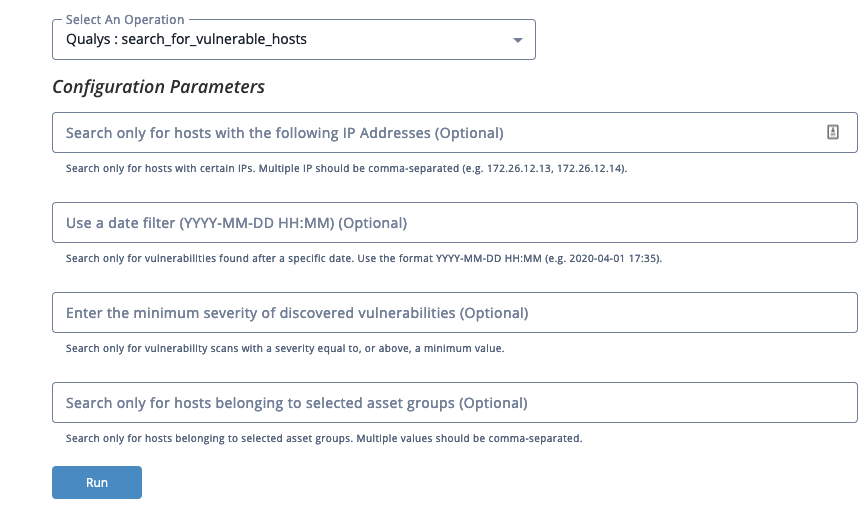
Search
POST <configured_qualys_host>/api/2.0/fo/qid/search_list/dynamic/
API Body Parameters:
{
"action": "create",
"title": "ThreatQ Search",
"cve_ids": "CVE-2019-17053",
"global": 1
}
API Response:
<?xml version="1.0" encoding="UTF-8" ?>
<!DOCTYPE SIMPLE_RETURN SYSTEM "https://qualysapi.qg2.apps.qualys.com/api/2.0/simple_return.dtd">
<SIMPLE_RETURN>
<RESPONSE>
<DATETIME>2023-03-27T13:56:05Z</DATETIME>
<TEXT>New search list created successfully</TEXT>
<ITEM_LIST>
<ITEM>
<KEY>ID</KEY>
<VALUE>1704353</VALUE>
</ITEM>
</ITEM_LIST>
</RESPONSE>
</SIMPLE_RETURN>
Detection
GET <configured_qualys_host>/api/2.0/fo/asset/host/vm/detection/
API Request Parameters:
{
"action": "list"
}
API Response:
<?xml version="1.0" encoding="UTF-8" ?>
<!DOCTYPE HOST_LIST_VM_DETECTION_OUTPUT SYSTEM
"https://qualysapi.qg2.apps.qualys.com/api/2.0/fo/asset/host/vm/detection/dtd/output.dtd">
<HOST_LIST_VM_DETECTION_OUTPUT>
<RESPONSE>
<DATETIME>2023-03-27T13:57:05Z</DATETIME>
<HOST_LIST>
<HOST>
<ID>6506432</ID>
<IP>10.10.10.11</IP>
<TRACKING_METHOD>IP</TRACKING_METHOD>
<OS><![CDATA[Windows 2008 R2 Enterprise Service Pack 1]]></OS>
<DNS><![CDATA[2k8r2-u-10-11.sample.qualys.com]]></DNS>
<DNS_DATA>
<HOSTNAME><![CDATA[2k8r2-u-10-11]]></HOSTNAME>
<DOMAIN><![CDATA[sample.qualys.com]]></DOMAIN>
<FQDN><![CDATA[2k8r2-u-10-11.sample.qualys.com]]></FQDN>
</DNS_DATA>
<NETBIOS><![CDATA[2K8R2-U-10-11]]></NETBIOS>
<LAST_SCAN_DATETIME>2018-04-13T03:49:05Z</LAST_SCAN_DATETIME>
<LAST_VM_SCANNED_DATE>2018-04-13T03:48:50Z</LAST_VM_SCANNED_DATE>
<LAST_VM_SCANNED_DURATION>352</LAST_VM_SCANNED_DURATION>
<DETECTION_LIST>
<DETECTION>
<QID>38170</QID>
<TYPE>Confirmed</TYPE>
<SEVERITY>2</SEVERITY>
<PORT>3389</PORT>
<PROTOCOL>tcp</PROTOCOL>
<SSL>1</SSL>
<RESULTS>
<![CDATA[Certificate #0 CN=2k8r2-u-10-11(2k8r2-u-10-11) doesn'tresolve]]></RESULTS>
<STATUS>Active</STATUS>
<FIRST_FOUND_DATETIME>2018-01-26T04:45:50Z</FIRST_FOUND_DATETIME>
<LAST_FOUND_DATETIME>2018-04-13T03:48:50Z</LAST_FOUND_DATETIME>
<TIMES_FOUND>111</TIMES_FOUND>
<LAST_TEST_DATETIME>2018-04-13T03:48:50Z</LAST_TEST_DATETIME>
<LAST_UPDATE_DATETIME>2018-04-13T03:49:05Z</LAST_UPDATE_DATETIME>
<IS_IGNORED>0</IS_IGNORED>
<IS_DISABLED>0</IS_DISABLED>
<LAST_PROCESSED_DATETIME>2018-04-13T03:49:05Z</LAST_PROCESSED_DATETIME>
</DETECTION>
</DETECTION_LIST>
<TAGS>
<TAG>
<TAG_ID>7588415</TAG_ID>
<NAME>windows</NAME>
</TAG>
</TAGS>
</HOST>
</HOST_LIST>
</RESPONSE>
</HOST_LIST_VM_DETECTION_OUTPUT>
ThreatQ provides the following default mapping for this Action:
| Feed Data Path | ThreatQ Entity | ThreatQ Object Type or Attribute Key | Published Date | Examples | Notes |
|---|---|---|---|---|---|
| HOST_LIST_VM_DETECTION_OUTPUT. RESPONSE.HOST_LIST[].HOST.IP |
Asset.Value | N/A | N/A | 10.10.10.11 | N/A |
| HOST_LIST_VM_DETECTION_OUTPUT. RESPONSE.HOST_LIST[].HOST.TAGS[]. TAG.NAME |
Asset.Tag | N/A | N/A | windows | N/A |
| HOST_LIST_VM_DETECTION_OUTPUT. RESPONSE.HOST_LIST[].HOST.LAST_SC AN_DATETIME |
Asset.Attributes | Last Scan Date | N/A | 2018-04-13T03:49:05Z | N/A |
| HOST_LIST_VM_DETECTION_OUTPUT. RESPONSE.HOST_LIST[].HOST.DETECT ION_LIST[].DETECTION.QID |
Asset.Attributes | Qualys ID | N/A | 38170 | N/A |
| HOST_LIST_VM_DETECTION_OUTPUT. RESPONSE.HOST_LIST[].HOST.DETECT ION_LIST[].DETECTION.SEVERITY |
Asset.Attributes | Severity | N/A | 2 | N/A |
| HOST_LIST_VM_DETECTION_OUTPUT. RESPONSE.HOST_LIST[].HOST.DETECT ION_LIST[].DETECTION.STATUS |
Asset.Attributes | Scan Status | N/A | Active | N/A |
| HOST_LIST_VM_DETECTION_OUTPUT. RESPONSE.HOST_LIST[].HOST.DETECT ION_LIST[].DETECTION.TYPE |
Asset.Attributes | Scan Type | N/A | Confirmed | N/A |
| HOST_LIST_VM_DETECTION_OUTPUT. RESPONSE.HOST_LIST[].HOST.DETECT ION_LIST[].DETECTION.LAST_FOUND_ DATETIME |
Asset.Attributes | Last Found Date | N/A | 2018-04-13T03:49:05Z | N/A |
Delete
POST <configured_qualys_host>/api/2.0/fo/qid/search_list/dynamic/
API Body Parameters:
{
"action": "delete",
"id": "1704353
}
API Response:
<?xml version="1.0" encoding="UTF-8" ?>
<!DOCTYPE SIMPLE_RETURN SYSTEM "https://qualysapi.qg2.apps.qualys.com/api/2.0/simple_return.dtd">
<SIMPLE_RETURN>
<RESPONSE>
<DATETIME>2023-03-27T13:59:05Z</DATETIME>
<TEXT>dynamic search list deleted successfully</TEXT>
<ITEM_LIST>
<ITEM>
<KEY>ID</KEY>
<VALUE>1704353</VALUE>
</ITEM>
</ITEM_LIST>
</RESPONSE>
</SIMPLE_RETURN>
Example Result
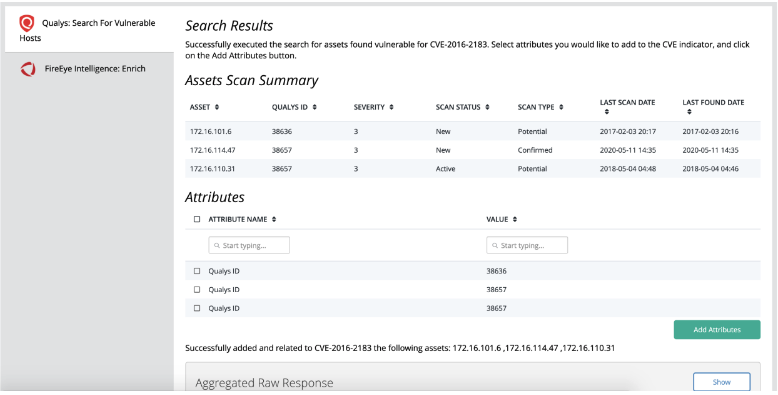
Change Log
- Version 1.1.0
- Added two new configuration fields: Add Discovered Assets to ThreatQ and Add Asset Tags to CVEs.
- Fixed an issue where the Dynamic Search List would not be deleted if no vulnerable assets were discovered.
- Fixed an issue where QID attributes were duplicated within the attributes table (in the operation's response).
- Implemented additional error handling to properly display errors and the source of those errors.
- Updated minimum ThreatQ version to 4.45.0
- Version 1.0.0
- Initial release
PDF Guides
| Document | ThreatQ Version |
|---|---|
| Qualys Operation Guide v1.1.0 | 4.45.0 or Greater |
| Qualys Operation Guide v1.0.0 | 4.33.0 or Greater |