McAfee MVISION Operation
The web format of this guide reflects the most current release. Guides for older iterations are available in PDF format.
Integration Details
ThreatQuotient provides the following details for this integration:
| Current Integration Version | 1.0.1 |
| Compatible with ThreatQ Versions | >= 4.40.0 |
| Support Tier | ThreatQ Supported |
Introduction
The McAfee MVISION Operation for ThreatQ enables analysts to fetch enrichment context from Insights as well perform actions on their hosts, such as adding or removing tags.
The operation provides the following actions:
- Enrich - enriches an indicator with context from McAfee MVISION.
- Add Tag - adds a tag to a device in McAfee MVISION.
- Remove Tag - removes a tag from a device in McAfee MVISION.
The operation can be run on the following object types:
- Assets
- Indicators (all sub-types)
Prerequisites
The following prerequisites are required in order to use the operation.
Asset Custom Object
The integration requires the Asset object. The Asset installation files are included with the integration download on the ThreatQ Marketplace. The Asset object must be installed prior to installing the integration.
You do not have to install the Asset object if you are running ThreatQ version 5.10.0 or greater as the object has been seeded as a default system object.
See the Custom Objects topic for steps on how to install the required custom object.
McAfee MVISION Client Credentials
Confirm that your Client ID/Secret Credentials have access to the following scopes:
- ins.user
- ins.suser
- ins.ms.r
- epo.device.r
- epo.device.w
- epo.tags.r
- epo.tags.w
- epo.evt.r
- epo.taggroup.r
Generating MVISION Client Credentials Access (API Keys)
Client Credentials (API Keys) are obtained via McAfee's MVISION Marketplace, found here:
https://www.mcafee.com/enterprise/en-us/solutions/mvision/marketplace.html
As of the date of this publication, ThreatQuotient does not have a configurable entry on the MVISION Marketplace. You can use the FireEye Helix to generate the Client Credentials that are required to use ThreatQ integrations.
Perform the following steps to generate these Client Credentials using FireEye Helix:
- Navigate to the McAfee MVISION Marketplace:
https://www.mcafee.com/enterprise/en-us/solutions/mvision/marketplace.html. - Enter FireEye Helix in the search bar and select the auto-completed entry.
- Click on the Configure button for the marketplace entry.
- Complete the Instance URL field.
The URL can be any value as you are not actually connecting to a FireEye Helix instance.
Recommendation: Enterhttps://127.0.0.1if you do not have a FireEye Helix instance. - Click on the Refresh button located above the Client Credential fields.
- Use the checkboxes to agree to McAfee's user-agreements.
- Click the Connect button to save the configuration.
- Copy your McAfee API Key, Cloud Client ID, and Cloud Client Secret, and store them in a safe location.
Installation
The operation requires the installation of a custom object before installing the actual operation if your are on ThreatQ version 5.9.0 or earlier. See the Prerequisites chapter for more details. The custom object must be installed prior to installing the operation. Attempting to install the operation without the custom object will cause the operation install process to fail.
Perform the following steps to install the integration:
The same steps can be used to upgrade the integration to a new version.
- Log into https://marketplace.threatq.com/.
- Locate and download the integration zip file.
- Extract the zip file's contents and install the Asset custom object if you are on ThreatQ version 5.9 or earlier.
- Navigate to the integrations management page on your ThreatQ instance.
- Click on the Add New Integration button.
- Upload the integration .whl file using one of the following methods:
- Drag and drop the .whl file into the dialog box
- Select Click to Browse to locate the .whl file on your local machine
ThreatQ will inform you if the operation already exists on the platform and will require user confirmation before proceeding. ThreatQ will also inform you if the new version of the operation contains changes to the user configuration. The new user configurations will overwrite the existing ones for the operation and will require user confirmation before proceeding.
The operation is now installed and will be displayed in the ThreatQ UI. You will still need to configure and then enable the operation.
Configuration
ThreatQuotient does not issue API keys for third-party vendors. Contact the specific vendor to obtain API keys and other integration-related credentials.
To configure the integration:
- Navigate to your integrations management page in ThreatQ.
- Select the Operation option from the Type dropdown (optional).
- Click on the integration entry to open its details page.
- Enter the following parameters under the Configuration tab:
Parameter Description API Key Your McAfee API Key which is retrieved from the Developer Portal (x-api-token). McAfee Cloud Client ID Your McAfee Cloud Client ID used to authenticate. See the Generating MVISION Client Credentials (API Keys) section of the Prerequisites chapter for steps to obtain McAfee Cloud credentials. McAfee Cloud Client Secret Your McAfee Cloud Client Secret used to authenticate. See the Generating MVISION Client Credentials (API Keys) section of the Prerequisites chapter for steps to obtain McAfee Cloud credentials. - Review any additional settings, make any changes if needed, and click on Save.
- Click on the toggle switch, located above the Additional Information section, to enable it.
Actions
The operation provides the following actions:
| Action | Description | Object Type | Object Subtype |
|---|---|---|---|
| Enrich | Enriches an indicator with context from McAfee MVISION. | Indicators | All |
| Add Tag | Adds a tag to a device in McAfee MVISION. | Asset | N/A |
| Remove Tag | Removes a tag from a device in McAfee MVISION. | Asset | N/A |
Enrich
The Enrich action enriches an indicator with context from McAfee MVISION.
GET https://api.mvision.mcafee.com/insights/v2/iocs
Sample Response:
{
"links": {
"self": "https://api.mvision.mcafee.com/insights/v2/iocs?include=threat&page[limit]=2&page[sort]=updated-on",
"first": "https://api.mvision.mcafee.com/insights/v2/iocs?include=threat&page[limit]=2&page[sort]=updated-on&page[offset]=0",
"last": "https://api.mvision.mcafee.com/insights/v2/iocs?include=threat&page[limit]=2&page[sort]=updated-on&page[offset]=169348",
"prev": null,
"next": "https://api.mvision.mcafee.com/insights/v2/iocs?include=threat&page[limit]=2&page[sort]=updated-on&page[offset]=2"
},
"data": [
{
"type": "iocs",
"id": "00002945-edb8-11ea-9477-02d538d9640e",
"links": {
"self": "https://api.mvision.mcafee.com/insights/v2/iocs/00002945-edb8-11ea-9477-02d538d9640e"
},
"attributes": {
"type": "md5",
"value": "13cddf1941005919220c8eb9846cd170",
"coverage": {
"dat_version": {
"min": 3705
}
},
"uid": "6973ee45-4d39-4d4d-beb1-050434886fc5",
"is-coat": 1,
"is-sdb-dirty": 1,
"category": "Artifacts dropped",
"comment": "",
"lethality": null,
"determinism": null,
"threat": {
"id": "4887026d-881a-e841-6ac9-ebac7ed3f84c",
"name": "Generic Trojan-Downloader",
"classification": "Trojan",
"severity": 1
}
},
"relationships": {
"campaigns": {
"links": {
"self": "https://api.mvision.mcafee.com/insights/v2/iocs/00002945-edb8-11ea-9477-02d538d9640e/relationships/campaigns",
"related": "https://api.mvision.mcafee.com/insights/v2/iocs/00002945-edb8-11ea-9477-02d538d9640e/campaigns"
}
}
}
},
{
"type": "iocs",
"id": "000038dd-b04f-11ea-9477-02d538d9640e",
"links": {
"self": "https://api.mvision.mcafee.com/insights/v2/iocs/000038dd-b04f-11ea-9477-02d538d9640e"
},
"attributes": {
"type": "domain",
"value": "imgsrvrer.com",
"coverage": null,
"uid": "5662e834-56b5-40ce-8de1-08db575d745b",
"is-coat": 0,
"is-sdb-dirty": 1,
"category": "Network activity",
"comment": "",
"lethality": null,
"determinism": null,
"threat": {}
},
"relationships": {
"campaigns": {
"links": {
"self": "https://api.mvision.mcafee.com/insights/v2/iocs/000038dd-b04f-11ea-9477-02d538d9640e/relationships/campaigns",
"related": "https://api.mvision.mcafee.com/insights/v2/iocs/000038dd-b04f-11ea-9477-02d538d9640e/campaigns"
}
}
}
}
]
}ThreatQuotient provides the following default mapping for this action:
| Feed Data Path | ThreatQ Entity | ThreatQ Object Type or Attribute Key | Published Date | Examples | Notes |
|---|---|---|---|---|---|
| data[].attributes.coverage.dat_version.min | Attribute | Minimum DAT Version | N/A | N/A | N/A |
| .data[].attributes.is-coat | Attribute | Analyzed by Coat Team | N/A | True | Bool -> True/False |
| .data[].attributes.is-sdb-dirty | Attribute | Potentially Malicious | N/A | True | Bool -> True/False |
| .data[].attributes.category | Attribute | Category | N/A | Network activity | N/A |
| .data[].attributes.comment | Attribute | Comment | N/A | N/A | N/A |
| .data[].attributes.lethality | Attribute | Lethality | N/A | N/A | N/A |
| .data[].attributes.determinism | Attribute | Determinism | N/A | N/A | N/A |
| .data[].attributes.threat.name | Attribute | Threat Name | N/A | N/A | N/A |
| .data[].attributes.threat.name | Attribute | Threat Name | N/A | N/A | N/A |
| .data[].attributes.threat.classification | Attribute | Classification | N/A | N/A | N/A |
| .data[].attributes.threat.severity | Attribute | Severity | N/A | N/A | Mapped from integer to string value (Unverified, Low, Medium, High, Very High) |
Example Result
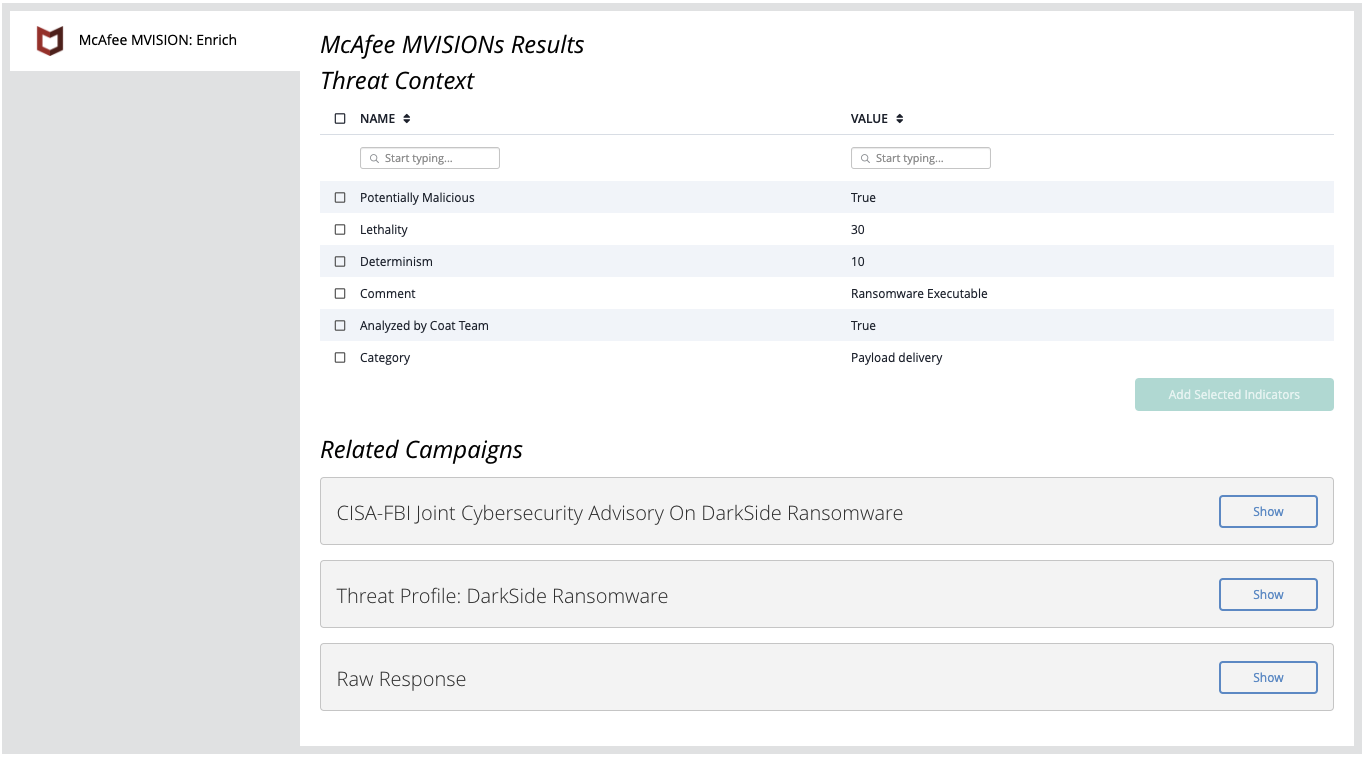
Add Tag
The Add Tag action adds a tag to a device in McAfee MVISION.
GET https://api.mvision.mcafee.com/epo/v2/devices
GET https://api.mvision.mcafee.com/epo/v2/tags
GET https://api.mvision.mcafee.com/epo/v2/tagGroups
POST https://api.mvision.mcafee.com/epo/v2/tags
POST https://api.mvision.mcafee.com/epo/v2/devices/{device_id}/relationships/assignedTags
Action Parameters
ThreatQ provides the following parameters for this Action:
| Parameter | Description |
|---|---|
| Tag | Enter a tag to add to the given Host/Asset. |
| Create tag if it doesn't exist | Enabling this option will create and apply the tag if it doesn't exist. |
| Tag Group Name (if new) | If the tag does not exist, it needs to be added to a tag group. Enter the tag group name here. |
| Tag Description (if new) | If the tag does not exist, it needs to be created. You can set the description for the new tag here. |
| Apply tag to all hosts, if multiple matches are found | Enabling this option will remove the tag from all hosts if multiple matches are found. |
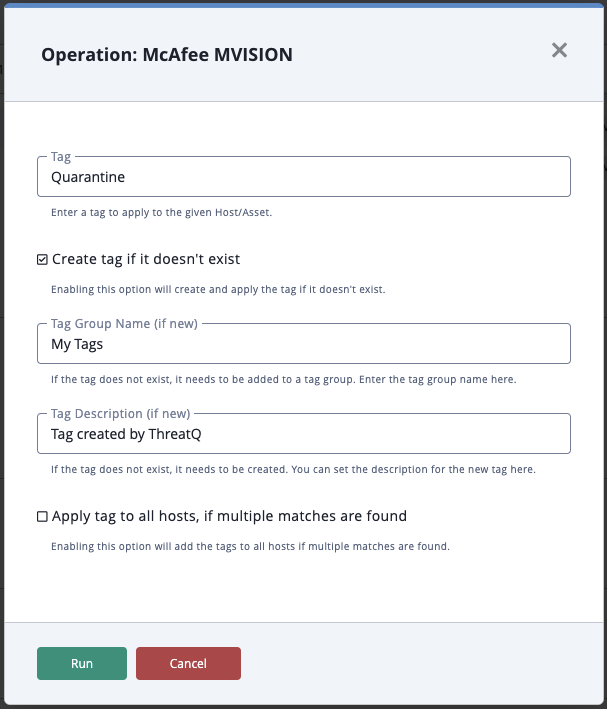
Example Result

Remove Tag
The Remove Tag action removes a tag from a device in McAfee MVISION.
GET https://api.mvision.mcafee.com/epo/v2/devices
GET https://api.mvision.mcafee.com/epo/v2/tags
DELETE https://api.mvision.mcafee.com/epo/v2/devices/{device_id}/relationships/assignedTags
Action Parameters
ThreatQ provides the following parameters for this action:
| Parameter | Description |
|---|---|
| Tag | Enter a tag to remove from the given Host/Asset. |
| Remove tags from all hosts, if multiple matches are found | Enabling this option will remove the tag from all hosts if multiple matches are found. |
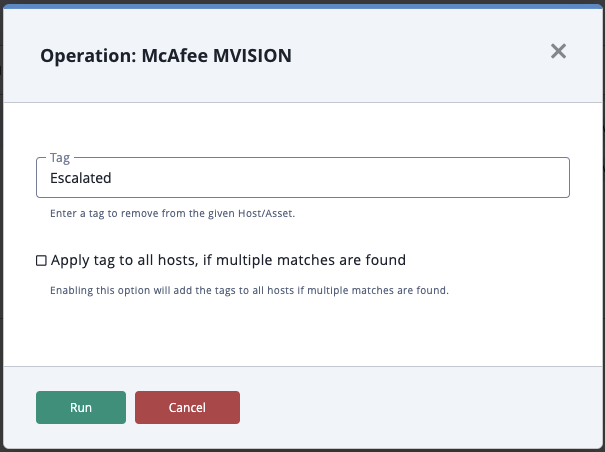
Example Result
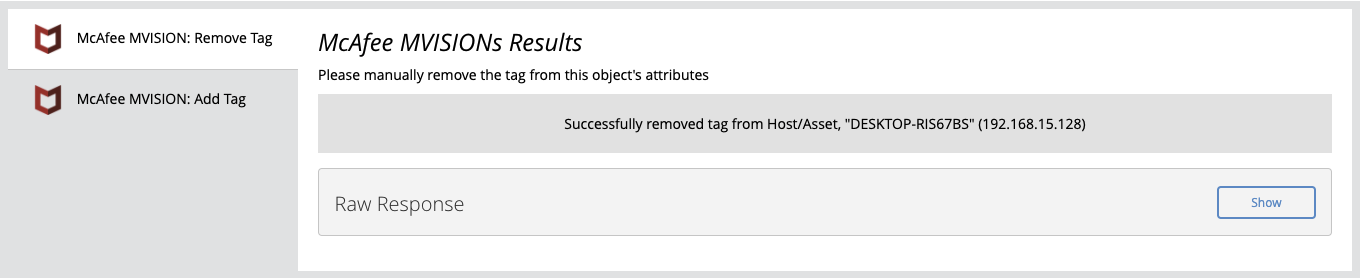
Change Log
- Version 1.0.1
- Updated operation code to ThreatQuotient-approved standards.
- Added installation script, install.sh, for the Asset custom object and updated the custom object installation steps in the Prerequisites chapter.
- Upgraded the support tier from Not Support to ThreatQ Supported.
- Version 1.0.0
- Initial Release
PDF Guides
| Document | ThreatQ Version |
|---|---|
| McAfee MVISION Operation Guide v1.0.1 | 4.40.0 or Greater |
| McAfee MVISION Operation Guide v1.0.0 | 4.40.0 or Greater |