Trellix CM Connector
The web format of this guide reflects the most current release. Guides for older iterations are available in PDF format.
Integration Details
ThreatQuotient provides the following details for this integration:
| Current Integration Version | 3.5.4 |
| Compatible with ThreatQ Versions | >= 4.34.0 |
| Python Version | 3.6 |
| Support Tier | ThreatQ Supported |
Introduction
ThreatQ v6 Users – while the connector’s overall operation remains the same, installation and usage commands for ThreatQ v6 users will differ from what is listed in this guide. See the Installing Custom Connectors in ThreatQ v6 and Installing Custom Connectors on Another Instance topics for additional information.
The Trellix CM connector is designed to attach to a single Trellix CM instance.
The connector performs the following actions:
- Pulls alerts from your Trellix CM instance and uploads the data as indicators and events to ThreatQ.
The events are tagged as Malware type events.
- Uploads indicators from a provided ThreatQ data collection to Trellix CM. You can submit multiple data collections by providing comma-separated lists.
The connector utilizes the following endpoints:
- POST /wsapis/v2.0.0/auth/login - connects to the Trellix CM instance and logs in, getting the required header.
- GET /wsapis/v2.0.0/alerts - collects alerts from Trellix CM from a specific historical period.
- POST /wsapis/v2.0.0/customioc/feed/add - uploads indicators from ThreatQ data collection to Trellix custom IOC file.
- POST /wsapis/v2.0.0/customioc/feed/delete/<list name> - deletes a custom IOC list if it exists in Trellix.
- GET /wsapis/v2.0.0/customioc/feed/download/<list name> - gets the contents of a custom IOC list from Trellix CM.
- POST /wsapis/v2.0.0/auth/logout - logs out the session of the Trellix CM instance.
The connector ingests indicator and event type system objects.
The Trellix CM connector replaces the FireEye CMS connector as of version 3.4.2.
Prerequisites
A Trellix CM account with API access privileges is required for this integration. Review the following requirements before attempting to install the connector.
Time Zone
The time zone steps are for ThreatQ v5 only. ThreatQ v6 users should skip these steps.
You should ensure all ThreatQ devices are set to the correct time, time zone, and date (UTC is recommended), and using a clock source available to all.
To identify which time zone is closest to your present location, use the timedatectl command with the list-timezones command line option.
For example, enter the following command to list all available time zones in Europe:
timedatectl list-timezones | grep Europe Europe/Amsterdam Europe/Athens Europe/Belgrade Europe/Berlin
Enter the following command, as root, to change the time zone to UTC:
timedatectl set-timezone UTC
Integration Dependencies
The integration must be installed in a python 3.6 environment.
The following is a list of required dependencies for the integration. These dependencies are downloaded and installed during the installation process. If you are an Air Gapped Data Sync (AGDS) user, or run an instance that cannot connect to network services outside of your infrastructure, you will need to download and install these dependencies separately as the integration will not be able to download them during the install process.
Items listed in bold are pinned to a specific version. In these cases, you should download the version specified to ensure proper function of the integration.
| Dependency | Version | Notes |
|---|---|---|
| ipaddress | 1.0.18 | Pinned |
| python-dateutil | 2.6.0 | Pinned |
| threatqsdk | >=1.8.6 | N/A |
| threatqcc | >=1.4.2 | N/A |
Installation
The following provides you with steps on installing a Python 3 Virtual Environment and installing the connector.
Creating a Python 3.6 Virtual Environment
Run the following commands to create the virtual environment:
mkdir /opt/tqvenv/
sudo yum install -y python36 python36-libs python36-devel python36-pip
python3.6 -m venv /opt/tqvenv/<environment_name>
source /opt/tqvenv/<environment_name>/bin/activate
pip install --upgrade pip
pip install threatqsdk threatqcc python-dateutil==2.6.0 ipaddress==1.0.18
pip install setuptools==59.6.0
Proceed to Installing the Connector.
Installing the Connector
Upgrading Users - Review the Change Log for updates to configuration parameters before updating. If there are changes to the configuration file (new/removed parameters), you must first delete the previous version's configuration file before proceeding with the install steps listed below. Failure to delete the previous configuration file will result in the connector failing.
- Navigate to the ThreatQ Marketplace and download the .whl file for the integration.
- Activate the virtual environment if you haven't already:
source /opt/tqvenv/<environment_name>/bin/activate
- Transfer the whl file to the
/tmpdirectory on your ThreatQ instance. - Install the connector on your ThreatQ instance:
pip install /tmp/tq_conn_trellix_cm-<version>-py3-none-any.whl
Two driver called
tq-conn-trellix-cmandtq-conn-trellix-ioc-syncwill be installed. After installing, a script stub will appear in/opt/tqvenv/<environment_name>/bin/tq-conn-trellix-cm. - Once the application has been installed, a directory structure must be created for all configuration, logs and files, using the
mkdir -pcommand. Use the commands below to create the required directories:mkdir -p /etc/tq_labs/
mkdir -p /var/log/tq_labs/ - Perform an initial run using the following command:
/opt/tqvenv/<environment_name>/bin/tq-conn-trellix-cm -ll /var/log/tq_labs/ -c /etc/tq_labs/ -v3
- Enter the following parameters when prompted:
Parameter Description ThreatQ Host This is the host of the ThreatQ instance, either the IP Address or Hostname as resolvable by ThreatQ. ThreatQ Client ID This is the OAuth id that can be found at Settings Gear → User Management → API details within the user’s details. ThreatQ Username This is the Email Address of the user in the ThreatQ System for integrations. ThreatQ Password The password for the above ThreatQ account. Status The default status for IoCs that are created by this integration. It is common to set this to Active but organization SOPs should be respected when setting this field. Example Output
/opt/tqvenv/<environment_name>/bin/tq-conn-trellix-cm -ll /var/log/tq_labs/ -c /etc/tq_labs/ -v3 ThreatQ Host: <ThreatQ Host IP or Hostname> ThreatQ Client ID: <ClientID> ThreatQ Username: <EMAIL ADDRESS> ThreatQ Password: <PASSWORD> Status: Review Connector configured. Set information in UI
You will still need to configure and then enable the connector.
Configuration
ThreatQuotient does not issue API keys for third-party vendors. Contact the specific vendor to obtain API keys and other integration-related credentials.
To configure the integration:
- Navigate to your integrations management page in ThreatQ.
- Select the Labs option from the Category dropdown (optional).
- Click on the integration entry to open its details page.
- Enter the following parameters under the Configuration tab:
Parameter Description Trellix CM Hostname or IP address Enter the hostname or IP address of the Trellix CM host. Username The Trellix CM user with access to the API and alert information. Password Your Password for authenticating with Trellix CM. Alert Duration (hours) Specify the time interval to search in hours. Valid intervals are: - 1
- 2
- 6
- 12
- 24
- 48 (default)
Ingest BCC Email Address Enable or disable this option to allow the ingestion of BCC email addresses. Severity Level of the Alerts to Ingest from Trellix CM To reduce the level of noise ingested from Trellix CM, select the severity level of the alerts. Options include: - Minor
- Major (default)
- Critical (default)
- Unknown
Exclude alerts with the following action Select the alerts that need to be excluded from ingestion in ThreatQ. Valid values are Blocked and Notified. List of Data Collections Optional - Enter the names of the data collection(s) with indicators to send to Trellix. Multiple data collection names should be comma-delimited. Scheme Value Defines how ingested URL indicators should be handled. Options are as follows: - No Scheme
- "http"
- "https" (default)
- "hxxp"
Ingest Objects from Web MPS Alerts Chose which objects to ingest from WEB_MPS alerts. Options include: - Ingest "cncService" URL from WEB_MPS alerts
- Ingest "cncService" Host from WEB_MPS alerts
- Ingest "httpHeader" URL from WEB_MPS alerts
- Ingest "httpHeader" Host from WEB_MPS alerts
Status for Related IP Address and Host Set the status for the related IOCs (IP Address and Host). Options include: - Active
- Expired
- Indirect (default)
- Review
- Whitelisted
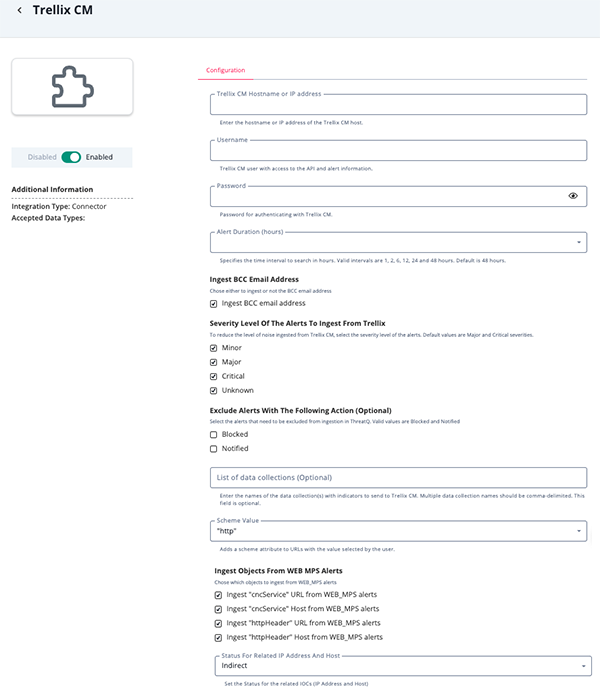
- Review any additional settings, make any changes if needed, and click on Save.
- Click on the toggle switch, located above the Additional Information section, to enable it.
Usage
Use the following commands to execute the driver.
Execute Driver to Ingest Alerts
The following command will ingest alerts from the Trellix CM instance to your ThreatQ instance:
Execute Driver to Sync Data Collections
The following command will sync ThreatQ Data Collections with custom lists in Trellix:
Command Line Arguments
This connector supports the following custom command line arguments:
| Argument | Description |
|---|---|
-h, --help |
Review all additional options and their descriptions. |
-ll LOGLOCATION, --loglocation LOGLOCATION |
Sets the logging location for the connector. The location should exist and be writable by the current. A special value of 'stdout' means to log to the console (this happens by default). |
-c CONFIG, --config CONFIG |
This is the location of the configuration file for the connector. This location must be readable and writable by the current user. If no config file path is given, the current directory will be used. This file is also where some information from each run of the connector may be put (last run time, private oauth, etc.) |
-v {1,2,3}, --verbosity {1,2,3} |
This is the logging verbosity level where 3 means everything. |
-n, --name |
Optional - Name of the connector (Option used in order to allow users to configure multiple connector instances on the same TQ box). |
-ep, --external-proxy |
This allows you to use the proxy that is specified in the ThreatQ UI. |
-dp, --disable-proxy |
Flag to bypass environment proxy. |
-ds, --disable-ssl |
Adding this flag will disable SSL verification when contacting the 3rd party API. |
-f, --file |
Set the path to a file to parse. If not specified, the integration will use the Trellix API endpoint. |
CRON
Automatic CRON configuration has been removed from this script. To run this script on a recurring basis, use CRON or some other jobs scheduler. The argument in the CRON script must specify the config and log locations.
Add an entry to your Linux crontab to execute the connector at a recurring interval. Depending on how quickly you need updates, this can be run multiple times a day (no more than once an hour) or a few times a week.
In the example below, the command will execute the connector every two hours.
- Log into your ThreatQ host via a CLI terminal session.
- Enter the following command:
crontab -e
This will enable the editing of the crontab, using vi. Depending on how often you wish the cronjob to run, you will need to adjust the time to suit the environment.
- Enter the commands below:
Every 2 Hours Example
0 */2 * * * /opt/tqvenv/<environment_name>/bin/tq-conn-trellix-cm -c /etc/tq_labs/ -ll /var/log/tq_labs/ -v3 - Save and exit CRON.
ThreatQ Mapping
Login
The Login endpoint connects to the Trellix CM instance and logs in to retrieve the required header.
POST /wsapis/v2.0.0/auth/login
Sample Response:
N/A
Empty body of the response. The header contains the X-FeApi-Token which is used for further API requests.
Search for Alerts
The Search for Alerts endpoint collects alerts from Trellix CM from a specific historical period.
GET /wsapis/v2.0.0/alerts
Sample Response:
{
"alert": [
{
"explanation": {
"malwareDetected": {
"malware": [
{
"md5Sum": "fe4d8f227520e2468dd1019496ef0604",
"sha256": "b71e3012e93f11a7b0b179ea54eeb0e787d02acc48705833e414a5e57a6a2032",
"name": "Malware.Binary.FEC2",
"originalInfectionId": 3181,
"originalInfectionType": "MALWARE_OBJECT",
"originalInfectionUrl": "https://10.11.113.143/botnets/events_for_bot?ma_id=3181"
},
]
},
"osChanges": [
{
"application": {
"app-name": "Windows Explorer"
},
"os": {...},
"file_informational": [...],
"uac": [...],
"end-of-report": "",
"process_informational": [...],
"os_monitor": {
"date": "Sep 19 2018",
"build": 795854,
"time": "12:59:48",
"version": "17R1.7"
},
"malicious-alert": [
{
"classtype": "static_log",
"display-msg": "Static Analysis"
},
{
"classtype": "Static-Analysis",
"display-msg": "Static Analysis"
},
{
"classtype": "static_log",
"display-msg": "Static Analysis"
},
{
"classtype": "Static-Analysis",
"display-msg": "Static Analysis"
},
{
"classtype": "sa_only",
"display-msg": "Heuristic"
}
],
"analysis": {
"mode": "malware",
"product": "MPS",
"ftype": "exe",
"version": 1.3977
}
},
]
},
"src": {
"ip": "56.204.181.67",
"mac": "00:20:18:11:ff:45",
"port": 0
},
"alertUrl": "https://qa-cm7500-4-9-20/event_stream/events_for_bot?ma_id=12345",
"action": "notified",
"occurred": "2018-10-18 16:46:41 +0000",
"dst": {
"mac": "02:14:17:da:c9:2f",
"port": 0,
"ip": "249.207.161.251"
},
"applianceId": "000BABCD66F2",
"id": 12345,
"rootInfection": 3181,
"sensorIp": "10.11.113.155",
"name": "MALWARE_OBJECT",
"severity": "MAJR",
"uuid": "c9391258-1a79-4b54-be8e-144ddb5f118f",
"ack": "yes",
"product": "WEB_MPS",
"sensor": "cms-nx2500-3",
"vlan": 0,
"malicious": "yes"
}
],
"appliance": "CMS",
"version": "CMS (CMS) 8.4.0.805144",
"msg": "normal",
"alertsCount": 1
}
Upload Indicators
The Upload Indicators endpoint upload indicators from ThreatQ data collection to a Trellix custom IOC file.
POST /wsapis/v2.0.0/customioc/feed/add
Sample Response:
N/A
Delete Custom IOC List
The Delete Custom IOC List endpoint deletes a custom IOC list in Trellix if it exists.
POST /wsapis/v2.0.0/customioc/feed/delete/<list name>
Sample Response:
N/A
Get Contents for Custom IOC List
The Get Contents for Custom IOC List endpoint retrieves the contents of a custom IOC list from Trellix CM.
GET /wsapis/v2.0.0/customioc/feed/download/<list name>
Sample Response:
N/A
Log Out
The Log Out endpojng logs out of the session with your Trellix instance.
POST /wsapis/v2.0.0/auth/logout
Sample Response:
N/A
The API returns code 200 with an empty body if the log out was successful.
Average Feed Run
Object counts and Feed runtime are supplied as generalities only - objects returned by a provider can differ based on credential configurations and Feed runtime may vary based on system resources and load.
| Metric | Result |
|---|---|
| Run Time | 3 |
| Export Indicators | 10,000 |
| Add Indicator Attributes | 160 |
| Create ThreatQ Events | 10 |
| Create Indicators | 50 |
Known Issues / Limitations
The Trellix CM instances uses a self-signed certificate by default. Use the -ds flag, listed in the Command Line Arguments section in the Usage chapter to disable SSL verification.
Change Log
- Version 3.5.4
- Updated the Ingest Objects from Web MPS Alerts configuration parameter. Available options are now:
- Ingest "cncService" URL from WEB_MPS alerts
- Ingest "cncService" Host from WEB_MPS alerts
- Ingest "httpHeader" URL from WEB_MPS alerts
- Ingest "httpHeader" Host from WEB_MPS alerts
- Added a new configuration parameter, Status for Related IP Address and Host, that provides the ability to select a status for related IP Address and Host indicators ingested from WEB_Alerts.
- Updated the Ingest Objects from Web MPS Alerts configuration parameter. Available options are now:
- Version 3.5.3
- Resolved an issue with the WEB_ALERT did not ingest the correct objects.
- Added a new configuration parameter: Ingest Objects from Web MPS Alerts. This allows you to select which objects to ingest for WEB_ALERTS.
- Updated the Behavior for URL Indicators parameter field. The field is now called Scheme and offers an additional option: hxxp.
- Version 3.5.2
- Resolved a pagination bug.
- Version 3.5.1
- Added a new configuration option, Ingest BCC Email Address, that allows you to control the ingestion of bcc emails.
- Objects containing smtpprotoheader.ehdr are no longer ingested by the connector.
- Version 3.5.0
- Added a check for double-run protection.
- The connector will now ingest malicious URLs as indicators.
- Added new configuration option, Behavior for URL Indicators, that allows you to define how ingested URL indicators are handled.
- Added new Known Issue / Limitation.
- Updated ThreatQSDK and ThreatQCC dependency versions.
- Version 3.4.2
- Resolved an issue that occurred with indicator synchronization with Trellix CM.
- Updated the connector name from FireEye CMS to Trellix CM to reflect provider naming.
- Version 3.4.1
- The Exclude alerts with the following action UI configuration is now optional.
- Version 3.4.0
- Modified the UI configuration page for the connector.
- Added the ability to filter alerts based on severity (Minor, Major, Critical, Unknown).
- Added the ability to exclude alerts based on the action taken on the alert (Blocked or Notified).
- Version 3.3.1
- Updated Parameter naming - Saved Search is now known as Data Collection.
- Version 3.3.0
- Added Python 3 support.
- Updated search system to use Data Collections / Saved Searches.
- Version 3.2.1
- Added the ability to retrieve and upload data from FireEye CMS.
- Version 2.0.0
- Minor documentation updates/enhancements.
- Version 1.1.0
- Minor documentation updates/enhancements.
- Version 1.0.0
- Initial Release
PDF Guides
| Document | ThreatQ Version |
|---|---|
| Trellix CM Connector Guide v3.5.4 | 4.34 or Greater |
| Trellix CM Connector Guide v3.5.3 | 4.34 or Greater |
| Trellix CM Connector Guide v3.5.2 | 4.34 or Greater |
| Trellix CM Connector Guide v3.5.1 | 4.34 or Greater |
| Trellix CM Connector Guide v3.5.0 | 4.34 or Greater |
| Trellix CM Connector Guide v3.4.2 | 4.34 or Greater |
| FireEye CMS Connector Guide v3.4.1 | 4.34.0 or Greater |
| FireEye CMS Connector Guide v3.4.0 | 4.34.0 or Greater |
| FireEye CMS Connector Guide v3.3.1 | 3.6.0 or Greater |
| FireEye CMS Connector Guide v3.3.0 | 3.6.0 or Greater |
| FireEye CMS Connector Guide v2.0.0 | 3.6.0 or Greater |
| FireEye CMS Connector Guide v1.1.0 | 3.6.0 or Greater |
| FireEye CMS Connector Guide v1.0.0 | 3.6.0 or Greater |