Jira Connector
The web format of this guide reflects the most current release. Guides for older iterations are available in PDF format.
Integration Details
ThreatQuotient provides the following details for this integration:
| Current Integration Version | 1.5.0 |
| Compatible with ThreatQ Versions | >= 4.34.0 |
| Python Version | 3.6 |
| Support Tier | ThreatQ Supported |
Introduction
ThreatQ v6 Users – while the connector’s overall operation remains the same, installation and usage commands for ThreatQ v6 users will differ from what is listed in this guide. See the Installing Custom Connectors in ThreatQ v6 and Installing Custom Connectors on Another Instance topics for additional information.
ThreatQ's JIRA Integration executes a sync between a JIRA instance and ThreatQ instance.
Prerequisites
Review the following requirements before attempting to install the connector.
Time Zone
The time zone steps are for ThreatQ v5 only. ThreatQ v6 users should skip these steps.
You should ensure all ThreatQ devices are set to the correct time, time zone, and date (UTC is recommended), and using a clock source available to all.
To identify which time zone is closest to your present location, use the timedatectl command with the list-timezones command line option.
For example, enter the following command to list all available time zones in Europe:
Europe/Amsterdam
Europe/Athens
Europe/Belgrade
Europe/Berlin
Enter the following command, as root, to change the time zone to UTC:
Integration Dependencies
The integration must be installed in a python 3.6 environment.
The following is a list of required dependencies for the integration. These dependencies are downloaded and installed during the installation process. If you are an Air Gapped Data Sync (AGDS) user, or run an instance that cannot connect to network services outside of your infrastructure, you will need to download and install these dependencies separately as the integration will not be able to download them during the install process.
Items listed in bold are pinned to a specific version. In these cases, you should download the version specified to ensure proper function of the integration.
| Dependency | Version | Notes |
|---|---|---|
| threatqsdk | >=1.8.1 | N/A |
| threatqcc | >=1.1.1 | N/A |
| pytz | >=2017.2 | N/A |
| python-dateutil | >=2.6.0 | N/A |
Installation
The following provides you with steps on installing a Python 3 Virtual Environment and installing the connector.
Creating a Python 3.6 Virtual Environment
Run the following commands to create the virtual environment:
sudo yum install -y python36 python36-libs python36-devel python36-pip
python3.6 -m venv /opt/tqvenv/<environment_name>
source /opt/tqvenv/<environment_name>/bin/activate
pip install --upgrade pip
pip install threatqsdk threatqcc setuptools==59.6.0
Proceed to Installing the Connector.
Installing the Connector
Upgrading Users - Review the Change Log for updates to configuration parameters before updating. If there are changes to the configuration file (new/removed parameters), you must first delete the previous version's configuration file before proceeding with the install steps listed below. Failure to delete the previous configuration file will result in the connector failing.
- Navigate to the ThreatQ Marketplace and download the .whl file for the integration.
- Activate the virtual environment if you haven't already:
source /opt/tqvenv/<environment_name>/bin/activate
- Transfer the whl file to the
/tmpdirectory on your ThreatQ instance. - Install the connector on your ThreatQ instance:
pip install /tmp/tq_conn_jira-<version>-py3-none-any.whl
A driver called
tq-conn-jirawill be installed. After installing, a script stub will appear in/opt/tqvenv/<environment_name>/bin/tq-conn-jira. - Once the application has been installed, a directory structure must be created for all configuration, logs and files, using the
mkdir -pcommand. Use the commands below to create the required directories:mkdir -p /etc/tq_labs/
mkdir -p /var/log/tq_labs/ - Perform an initial run using the following command:
/opt/tqvenv/<environment_name>/bin/tq-conn-jira -ll /var/log/tq_labs/ -c /etc/tq_labs/ -v3
- Enter the following parameters when prompted:
Parameter Description ThreatQ Host This is the host of the ThreatQ instance, either the IP Address or Hostname as resolvable by ThreatQ. ThreatQ Client ID This is the OAuth id that can be found at Settings Gear → User Management → API details within the user’s details. ThreatQ Username This is the Email Address of the user in the ThreatQ System for integrations. ThreatQ Password The password for the above ThreatQ account. Status This is the default status for objects that are created by this Integration. Example Output
/opt/tqvenv/<environment_name>/bin/tq-conn-jira -ll /var/log/tq_labs/ -c /etc/tq_labs/ -v3 ThreatQ Host: <ThreatQ Host IP or Hostname> ThreatQ Client ID: <ClientID> ThreatQ Username: <EMAIL ADDRESS> ThreatQ Password: <PASSWORD> Status: Review Connector configured. Set information in UI
You will still need to configure and then enable the connector.
Configuration
ThreatQuotient does not issue API keys for third-party vendors. Contact the specific vendor to obtain API keys and other integration-related credentials.
To configure the integration:
- Navigate to your integrations management page in ThreatQ.
- Select the Labs option from the Category dropdown (optional).
- Click on the integration entry to open its details page.
- Enter the following parameters under the Configuration tab:
Parameter Description JIRA Host The FQDN of your JIRA instance. Make sure it includes either http:// or https://. Username The JIRA username you want to use for the integration Password The JIRA password associated with the username above. JIRA Project the key of the project you want the integration to sync with. Make sure you type the key and not the name. The key will be all caps. ThreatQ Event Types The event types you want to sync with JIRA.
You can choose All, which will sync all ThreatQ event types. You can also choose None which will make it so ThreatQ events will not be added to JIRA. You can also select individual or list of event types to sync..JIRA Event Issue Type The name of the issue type you want the ThreatQ events to be synced with.
This field does not apply if you install the ThreatQ Project configuration. In that instance, leave this field as is.JIRA Indicator Issue Type The name of the issue type you want the ThreatQ indicators to be synced with.
This field does not apply if you install the ThreatQ Project configuration. In that instance, leave this field as is.Historical Timeframe (days) The number of days to pull historical data from (for the first run).
This option only applies to the first time you run the integration. For ThreatQ events, it compares against the Happened At date. For JIRA issues, it will compare against the Updated date.ThreatQ Host The hostname for your ThreatQ instance. No URL path or scheme is required. - Review any additional settings, make any changes if needed, and click on Save.
- Click on the toggle switch, located above the Additional Information section, to enable it.
Usage
Use the following command to execute the driver:
Command Line Arguments
This connector supports the following custom command line arguments:
| Argument | Description |
|---|---|
-h, --help |
Shows this help message and exits. |
-n NAME, --name NAME |
This sets the name for this connector. In some cases, it is useful to have multiple connectors of the same type executing against a single TQ instance. For example, the Syslog Exporter can be run against multiple target and multiple exports, each with their own name and configuration |
-d, --no-differential |
If exports are used in this connector, this will turn 'off' the differential flag for the execution. This allows debugging and testing to be done on export endpoints without having to rebuild the exports after the test. THIS SHOULD NEVER BE USED IN PRODUCTION. |
-ll LOGLOCATION, --loglocation LOGLOCATION |
Sets the logging location for the connector. The location should exist and be writable by the current. A special value of 'stdout' means to log to the console (this happens by default). |
-c CONFIG, --config CONFIG |
This is the location of the configuration file for the connector. This location must be readable and writable by the current user. If no config file path is given, the current directory will be used. This file is also where some information from each run of the connector may be put (last run time, private oauth, etc.) |
-v {1,2,3}, --verbosity {1,2,3} |
This is the logging verbosity level where 3 means everything. The default is 1 (Warning). |
--external-proxy, -ep |
This enables a proxy to be used to contact the internet for the data required by this connector. This specifies an internet facing proxy, NOT a proxy to the TQ instance. |
CRON
Automatic CRON configuration has been removed from this script. To run this script on a recurring basis, use CRON or some other jobs scheduler. The argument in the CRON script must specify the config and log locations.
Add an entry to your Linux crontab to execute the connector at a recurring interval. Depending on how quickly you need updates, this can be run multiple times a day (no more than once an hour) or a few times a week.
In the example below, the command will execute the connector every two hours.
- Log into your ThreatQ host via a CLI terminal session.
- Enter the following command:
crontab -e
This will enable the editing of the crontab, using vi. Depending on how often you wish the cronjob to run, you will need to adjust the time to suit the environment.
- Enter the commands below:
Every 2 Hours Example
0 */2 * * * /opt/tqvenv/<environment_name>/bin/tq-conn-jira -c /etc/tq_labs/ -ll /var/log/tq_labs/ -v3 - Save and exit CRON.
ThreatQ Project Configuration
This section provides setup steps and instruction for users that opt to install the ThreatQ project configuration.
This section provides setup steps and instruction for users that opt to install the ThreatQ project configuration.
The configuration creates two new issue types (Event and Indicator), and they will be synced with ThreatQ's Event and Indicator types.
If you do not use the ThreatQ Project configuration, there is no more configuration required to use the integration. Verify that the timezone of the JIRA instance aligns with the timezone of the machine the integration is running on.
Importing the ThreatQ Project to JIRA
The first thing you will want to do is import the ThreatQ Project into your JIRA instance. This will bring in all of the ThreatQ fields, screens, and issue types.
Install Project Configurator Add-on to JIRA
The first step to import the project is to install the Project Configurator add-on from the JIRA marketplace.
- Navigate to the Project Configurator addon-on for JIRA:
https://marketplace.atlassian.com/apps/1211147/project-configurator-for-jira?hosting=server&tab=overview - Click on the yellow Try it free button located to the top right.

-
Accept the license agreement.
-
Click the Download button to download the Project Configurator jar file.
-
Open up your JIRA instance.
-
Click the Gear Icon in the top right, and select the Add-ons menu option.
-
In the left menu under the Atlassian Marketplace tab, click Manage add-ons
-
Click the Upload add-on link

A popup should show where you can select a file from your computer
-
Click Choose File and select the jar file you downloaded in Step 4. Then click Upload to install the add-on
This may take a few minutes. Refresh the page if the add-on is still installing after 5 minutes.
-
Expand the Project Configurator entry in the User-installed add-ons list.
-
Click the Free trial button and accept the license agreement
You should now see a Project Configurator tab in the left menu of the Add-ons page. Refresh the page if you do not see it.
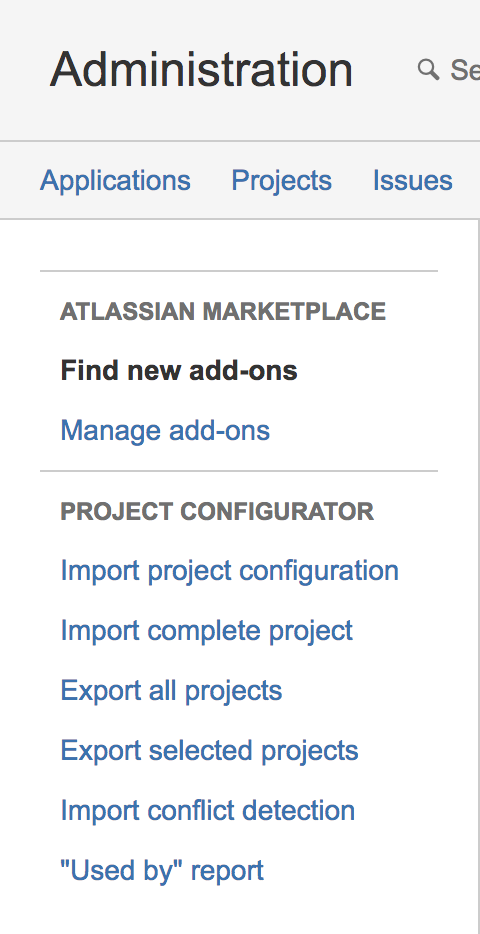
Creating the ThreatQ Project
This section will detail the installation process for adding the ThreatQ Project to JIRA
- Click the Projects dropdown in the JIRA navigation bar, and select the Create Project item
- Select IT Service Desk and click Next.
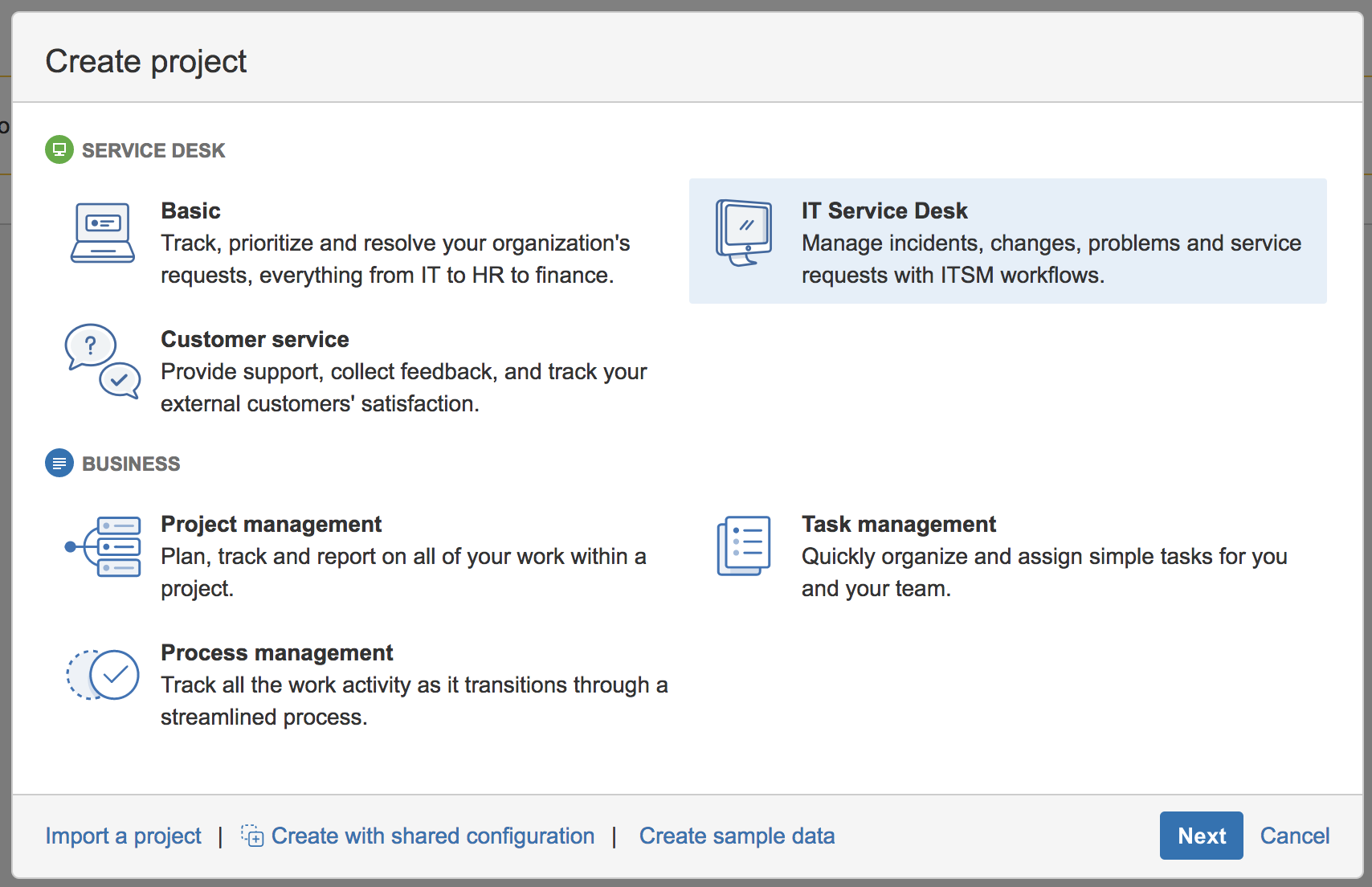
-
For name, enter "ThreatQ", and for the key, enter "THREATQ". Then click the Submit button
This will create the ThreatQ base project
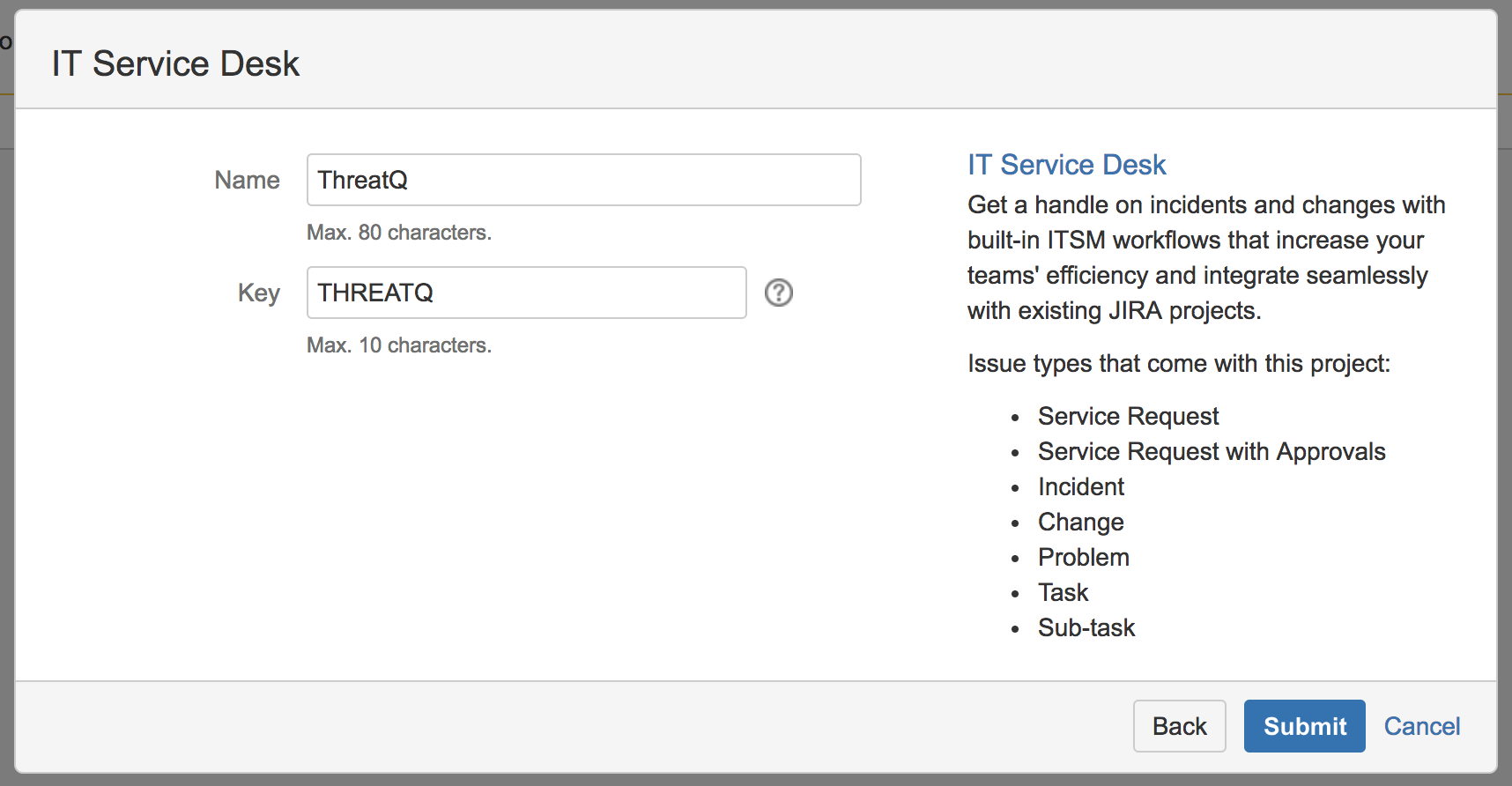
-
Next, the ThreatQ Project must be imported using the Project Configurator add-on you previously installed. Go back to the Add-ons page in your JIRA settings.
-
Click the Import project configuration link in the Project Configurator tab in the left menu
-
Click the Choose File button and select the ThreatQ Project Configuration for JIRA.xml file
-
Check the Apply Changes? and Smart custom fields contexts fields and click Import project configuration
This will start the import process.
If there are any errors, please forward them to your ThreatQ representative If there are any warnings, they should be ignorable.
If a warning has to do with 'THREATQ: Event' or 'THREATQ: Indicator', forward it to your ThreatQ representative.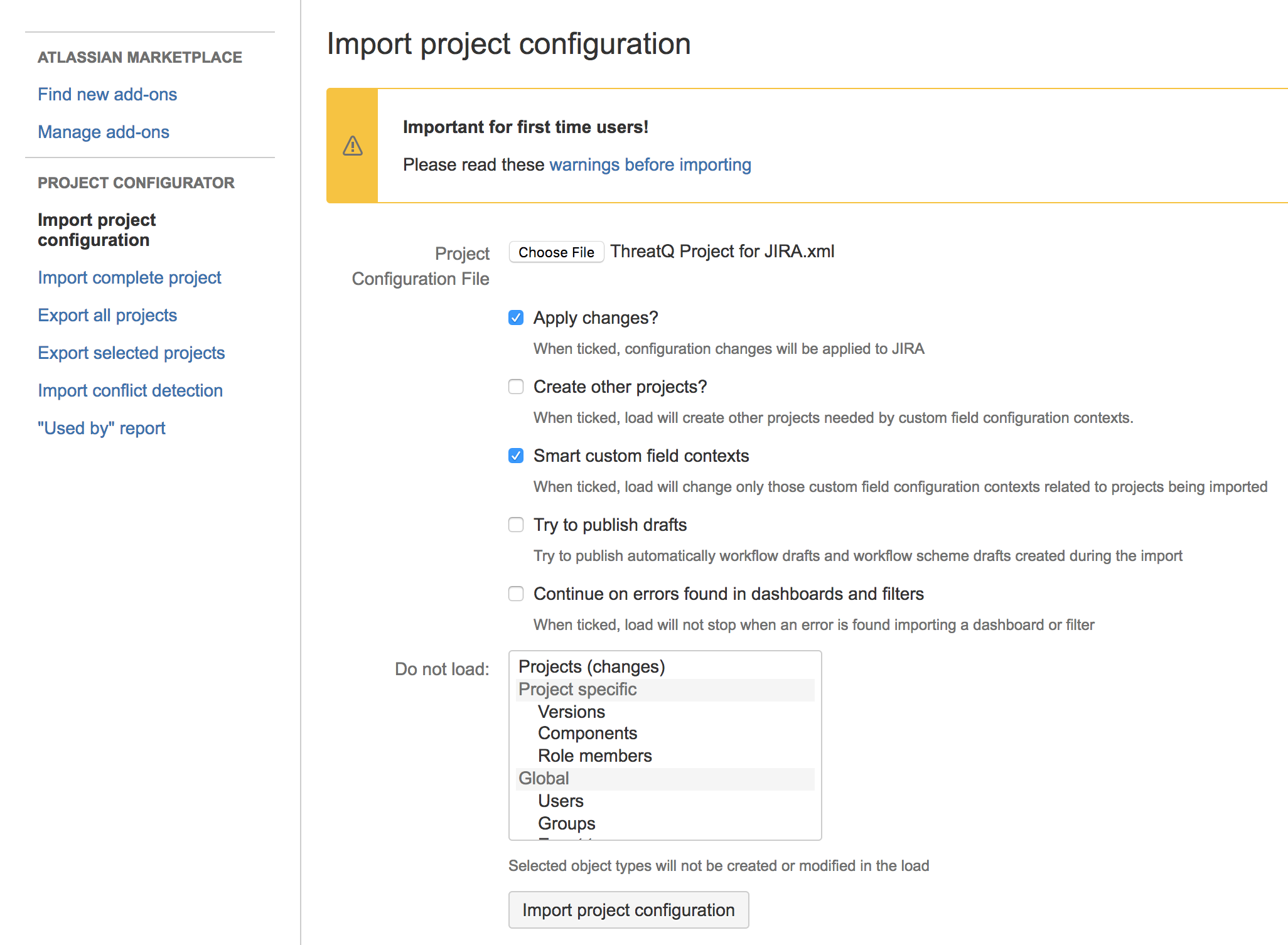
-
The custom configuration should now be in your ThreatQ Project
Adding ThreatQ Event and Indicator Queues
The project configurator add-on does not support exporting/importing queues. You can manually create queues from the ThreatQ Project. Adding the additional queues are for the most part, optional, but adding them will separate them from other issues that may be created.
- In the JIRA navigation bar, click the Projects dropdown and select the ThreatQ Project
If you are not already on the Queues page, go to it. It is the 1st icon in the left sidebar
- In the Queues tab, there should be a + New queue button at the bottom of the list, click that to add a queue.
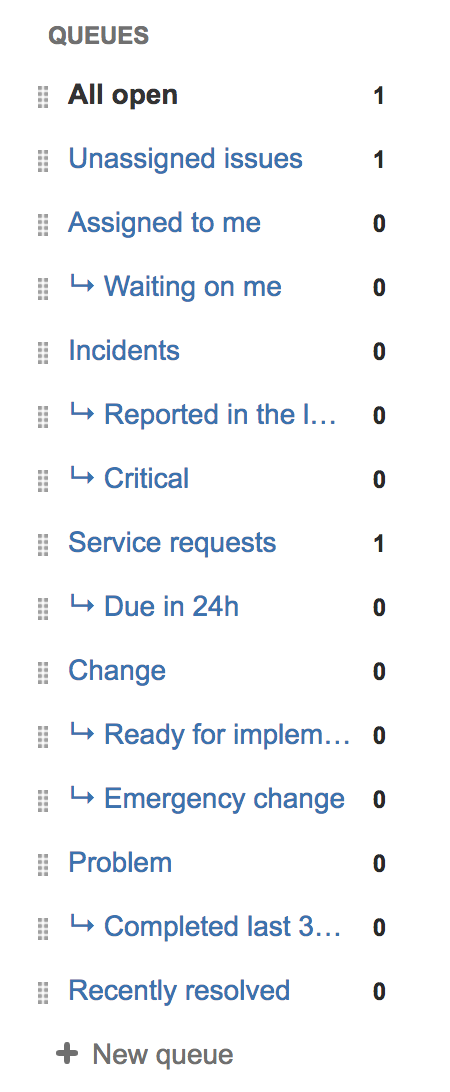
-
The first queue we want to add is the ThreatQ Events queue, so for the name field, enter ThreatQ Events
-
For the Issues to show field, set the Type to Event, and leave the rest set to All
-
For the Columns field, you can choose any you'd like, however, we recommend the following columns (in order):
- Key
- Summary
- Event Type
- Happened At
- Linked Issues
- ThreatQ Link
- Priority
- Created

-
Click Create to create the Queue
-
The second queue we want to add is the ThreatQ Indicators queue, so click the + New queue button again and enter ThreatQ Indicators for the name field
-
For the Issues to show field, set the Type to Indicator, and leave the rest set to All
-
For the Columns field, you can choose any you'd like, however, we recommend the following columns (in order):
- Key
- Summary
- Indicator Type
- Indicator Status
- Score
- Linked Issues
- ThreatQ Link
- Created

-
Click Create to create the Queue
The Queues are now fully setup
Using the ThreatQ Project
This section will go over how to create events and indicators as well as editing the fields.
Creating Events
Creating and event is simple, and events can even be linked to indicators.
-
Click the Create button in the JIRA navigation bar
This should trigger a popup to create an issue
-
For the Project dropdown, select the ThreatQ project
-
For the Issue Type dropdown, select Event. Click on Next if required.
-
Fill out the fields:
Field Description Event Type The type of event, corresponding with the ThreatQ event types. Priority This field will be synced as an attribute in ThreatQ. Summary This will be the title of the event. Description The description of the event. Happened At The date/time the event occurred. Labels These will be synced as attributes in ThreatQ. Linked Issues If you have a created indicator or event already, it can be linked using this field. Select Relates to from the dropdown. ThreatQ Link Do not edit this field. It will be overridden by ThreatQ when synced. 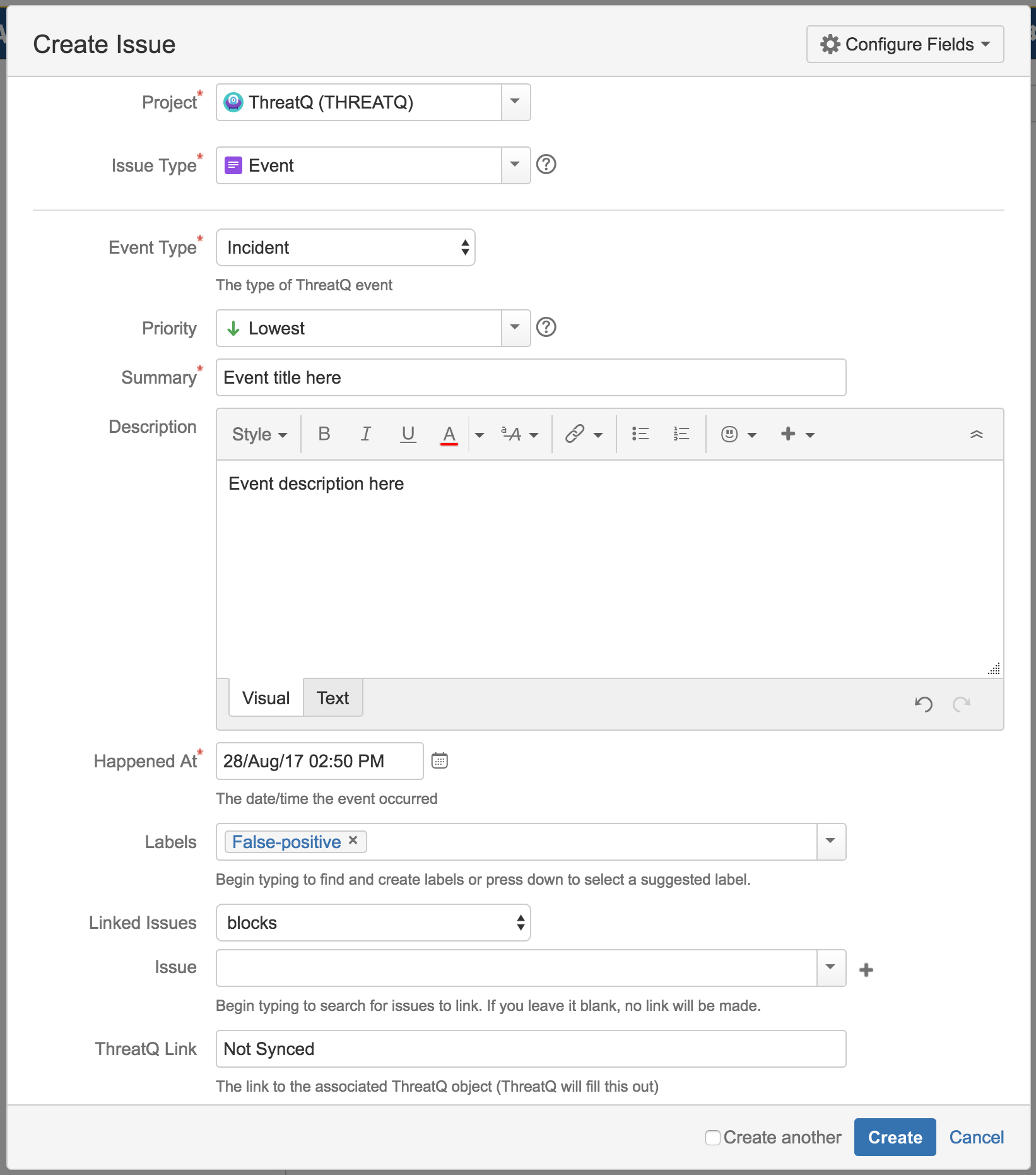
-
Click the Create button
-
Once created, you can view the issue from the queue you created in the previous section.
-
If you would like to add a linked issue after creating the issue, you will need to open the issue, then click the Edit button
Creating Indicators
Creating and indicator is simple, and indicators can even be linked to events.
-
Click the Create button in the JIRA navigation bar
This should trigger a popup to create an issue
-
For the Project dropdown, select the ThreatQ project
-
For the Issue Type dropdown, select Indicator. Click Next if required.
-
Fill out the fields:
Field Description Indicator Type The type of indicator, corresponding with the ThreatQ event types. Priority This field will be synced as an attribute in ThreatQ. Summary This will be the title of the indicator. Indicator Status The status of the indicator, corresponding with the ThreatQ Status. Score The score of the indicator, corresponding with ThreatQ's Scoring System. Labels These will be synced as attributes in ThreatQ. Linked Issues If you have a created indicator or event already, it can be linked using this field. Select Relates to from the dropdown. ThreatQ Link Do not edit this field. It will be overridden by ThreatQ when synced. 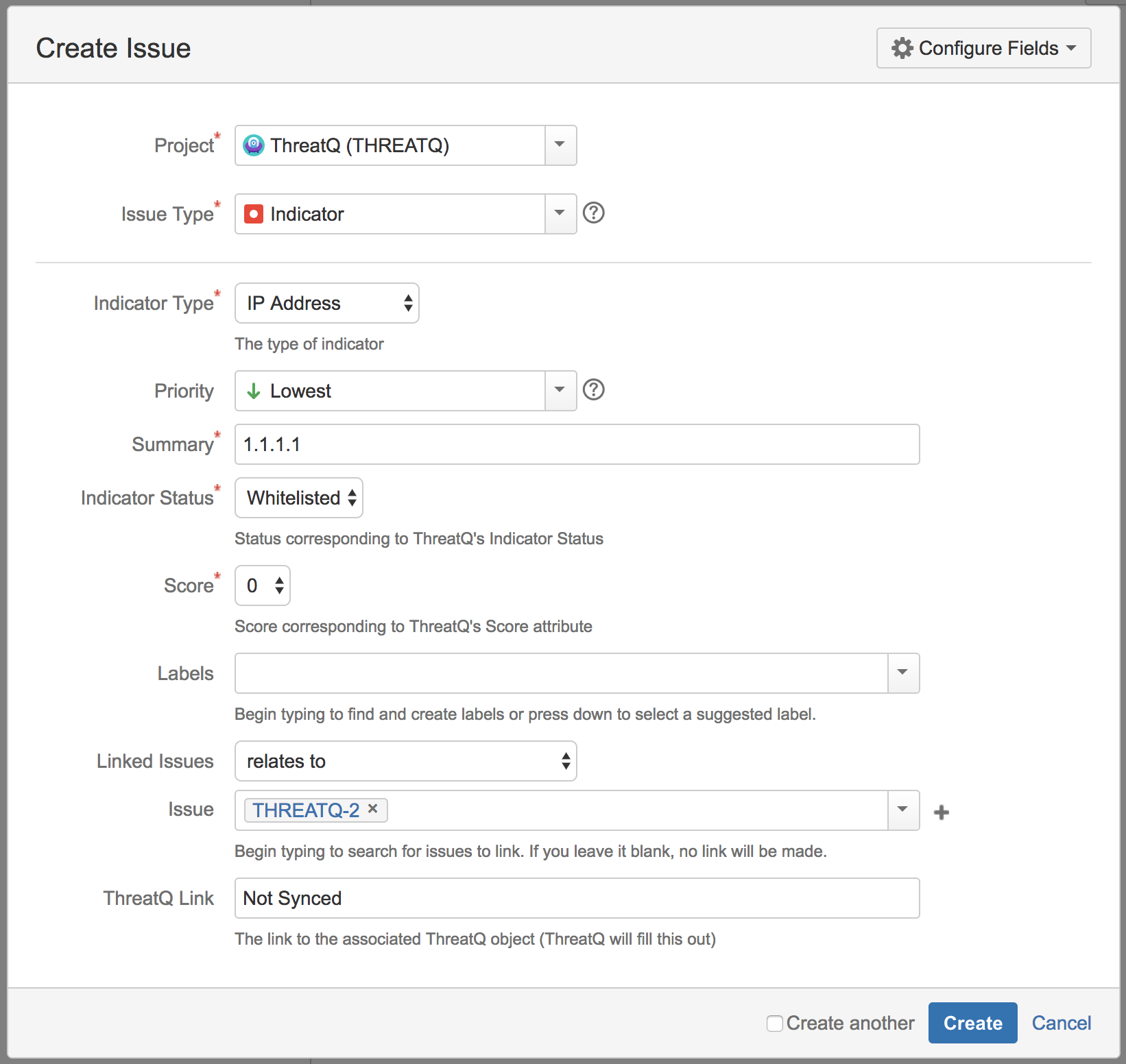
-
Click the Create button
-
Once created, you can view the issue from the queue you created in the previous section.
-
If you would like to add a linked issue after creating the issue, you will need to open the issue, then click the Edit button
Editing the ThreatQ Project
If you would like, you can edit the ThreatQ Project, however, it is advised that you do not remove any of the default configurations that were imported. This may cause issues with the integration. You may add fields to the screens or field configurations, however, they will not be synced with the Integration. They will be only there for your company's viewing purposes.
Known Issues / Limitations
- Importing a project configuration only works for JIRA Servers (on-premise)
- If you are using JIRA Cloud, you will not be able to import the ThreatQ Project into JIRA. JIRA Cloud does not allow the installation of any Project Configuration Managers such as Project Configurator or Configuration Manager. Instead, this will be able to sync with a generic JIRA project.
- Make sure that your JIRA instance's 'Default user time zone' setting is set to the same timezone as machine's timezone that the integration will run on. If you do not align the time zones, issues may be synced multiple times. In addition, depending on the timezone difference, issues may be skipped.
- In order to use this integration, you must have the JIRA IT Service Desk application installed
Change Log
- Version 1.5.0
- Added python 3 support.
- Removed the ability for JIRA to set the score for an IOC in ThreatQ.
- Fixed an issue where users were unable to select None as the score.
- IOCs can now be synced in ThreatQ only if they originated from JIRA.
- Version 1.3.0
- Added the ability to disable syncing from ThreatQ to JIRA. This requires the removal of the old configuration file to work. Users will still be able to sync from JIRA to ThreatQ.
- Improved support for Event syncing in terms of preventing duplicates.
- Improved support for unicode/ascii.
- Fixed a subtype issue with JIRA.
- Fixed timezone issues.
- JIRA is now listed as the source when indicators are synced.
- Version 1.2.2
- Added the ability to change status via UI.
- Version 1.2.1
- flake8 validation
- Version 1.2.0
- Added support for syncing indicators if a specified issue type.
- Version 1.1.0
- Added the ability to sync with generic JIRA projects
- Added UI option to sync with specific JIRA issue types.
- Fixed duplicate linked issue bug.
- Version 1.0.0
- Initial Release
PDF Guides
| Document | ThreatQ Version |
|---|---|
| Jira Connector Guide v1.5.0 | 3.6.0 or Greater |
| Jira Connector Guide v1.4.0 | 3.6.0 or Greater |