CrowdStrike Next-Gen SIEM Connector
The web format of this guide reflects the most current release. Guides for older iterations are available in PDF format.
Integration Details
ThreatQuotient provides the following details for this integration:
| Current Integration Version | 2.1.0 |
| Compatible with ThreatQ Versions | >= 6.3.0 |
| Third-Party Application Hosting Type | On-Premise, Cloud |
| Python Version | 3.6 |
| Support Tier | ThreatQ Supported |
Introduction
The CrowdStrike Next-Gen SIEM Connector for ThreatQ enables the automatic dissemination of IOCs from a ThreatQ data collection to a CrowdStrike Next-Gen SIEM Lookup File.
The integration will convert IOC results from the Threat Library into CSV files to be uploaded to CrowdStrike Next-Gen SIEM. Separate CSV files will be created based on type and uploaded to CrowdStrike Next-Gen SIEM. The files can then be used to add contextual information to log data using the match search function. The added contextual information such as score, related malware, related adversaries, and tags can be used to create alert policies.
The integration utilizes the following endpoint:
- {CROWDSTRIKE_HOST}/humio/api/v1/repositories/{REPOSITORY}/files
This connector does not ingest any data back into ThreatQ.
Prerequisites
Review the following requirements before attempting to install the connector.
Third-Party Credentials/Scope
The following is required by the integration:
- CrowdStrike Next-Gen SIEM API URL.
- CrowdStrike Client ID with NGSIEM scope.
- CrowdStrike Client Secret with NGSIEM scope.
- CrowdStrike Repository to receive exported IOCs.
Integration Dependencies
The integration must be installed in a python 3.6 environment.
The following is a list of required dependencies for the integration. These dependencies are downloaded and installed during the installation process. If you are an Air Gapped Data Sync (AGDS) user, or run an instance that cannot connect to network services outside of your infrastructure, you will need to download and install these dependencies separately as the integration will not be able to download them during the install process.
Items listed in bold are pinned to a specific version. In these cases, you should download the version specified to ensure proper function of the integration.
| Dependency | Version | Notes |
|---|---|---|
| threatqsdk | >= 1.8.10 | N/A |
| threatqcc | >= 1.4.4 | N/A |
| python-dateutil | >= 2.8.2 | N/A |
| pytz | >= 2022.4 | N/A |
| requests | >= 2.21.0 | N/A |
Installation
Use the following steps to install the connector.
Upgrading Users - Review the Change Log for updates to configuration parameters before updating. If there are changes to the configuration file (new/removed parameters), you must first delete the previous version's configuration file before proceeding with the install steps listed below. The location of this file will differ between ThreatQ v6 and v5. Failure to delete the previous configuration file will result in the connector failing.
- Download the connector integration file from the ThreatQ Marketplace.
- Transfer the connector whl file to the
/tmp/directory on your instance. - SSH into your instance.
- Move the connector whl file from its
/tmp/location to the following directory:/opt/tqvenv - Navigate to the custom connector container:
kubectl exec -n threatq -it deployments/custom-connectors -- /bin/bash
- Create your python 3 virtual environment:
python3.6 -m venv /opt/tqvenv/<environment_name>
- Active the new environment:
source /opt/tqvenv/<environment_name>/bin/activate
- Install the required dependencies:
pip install --upgrade pip
pip install setuptools==59.6.0
pip install threatqsdk threatqcc python-dateutil pytz requests - Install the connector:
pip install /opt/tqvenv/tq_conn_crowdstrike_next_gen_siem-<version>-py3-none-any.whl
- Perform an initial run of the connector:
/opt/tqvenv/<environment_name>/bin/tq-conn-crowdstrike-next-gen-siem --cron="0 */2 * * *"
The
--cronargument above is used to generate a cron job for the connector. After running the command above, the cronjob will be created under the /etc/cron.d/ directory. This entry will initially be commented out upon creation - see the CRON section for more details. - Enter the following parameters when prompted:
Parameter Description ThreatQ Host Leave this field blank as this field will be set dynamically. ThreatQ Client ID This is the OAuth id that can be found at Settings Gear → User Management → API details within the user’s details. ThreatQ Username This is the Email Address of the user in the ThreatQ System for integrations. ThreatQ Password The password for the above ThreatQ account. Status This is the default status for objects that are created by this Integration. Example Output
/opt/tqvenv/<environment_name>/bin/tq-conn-crowdstrike-next-gen-siem--cron="0 */2 * * *" ThreatQ Host: ThreatQ Client ID: <ClientID> ThreatQ Username: <EMAIL ADDRESS> ThreatQ Password: <PASSWORD> Status: Review Connector configured. Set information in UI
You will still need to configure and then enable the connector.
Configuration
ThreatQuotient does not issue API keys for third-party vendors. Contact the specific vendor to obtain API keys and other integration-related credentials.
To configure the integration:
- Navigate to your integrations management page in ThreatQ.
- Select the Labs option from the Category dropdown (optional).
- Click on the integration entry to open its details page.
- Enter the following parameters under the Configuration tab:
Parameter Description CrowdStrike SIEM Selection Select the CrowdStrike SIEM product to export IOCs to via the connector. Options include: - CrowdStrike Next-Gen SIEM
- CrowdStrike LogScale (Humio)
Your selection here will only affect how the connector authenticates with the API.
CrowdStrike Next-Gen SIEM API URL Enter the hostname for the CrowdStrike Next-Gen SIEM. The options for cloud instances are:
- https://api.crowdstrike.com/humio
- http://api.us-2.crowdstrike.com/humio
- https://api.eu-1.crowdstrike.com/humio
- https://api.laggar.gcw.crowdstrike.com/humio
On-Premise instances are required to specify the port as well.
CrowdStrike Client ID Enter your CrowdStrike Client ID to authenticate with the API. This parameter will be displayed if you have selected the
CrowdStrike Next-Gen SIEMoption for the CrowdStrike Next-Gen SIEM API URL configuration parameter.CrowdStrike Client Secret Enter your CrowdStrike Client Secret to authenticate with the API. This parameter will be displayed if you have selected the
CrowdStrike Next-Gen SIEMoption for the CrowdStrike Next-Gen SIEM API URL configuration parameter.LogScale API Token Enter your CrowdStrike API token used to authenticate with the LogScale/Humio API. This parameter will be displayed if you have selected the
CrowdStrike LogScale (Humio)option for the CrowdStrike Next-Gen SIEM API URL configuration parameter.Threat Library Data Collection Enter the name of a Threat Library Data Collection to export to a CrowdStrike Next-Gen SIEM or LogScale (Humio) lookup file. Repository Names Enter a comma-separated list of CrowdStrike Next-Gen SIEM/LogScale repository you want to export IOCs to. If this parameter is left blank, the CSVs will be uploaded as a shared file across all repositories. You must have an on-premise instance to upload shared files.
Lookup Filename Prefix Enter a prefix for the name of each lookup file uploaded to CrowdStrike Next-Gen SIEM or LogScale (Humio). ThreatQ Hostname / IP Address Enter the hostname or IP address of your ThreatQ instance. This is used to create a link to the ThreatQ indicator in the CrowdStrike Next-Gen SIEM or LogScale (Humio)lookup file.
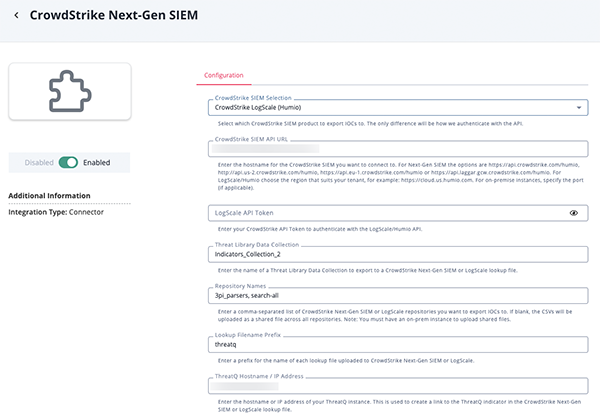
- Review any additional settings, make any changes if needed, and click on Save.
- Click on the toggle switch, located above the Additional Information section, to enable it.
Usage
The following section include driver commands, CLI arguments, directory locations, and CRON steps.
Driver Command
Command Line Arguments
This connector supports the following custom command line arguments:
| Argument | Description |
|---|---|
-h, --help |
Review all additional options and their descriptions. |
-ll LOGLOCATION, --loglocation LOGLOCATION |
Sets the logging location for the connector. The location should exist and be writable by the current. A special value of 'stdout' means to log to the console (this happens by default). |
-c CONFIG, --config CONFIG |
This is the location of the configuration file for the connector. This location must be readable and writable by the current user. If no config file path is given, the current directory will be used. This file is also where some information from each run of the connector may be put (last run time, private oauth, etc.) |
-v {1,2,3}, --verbosity {1,2,3} |
This is the logging verbosity level where 3 means everything. |
-n, --name |
Optional - Name of the connector (Option used in order to allow users to configure multiple connector instances on the same TQ box). |
| --cron | Creates a CRON entry for the connector based on a pre-loaded ThreatQ template. See the CRON section for more details. |
Accessing Connector Logs
ThreatQ version 6 aggregates the logs for all custom connectors to its output container. You can access the container's log using the following command:
Accessing Connector Configuration
The custom connector configuration file can be found in the following directory: /etc/tq_labs/.
CRON
The addition of the --cron argument in the initial run of connector, performed during the install process, resulted in the creation of a cron job file for the connector in the following directory: /etc/cron.d/. The contents of the file will resemble the following structure:
The {schedule} will be replaced with the cron settings you entered with the --cron flag and the {executable} will be replaced for with the connector's driver command.
You will also see a # at the beginning of the file. This comments out the job. This allows you to configure the custom connector in the ThreatQ UI first. After you have configured the connector in ThreatQ, you can remove the # from the file content's in order to activate the cron job.
To summarize this process:
- Install the connector and perform an initial run using the
--cronargument to create the cron job. - Complete the connector's configuration settings in the ThreatQ UI.
- Access the connector's cron file in the
/etc/cron.d/directory and remove the # from the beginning of the file.
Known Issues / Limitations
- The temporary CSV files are saved to
/etc/tq_labif the argument--configis not present.
Change Log
- Version 2.1.0
- Added compatibility with CrowdStrike LogScale (Humio).
- Added the following configuration parameters:
- CrowdStrike SIEM Selection - allows you to select the CrowdStrike SIEM product to export IOCs to via the connector.
- LogScale API Token - your CrowdStrike API Token to authenticate with the LogScale (Humio) API.
- Version 2.0.0
- Initial release
PDF Guides
| Document | ThreatQ Version |
|---|---|
| CrowdStrike Next-Gen SIEM Connector Guide v2.1.0 | 6.3.0 or Greater |
| CrowdStrike Next-Gen SIEM Connector Guide v2.0.0 | 6.3.0 or Greater |