BotScout CDF
The web format of this guide reflects the most current release. Guides for older iterations are available in PDF format.
Integration Details
ThreatQuotient provides the following details for this integration:
| Current Integration Version | 1.0.0 |
| Compatible with ThreatQ Versions | >= 5.6.0 |
| Support Tier | ThreatQ Supported |
Introduction
The BotScout CDF for ThreatQ enables the automatic ingestion of IPs & Emails from BotScout into ThreatQ as Indicators.
BotScout helps prevent automated web scripts, known as "bots", from registering on forums, polluting databases, spreading spam, and abusing forms on web sites. BotScout does this by tracking the names, IPs, and email addresses that bots use and logging them as unique signatures for future reference.
The integration provides the following feed:
- BotScout Banned Bots - ingests the latest IPs and Emails for bots caught by BotScout.
The integration ingests indicators and indicator attributes.
Installation
Perform the following steps to install the integration:
The same steps can be used to upgrade the integration to a new version.
- Log into https://marketplace.threatq.com/.
- Locate and download the integration file.
- Navigate to the integrations management page on your ThreatQ instance.
- Click on the Add New Integration button.
- Upload the integration file using one of the following methods:
- Drag and drop the file into the dialog box
- Select Click to Browse to locate the integration file on your local machine
ThreatQ will inform you if the feed already exists on the platform and will require user confirmation before proceeding. ThreatQ will also inform you if the new version of the feed contains changes to the user configuration. The new user configurations will overwrite the existing ones for the feed and will require user confirmation before proceeding.
- If prompted, select the individual feeds to install and click Install. The feed will be added to the integrations page.
You will still need to configure and then enable the feed.
Configuration
ThreatQuotient does not issue API keys for third-party vendors. Contact the specific vendor to obtain API keys and other integration-related credentials.
To configure the integration:
- Navigate to your integrations management page in ThreatQ.
- Select the OSINT option from the Category dropdown (optional).
If you are installing the integration for the first time, it will be located under the Disabled tab.
- Click on the integration entry to open its details page.
- Enter the following parameter under the Configuration tab:
Parameter Description Ingested IOCs Select the type of IoCs to ingest. Options include: - Bot IP Addresses (default)
- Bot IPv6 Addresses (default)
- Bot Emails
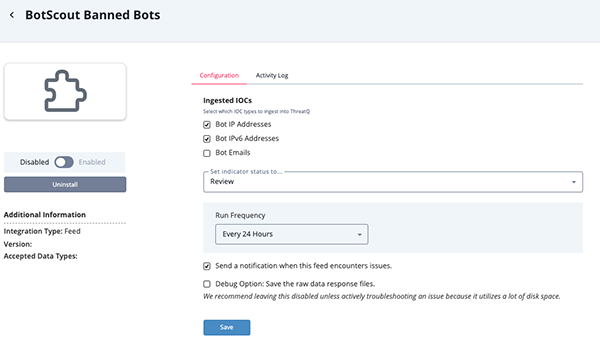
- Review any additional settings, make any changes if needed, and click on Save.
- Click on the toggle switch, located above the Additional Information section, to enable it.
ThreatQ Mapping
BotScout Banned Bots
The BotScout Banned Bots feed ingests the latest IPs and emails detected by BotScout.
GET https://botscout.com/last_caught_cache.htm
Sample Response:
This link returns HTML data that is parsed by the feed.
<table
border="1"
bgcolor="#aeaeae"
id="XmostRecent"
cellspacing="1"
cellpadding="2"
align="center"
width="760"
>
<thead>
<tr>
<th class="fpRecent">Bot Name</th>
<th class="fpRecent">Bot Email</th>
<th class="fpRecent" width="100">Bot IP</th>
<td class="fpRecent">From</td>
</tr>
</thead>
<tbody>
<tr style="font-size:10px;" bgcolor="#f1f1f1">
<td>2001:1460:2:0:121:8:00:17</td>
<td>2001:1460:2:0:121:8:00:17</td>
<td><a href="/ipcheck.htm?ip=120.40.130.70">120.40.130.70</a></td>
<td align="center" valign="absmiddle">
<a href="/countrycheck.htm?cc=cn"
><img
src="/image/flags/cn.gif"
border="0"
title="China"
width="16"
height="11"
hspace="0"
vspace="0"
/></a>
</td>
</tr>
<tr style="font-size:10px;" bgcolor="#cdcdcd">
<td>novikov.denis.1978.23.7</td>
<td>novikov.denis.1978.23.7@mail.ru</td>
<td><a href="/ipcheck.htm?ip=172.71.246.82">172.71.246.82</a></td>
<td align="center" valign="absmiddle">
<a href="/countrycheck.htm?cc=xx"
><img
src="/image/flags/xx.gif"
border="0"
title="Unknown"
width="16"
height="11"
hspace="0"
vspace="0"
/></a>
</td>
</tr>
<tr style="font-size:10px;" bgcolor="#f1f1f1"></tr>
</tbody>
</table>ThreatQuotient provides the following default mapping for this feed:
| Feed Data Path | ThreatQ Entity | ThreatQ Object Type or Attribute Key | Published Date | Examples | Notes |
|---|---|---|---|---|---|
Bot Email |
Indicator.Value | Email Address | N/A | novikov.denis.1978.23.7[@]mail.ru |
N/A |
Bot IP |
Indicator.Value | IP Address, IPv6 Address | N/A | 172.71.246.82 |
N/A |
From |
Indicator.Attribute | Country Code | N/A | CN |
N/A |
Average Feed Run
Object counts and Feed runtime are supplied as generalities only - objects returned by a provider can differ based on credential configurations and Feed runtime may vary based on system resources and load.
| Metric | Result |
|---|---|
| Run Time | 1 minute |
| Indicators | 178 |
| Indicator Attributes | 170 |
Change Log
- Version 1.0.0
- Initial release
PDF Guides
| Document | ThreatQ Version |
|---|---|
| BotScout CDF Guide v1.0.0 | 5.6.0 or Greater |