Zscaler Action Bundle
The web format of this guide reflects the most current release. Guides for older iterations are available in PDF format.
Integration Details
ThreatQuotient provides the following details for this integration:
| Current Integration Version | 1.1.2 |
| Compatible with ThreatQ Versions | >= 6.1.0 |
| ThreatQ TQO License Required | Yes |
| Support Tier | ThreatQ Supported |
Introduction
The Zscaler Action Bundle integration provides ThreatQ users with the ability to export FQDNs, URLs, and IP Addresses in a ThreatQ data collection to a Zscaler URL Category. Users can also enrich selected indicators with information from Zscaler as well as clear URLs.
The integration provides the following actions:
- Zscaler - Export URLs - adds the indicators in a data collection to a predefined Zscaler URL Category.
- Zscaler - Clear URL Category - clears a category of URLs in Zscaler.
- Zscaler - Get URL Categories - enriches FQDNs and URLs with information from Zscaler.
The actions are compatible with the following indicator types:
- FQDN
- IP Address
- URL
This action is intended for use with ThreatQ TDR Orchestrator (TQO). An active TQO license is required for this feature.
Prerequisites
The following is required in order to install and use the action.
- An active ThreatQ TDR Orchestrator (TQO) license.
- A data collection containing at least one of the following indicator types:
- FQDN
- IP Address
- URL
- Zscaler Username if using the
Combination of Basic Authentication and API Keyauthentication method. - Zscaler Password if using the
Combination of Basic Authentication and API Keyauthentication method. - ZScaler API Key if using the
Combination of Basic Authentication and API Keyauthentication method.See the following link for additional information about the Zscaler API key: https://help.zscaler.com/zia/managing-cloud-service-api-key.
- OAuth 2.0 Client ID if using the
OAuth 2.0authentication method. - OAuth 2.0 Client Secret if using the
OAuth 2.0authentication method. - OAuth 2.0 Token Endpoint if using the
OAuth 2.0authentication method. - OAuth 2.0 Scope if using the
OAuth 2.0authentication method.OAuth 2.0 credentials can be obtained from the OAuth 2.0 service console.
Installation
Perform the following steps to install the integration:
The same steps can be used to upgrade the integration to a new version.
- Log into https://marketplace.threatq.com/.
- Locate and download the action zip file.
- Navigate to the integrations management page on your ThreatQ instance.
- Click on the Add New Integration button.
- Upload the action zip file using one of the following methods:
- Drag and drop the zip file into the dialog box
- Select Click to Browse to locate the zip file on your local machine
ThreatQ will inform you if the action already exists on the platform and will require user confirmation before proceeding. ThreatQ will also inform you if the new version of the action contains changes to the user configuration. The new user configurations will overwrite the existing ones for the action and will require user confirmation before proceeding.
You will still need to configure the action.
Configuration
ThreatQuotient does not issue API keys for third-party vendors. Contact the specific vendor to obtain API keys and other integration-related credentials.
To configure the integration:
- Navigate to your integrations management page in ThreatQ.
- Select the Actions option from the Category dropdown (optional).
- Click on the action entry to open its details page.
- Enter the following parameters under the Configuration tab:
The configurations set on this page will be used as the default settings when inserting this action into a new workflow. Updating the configurations on this page will not update any instances of this action that have already been deployed to a workflow. In that scenario, you must update the action’s configurations within the workflow itself.
Export URLs Parameters
Parameter Description Zscaler URL Enter the full URL of your Zscaler instance. Authentication Method Select your Zscaler authentication method. Options include: - Combination of Basic Authentication and API Key
- OAuth 2.0
Zscaler Username Enter your Zscaler Cloud (ZIA) username to authenticate. This parameter is only accessible if you selected the
Combination of Basic Authentication and API Keyoption for the Authentication Method parameter.Zscaler Password Enter your Zscaler Cloud (ZIA) password to authenticate. This parameter is only accessible if you selected the
Combination of Basic Authentication and API Keyoption for the Authentication Method parameter.Zscaler ZIA API Key Enter the API key provided in Zscaler. This can be found under Administration -> Cloud Service API Security in in your Zscaler instance. Additional information can be found at https://help.zscaler.com/zia/managing-cloud-service-api-key. This parameter is only accessible if you selected the
Combination of Basic Authentication and API Keyoption for the Authentication Method parameter.OAuth 2.0 Client ID Enter the public identifier issued to the client application during registration with the authorization server. This information can be obtained from the OAuth 2.0 service console. This parameter is only accessible if you selected the
OAuth 2.0option for the Authentication Method parameter.OAuth 2.0 Client Secret Enter the secret string used by the client application for authenticating with the authorization server. This information can be obtained from the OAuth 2.0 service console. This parameter is only accessible if you selected the
OAuth 2.0option for the Authentication Method parameter.OAuth 2.0 Token Endpoint Enter the endpoint used to obtain an access token. This information can be obtained from the OAuth 2.0 service console. This parameter is only accessible if you selected the
OAuth 2.0option for the Authentication Method parameter.OAuth 2.0 Scope Enter the scope to send in the authentication request. This parameter is only accessible if you selected the
OAuth 2.0option for the Authentication Method parameter.Enable SSL Verification Enable or Disable Host SSL certificate verification. Disable Proxies Enable this option if the action should not honor proxies set in the ThreatQ UI. Category Name Enter a name for the category to export IOCs to when using the action. Category Description Enter a description for the category to export IOCs to when using the action. Automatically Activate Pending Changes Enable this parameter to automatically activate pending policy/category changes after uploading the indicators. Clear Category on Manual Run Enable this option to clear the category before exporting new IOCs when performing manual runs . Objects Per Run Enter the max number of objects to send to this action per run.
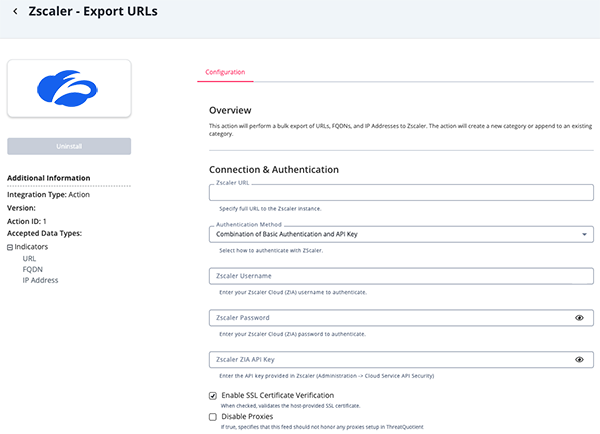
Clear URL Category Parameters
Parameter Description Zscaler URL Enter the full URL of your Zscaler instance. Authentication Method Select your Zscaler authentication method. Options include: - Combination of Basic Authentication and API Key
- OAuth 2.0
Zscaler Username Enter your Zscaler Cloud (ZIA) username to authenticate. This parameter is only accessible if you selected the
Combination of Basic Authentication and API Keyoption for the Authentication Method parameter.Zscaler Password Enter your Zscaler Cloud (ZIA) password to authenticate. This parameter is only accessible if you selected the
Combination of Basic Authentication and API Keyoption for the Authentication Method parameter.Zscaler ZIA API Key Enter the API key provided in Zscaler. This can be found under Administration -> Cloud Service API Security in in your Zscaler instance. Additional information can be found at https://help.zscaler.com/zia/managing-cloud-service-api-key. This parameter is only accessible if you selected the
Combination of Basic Authentication and API Keyoption for the Authentication Method parameter.OAuth 2.0 Client ID Enter the public identifier issued to the client application during registration with the authorization server. This information can be obtained from the OAuth 2.0 service console. This parameter is only accessible if you selected the
OAuth 2.0option for the Authentication Method parameter.OAuth 2.0 Client Secret Enter the secret string used by the client application for authenticating with the authorization server. This information can be obtained from the OAuth 2.0 service console. This parameter is only accessible if you selected the
OAuth 2.0option for the Authentication Method parameter.OAuth 2.0 Token Endpoint Enter the endpoint used to obtain an access token. This information can be obtained from the OAuth 2.0 service console. This parameter is only accessible if you selected the
OAuth 2.0option for the Authentication Method parameter.OAuth 2.0 Scope Enter the scope to send in the authentication request. This parameter is only accessible if you selected the
OAuth 2.0option for the Authentication Method parameter.Enable SSL Verification Enable or Disable Host SSL certificate verification. Disable Proxies Enable this option if the action should not honor proxies set in the ThreatQ UI. Category Name Enter a name for the category to export IOCs to when using the action. Clearing Methodology Select which methodology to employ when checking to see if a category should be cleared. Options include: - Clear on every run
- Clear if category URL count is greater than threshold
- Clear if remaining total URL quota is less than threshold
- Clear if category URL count is greater than X percent of the total URL quota
Clear Category if URL Count is Greater Than... Enter the minimum number of URLs required to clear the category. This option is only available if you selected Clear if category URL count is greater than threshold as the Clearing Methodology above.
Clear Category if Remaining Total URL Quota is Less than... Enter the maximum remaining URL quota required to clear the category. This option is only available if you selected Clear if remaining total URL quota is less than threshold as the Clearing Methodology above.
Clear Category if Count Exceeds X Percent of Total URL Quota Enter the percentage of the total URL quota that the category URL count must exceed to clear the category. This option is only available if you selected Clear if category URL count is greater than X percent of the total URL quota as the Clearing Methodology above.
Automatically Activate Pending Changes Enable this parameter to automatically activate pending policy/category changes after uploading the indicators. Objects Per Run Enter the max number of objects to send to this action per run.
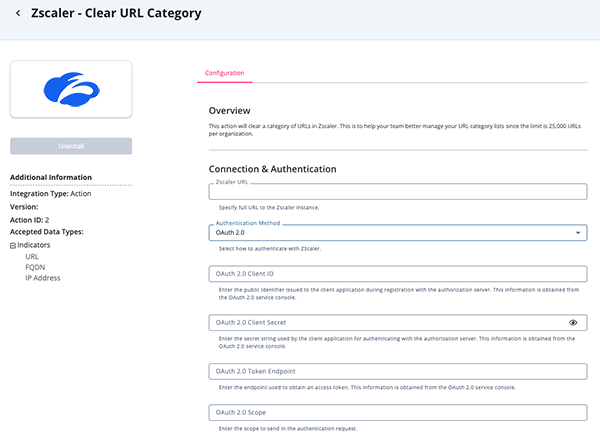
Get URL Categories Parameters
Parameter Description Zscaler URL Enter the full URL of your Zscaler instance. Authentication Method Select your Zscaler authentication method. Options include: - Combination of Basic Authentication and API Key
- OAuth 2.0
Zscaler Username Enter your Zscaler Cloud (ZIA) username to authenticate. This parameter is only accessible if you selected the
Combination of Basic Authentication and API Keyoption for the Authentication Method parameter.Zscaler Password Enter your Zscaler Cloud (ZIA) password to authenticate. This parameter is only accessible if you selected the
Combination of Basic Authentication and API Keyoption for the Authentication Method parameter.Zscaler ZIA API Key Enter the API key provided in Zscaler. This can be found under Administration -> Cloud Service API Security in in your Zscaler instance. Additional information can be found at https://help.zscaler.com/zia/managing-cloud-service-api-key. This parameter is only accessible if you selected the
Combination of Basic Authentication and API Keyoption for the Authentication Method parameter.OAuth 2.0 Client ID Enter the public identifier issued to the client application during registration with the authorization server. This information can be obtained from the OAuth 2.0 service console. This parameter is only accessible if you selected the
OAuth 2.0option for the Authentication Method parameter.OAuth 2.0 Client Secret Enter the secret string used by the client application for authenticating with the authorization server. This information can be obtained from the OAuth 2.0 service console. This parameter is only accessible if you selected the
OAuth 2.0option for the Authentication Method parameter.OAuth 2.0 Token Endpoint Enter the endpoint used to obtain an access token. This information can be obtained from the OAuth 2.0 service console. This parameter is only accessible if you selected the
OAuth 2.0option for the Authentication Method parameter.OAuth 2.0 Scope Enter the scope to send in the authentication request. This parameter is only accessible if you selected the
OAuth 2.0option for the Authentication Method parameter.Enable SSL Verification Enable or Disable Host SSL certificate verification. Disable Proxies Enable this option if the action should not honor proxies set in the ThreatQ UI. Set Status to Active if Associated with a Security Alert When enabled, indicators will get assigned a status of Active if the classification comes with a security alert. Objects Per Run Enter the max number of objects to send to this action per run.
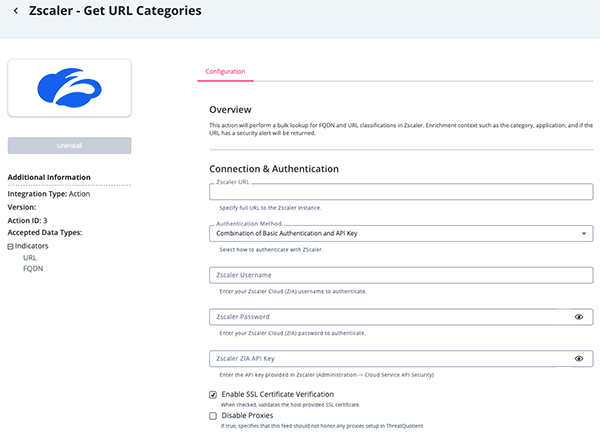
- Review any additional settings, make any changes if needed, and click on Save.
Actions
The following action is available:
| Action | Description | Object Type | Object Subtype |
|---|---|---|---|
| Zscaler - URL Category Export Indicators | Adds indicators to a predefined Zscaler URL Category. | Indicator | IP Address, URL, FQDN |
| Zscaler - Clear URL Category | Clears a category of URLs in Zscaler | Indicators | IP Address, URL, FQDN |
| Zscaler - Get URL Categories | Enriches Indicators with information from Zscaler | Indicators | URL, FQDN |
Zscaler - Export URLs
The Zscaler - Export URLs action uploads the indicators from the selected collection to a predefined Zscaler URL Category. The name of the predefined category must be specified in the action configuration (Category Name parameter). The category will be deleted if it already exists, together with all the associated URLs and IP Addresses. The URLs are upload without the HTTP schema.
POST "{{ZSCALER_URL}}/api/v1/urlCategories"
Sample Body:
{
"configuredName": "ThreatQ Blacklist",
"superCategory": "SECURITY",
"customCategory": true,
"description": "Prioritized IOCs exported from the ThreatQ platform.",
"urls": [
"217.60.9.178",
"253.106.205.92.host.secureserver.net/konto-creedientials",
"vetfashion.xyz/css/10/admin/index.php"
]
}Sample Response:
{
"configuredName": "ThreatQ Blacklist",
"customCategory": true,
"customIpRangesCount": 0,
"customUrlsCount": 3,
"dbCategorizedUrls": [],
"description": "Prioritized IOCs exported from the ThreatQ platform.",
"editable": true,
"id": "CUSTOM_04",
"ipRangesRetainingParentCategoryCount": 0,
"keywords": [],
"keywordsRetainingParentCategory": [],
"superCategory": "SECURITY",
"type": "URL_CATEGORY",
"urls": [
"217.60.9.178",
"vetfashion.xyz/css/10/admin/index.php",
"253.106.205.92.host.secureserver.net/konto-creedientials"
],
"urlsRetainingParentCategoryCount": 0,
"val": 131
}Zscaler - Clear URL Category
The Zscaler Clear URL Category action will clear a category of URLs in Zscaler. This is to help your team better manage your URL category lists since the limit is 25,000 URLs per organization.
GET "{{ZSCALER_URL}}/api/v1/urlCategories/lite"
Sample Response:
[
{
"configuredName": "ThreatQ Blacklist",
"customCategory": true,
"customIpRangesCount": 0,
"customUrlsCount": 0,
"dbCategorizedUrls": [],
"description": "Prioritized IOCs exported from the ThreatQ platform.",
"editable": true,
"id": "CUSTOM_06",
"ipRangesRetainingParentCategoryCount": 0,
"type": "URL_CATEGORY",
"urls": [],
"urlsRetainingParentCategoryCount": 0,
"val": 133
},
{
"configuredName": "ThreatQ Crypto Blacklist",
"customCategory": true,
"customIpRangesCount": 0,
"customUrlsCount": 0,
"dbCategorizedUrls": [],
"description": "Prioritized IOCs exported from the ThreatQ platform.",
"editable": true,
"id": "CUSTOM_07",
"ipRangesRetainingParentCategoryCount": 0,
"type": "URL_CATEGORY",
"urls": [],
"urlsRetainingParentCategoryCount": 0,
"val": 141
}
]The IDs of the URL Categories that should be deleted are selected from the API Response according to Clearing Methodology configuration.
The .id is used to call the DELETE Endpoint: DELETE "{{ZSCALER_URL}}/api/v1/urlCategories/{ID}"
Zscaler - Get URL Categories
The Zscaler - Get URL Categories action will perform a bulk lookup for FQDN and URL classifications in Zscaler. Enrichment context such as the category, application, and if the URL has a security alert will be returned.
POST "{{ZSCALER_URL}}/api/v1/urlLookup"
Sample Body:
[
"speedlab.com.eg"
]Sample Response:
[
{
"url": "speedlab.com.eg",
"urlClassifications": [
"BLOG"
],
"urlClassificationsWithSecurityAlert": [
"MALWARE_SITE"
]
}
]ThreatQuotient provides the following default mapping for this action:
| Feed Data Path | ThreatQ Entity | ThreatQ Object Type or Attribute Key | Published Date | Examples | Notes |
|---|---|---|---|---|---|
| .application | Indicator.Attribute | Application | N/A | N/A | N/A |
| .urlClassifications | Indicator.Attribute | Category | N/A | BLOG | N/A |
| .urlClassificationsWithSecurityAlert | Indicator.Attribute | Category | N/A | MALWARE_SITE | N/A |
| .urlClassificationsWithSecurityAlert | Indicator.Attribute | Has Security Alert | N/A | True | True if urlClassificationsWithSecurityAlert has a value, otherwise False |
Known Issues / Limitations
- The changes to a URL Category must be activated in the Zscaler Portal. You can either enable the Automatically Activate Pending Changes configuration parameter to automatically activate any pending changes or go to the Zscaler Portal to manually activate them.
- Zscaler allows for a maximum of 25,000 values across all Categories.
- Zscaler allows for a maximum of 64 predefined categories.
- Zscaler does not accept URLs longer than 1024 characters. Anything longer than this limit is truncated.
- The endpoint used by
Zscaler - Get URL Categoriesmay somethings return a412 Unexpected Error. If this happens, the search will fail.
Change Log
- Version 1.1.2
- Added support for OAuth 2.0 authentication.
- Added the following new configuration parameters to all actions:
- Authentication Method - select your Zscaler authentication method. Options include
Combination of Basic Authentication and API KeyandOAuth 2.0. - OAuth 2.0 Client ID - enter the public identifier issued to the client application during registration with the authorization server.
- OAuth 2.0 Client Secret - enter the secret string used by the client application for authenticating with the authorization server.
- OAuth 2.0 Token Endpoint - enter the endpoint used to obtain an access token.
- OAuth 2.0 Scope - enter the scope to send in the authentication request.
- Authentication Method - select your Zscaler authentication method. Options include
- Version 1.1.1
- Resolved an issue with the Automatically Activate Pending Changes function when running an action from the Threat Library page (opposed to running the action within a workflow).
- Resolved an issue with the first page for a newly created Zscaler URL Category when the Clear Category on Manual Run option is selected.
- Version 1.1.0
- Added two new actions:
- Zscaler - Clear URL Category
- ZScaler - Export URL Categories
- Renamed the Zscaler URL Category Export Indicators action to Zscaler - Export URLs.
- Resolved the following issues:
- conflicts would occur between actions within the same workflow
- URL categories being cleared on each action run. Scheduled (incremental) runs will append new URLs to the category. Manual (full) runs will clear the category and add all URLs from your data collection.
- Added a new parameter to the Zscaler - Export URLs action: Clear Category on Manual Run. This will allow users to append to existing categories on manual runs.
- Added a new known issue for the Zscaler - Get URL Categories action regarding a
412 Unexpected Error. - Renamed the integration to Zscaler Action Bundle.
- Added two new actions:
- Version 1.0.0
- Initial release
PDF Guides
| Document | ThreatQ Version |
|---|---|
| Zscaler Action Bundle Guide v1.1.2 | 6.1.0 or Greater |
| Zscaler Action Bundle Guide v1.1.1 | 6.1.0 or Greater |
| Zscaler Action Bundle Guide v1.1.0 | 6.1.0 or Greater |
| Zscaler Action Guide v1.0.0 | 6.1.0 or Greater |