Trend Micro Vision One Action Bundle
The web format of this guide reflects the most current release. Guides for older iterations are available in PDF format.
Integration Details
ThreatQuotient provides the following details for this integration:
| Current Integration Version | 1.0.1 |
| Compatible with ThreatQ Versions | >= 5.12.1 |
| ThreatQ TQO License Required | Yes |
| Support Tier | ThreatQ Supported |
Introduction
The Trend Micro Vision One Action bundle enables the automatic dissemination of indicators to the Trend Micro Vision One platform. This action can be used to send items to the blacklist (suspicious object list), as well as the whitelist (exception list).
Trend Micro Vision One is a single and unified cybersecurity platform that provides XDR across cloud and on-premises environments. It provides a single view of all security alerts, prioritized based on risk, and actionable insights to speed up investigations and response.
The bundle provides the following actions:
- Trend Micro VisionOne Add to Blocklist - exports IOCs to the suspicious object blocklist in Vision One.
- Trend Micro VisionOne Add to Exception List - exports IOCs from the given Threat Library data collection to the exception list in Trend Micro Vision One.
The action is compatible with the following indicator types:
- FQDN
- IP Address
- URL
- Email Address
- SHA-1
- SHA-256
This action is intended for use with ThreatQ TDR Orchestrator (TQO). An active TQO license is required for this feature.
Prerequisites
- An active ThreatQ TDR Orchestrator (TQO) license.
- A Trend Micro Vision One API Key with the SOAR role.
- A data collection containing the indicators.
Installation
Perform the following steps to install the integration:
The same steps can be used to upgrade the integration to a new version.
- Log into https://marketplace.threatq.com/.
- Locate and download the action zip file.
- Navigate to the integrations management page on your ThreatQ instance.
- Click on the Add New Integration button.
- Upload the action zip file using one of the following methods:
- Drag and drop the zip file into the dialog box
- Select Click to Browse to locate the zip file on your local machine
ThreatQ will inform you if the action already exists on the platform and will require user confirmation before proceeding. ThreatQ will also inform you if the new version of the action contains changes to the user configuration. The new user configurations will overwrite the existing ones for the action and will require user confirmation before proceeding.
You will still need to configure the action.
Configuration
ThreatQuotient does not issue API keys for third-party vendors. Contact the specific vendor to obtain API keys and other integration-related credentials.
To configure the integration:
- Navigate to your integrations management page in ThreatQ.
- Select the Actions option from the Category dropdown (optional).
- Click on the action entry to open its details page.
- Enter the following parameters under the Configuration tab:
The configurations set on this page will be used as the default settings when inserting this action into a new workflow. Updating the configurations on this page will not update any instances of this action that have already been deployed to a workflow. In that scenario, you must update the action’s configurations within the workflow itself.
All Actions
Parameter Description API Region Select which region to use for the API calls. Options include: - United States
- European Union (EU)
- Australia
- Singapore
- Japan
- India
API Key Enter your Trend Micro Vision One API Key. This key must be from a SOAR role.
URL Scheme Handling Select what you want to do when a URL contains no scheme. A scheme is required by the Vision One API.
Options include:- Apply http:// (default)
- Apply https://
- Add 2 IOCs (one with http:// and one with https://
- Don't Send IOC
Objects Per Run Enter the number of objects to process per workflow run. Add to Blocklist - Additional Parameters
Parameter Description Scan Action Select the action that connected products apply after detecting a suspicious object (IOC). Options include: - Block (default)
- Log
- Based on Customer Settings
Risk Level Select the risk level to apply to the suspicious objects (IOCs). Options include: - Based on ThreatQ Score (default)
- High
- Medium
- Low
- Based on Customer Settings
IOC Expiration Select the expiration date for the IOC . Options include: - After 7 Days
- After 15 Days
- After 30 Days (default)
- After 45 Days
- After 60 Days
- After 75 Days
- After 90 Days
- Never
- Based on Customer Settings
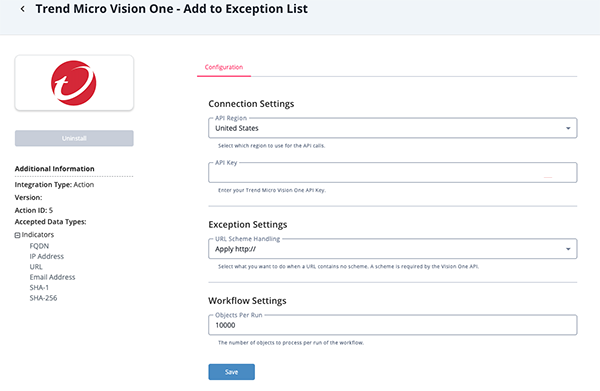
- Review any additional settings, make any changes if needed, and click on Save.
Actions
The following actions are available:
| Action | Description | Object Type | Object Subtype |
|---|---|---|---|
| Trend Micro Vision One - Add to Blocklist | Exports IOCs to the suspicious object blocklist in Vision One. | Indicator | FQDN, IP Address, URL, Email Address, SHA-1, SHA-256 |
| Trend Micro Vision One - Add to Exception List | Exports IOCs to the exception list in Vision One. | Indicator | FQDN, IP Address, URL, Email Address, SHA-1, SHA-256 |
Add to Blocklist
The Add to Blocklist action exports IOCs from the given Threat Library data collection, to the suspicious object blocklist in Trend Micro Vision One. This action will give you the ability to choose how these IOCs are handled, including their risk level, their expiration, and more.
POST https://{{ api_region }}/v3.0/threatintel/suspiciousObjects
This action does not ingest data back into ThreatQ.
Add to Exception List
The Add to Exception List action exports IOCs from the given Threat Library data collection, to the exception list in Trend Micro Vision One.
POST https://{{ api_region }}/v3.0/threatintel/suspiciousObjectExceptions
This action does not ingest data back into ThreatQ.
Use Case Example
Trend Micro Vision One - Add to Blocklist
- Within ThreatQ, I have feeds and workflows setup to prioritize my IOCs. I want to be able to automatically export these IOCs to Trend Micro Vision One to be blocked.
Trend Micro Vision One - Add to Exception List
- Within ThreatQ, I curate a list of Whitelisted Domains, IP Addresses, and known good file hashes. I want to be able to automatically export these to Trend Micro Vision One's exception list.
Known Issues / Limitations
- Trend Micro Vision One has a limit of 10,000 suspicious objects (IOCs) per customer.
- This action will not export more than 10,000 IOCs to the blocklist.
- If you have more than 10,000 IOCs to export, you will need to refine your Threat Library data collection to limit the number of results.
Change Log
- Version 1.0.1
- Resolved an issue where users would encounter an error if the data collection only contained a single IOC.
- Version 1.0.0
- Initial release
PDF Guides
| Document | ThreatQ Version |
|---|---|
| Trend Micro Vision One Action Bundle Guide v1.0.1 | 5.12.1 or Greater |
| Trend Micro Vision One Action Bundle Guide v1.0.0 | 5.12.1 or Greater |