ThreatQ Tasks Action
The web format of this guide reflects the most current release. Guides for older iterations are available in PDF format.
Integration Details
ThreatQuotient provides the following details for this integration:
| Current Integration Version | 1.0.1 |
| Compatible with ThreatQ Versions | >= 5.12.1 |
| ThreatQ TQO License Required | Yes |
| Support Tier | ThreatQ Supported |
Introduction
The ThreatQ Tasks Action integration allows the automatic creation and assignment of tasks in ThreatQ for incoming data.
The integration provides the following action:
- ThreatQ - Create Tasks - automatically creates tasks for incoming intelligence objects.
The action is compatible with the following system object types:
- Adversaries
- Assets
- Attack Patterns
- Campaigns
- Courses of Action
- Events
- Exploit
- Targets
- Identities
- Incidents
- Intrusion Sets
- Malware
- Reports
- Tools
- TTPs
- Vulnerabilities
This action is intended for use with ThreatQ TDR Orchestrator (TQO). An active TQO license is required for this feature.
Prerequisites
- An active ThreatQ TDR Orchestrator (TQO) license.
- A data collection containing at least one of the following object types:
- Adversaries
- Assets
- Attack Patterns
- Campaigns
- Courses of Action
- Events
- Exploit
- Targets
- Identities
- Incidents
- Intrusion Sets
- Malware
- Reports
- Tools
- TTPs
- Vulnerabilities
Installation
Perform the following steps to install the integration:
The same steps can be used to upgrade the integration to a new version.
- Log into https://marketplace.threatq.com/.
- Locate and download the action zip file.
- Navigate to the integrations management page on your ThreatQ instance.
- Click on the Add New Integration button.
- Upload the action zip file using one of the following methods:
- Drag and drop the zip file into the dialog box
- Select Click to Browse to locate the zip file on your local machine
ThreatQ will inform you if the action already exists on the platform and will require user confirmation before proceeding. ThreatQ will also inform you if the new version of the action contains changes to the user configuration. The new user configurations will overwrite the existing ones for the action and will require user confirmation before proceeding.
You will still need to configure the action.
Configuration
ThreatQuotient does not issue API keys for third-party vendors. Contact the specific vendor to obtain API keys and other integration-related credentials.
To configure the integration:
- Navigate to your integrations management page in ThreatQ.
- Select the Actions option from the Category dropdown (optional).
- Click on the action entry to open its details page.
- Enter the following parameters under the Configuration tab:
The configurations set on this page will be used as the default settings when inserting this action into a new workflow. Updating the configurations on this page will not update any instances of this action that have already been deployed to a workflow. In that scenario, you must update the action’s configurations within the workflow itself.
Parameter Description Task Title Enter a title for the tasks that will be created. Task Description Enter a description for the tasks that will be created. HTML markup is supported. Priority Select the priority of the task. Options include: - Low
- Medium (Default)
- High
Status Select the status of the task. Options include: - ToDo (Default)
- In Progress
- Review
- Done
Assignee Select the user that will be assigned the task. Options include: - Specific User (Default)
- Least Assigned
- Unassigned
The
Least Assignedlogic considers the total number of tasks already assigned to users. For example, there are two users in the pool. User A has 3 existing Tasks assigned to him and User B has zero existing tasks. If the there are two new tasks, the action will assign them to User B using this logic to maintain an even distribution.Assigned User Enter the user that will be assigned the task(s). Entry format will based on your ThreatQ version: - ThreatQ Version >= 6.7.0 - enter the user's display name in this parameter.
- ThreatQ Version < 6.7.0 - enter the user's username or email.
This parameter is only accessible if you selected
Specific Userfor the Assignee parameter.Assignee Pool Enter the users that that will be included in the pool to be assigned the task(s). Entry format will based on your ThreatQ version: - ThreatQ Version >= 6.7.0 - enter the user's display name in this parameter.
- ThreatQ Version < 6.7.0 - enter the user's username or email.
This parameter is only accessible if you selected
Least Assignedfor the Assignee parameter.Due In X Days Optional - Enter a due date, in the form of days, for the task. The default value is 0, which is for no due date.Allow Manual Execution Enabling this parameter will result in allowing the action to be run manually. When running manually, the entire data collection will be processed. This parameter is disabled by default as to prevent creating duplicate tasks en masse. Objects Per Run The number of objects to process per run of the workflow.
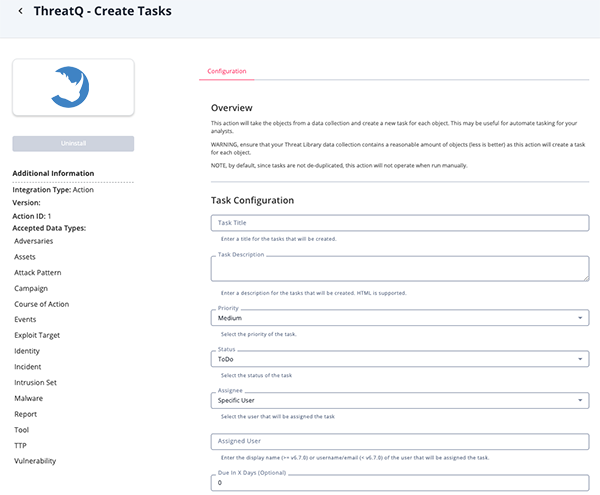
- Review any additional settings, make any changes if needed, and click on Save.
Actions
The following action is available:
| Action | Description | Object Type | Object Subtype |
|---|---|---|---|
ThreatQ - Create Tasks |
Creates a new task for each object in a data collection | Adversaries, Assets, Attack Patterns, Campaigns, Courses of Action, Events, Exploit Targets, Identities, Incidents, Intrusion Sets, Malware, Reports, Tools, TTPs, Vulnerabilities | N/A |
ThreatQ - Create Tasks
The ThreatQ - Create Tasks action will take a data collection and create a task for each object in the collection. The task will be assigned to the user specified in the configuration (or unassigned).
There is no mapping for this action. For each object a new task is created and related to it.
Use Case Example
Scenario 1
- An organization receives reports from different vendors everyday.
- The manager wants to automatically create tasks to assign to each analyst for each report that comes in.
- The manager selects
Least Assignedas the Assignee and enters each analyst in the Assignee Pool parameter. - Tasks will be divided equally among the analysts.
Scenario 2
- An organization receives alerts from different vendors everyday regarding typosquatting, potential phishing, and/or other malicious activities.
- The manager wants to assign these alerts to a specific analyst who specializes in these areas.
- The manager selects
Specific Useras the Assignee and enters the analyst in the Assigned User parameter. - The tasks will assigned to specified analyst.
Change Log
- Version 1.0.0
- Initial release
PDF Guides
| Document | ThreatQ Version |
|---|---|
| ThreatQ Tasks Action Guide v1.0.0 | 5.12.1 or Greater |