ThreatQ Action for Microsoft Defender
The web format of this guide reflects the most current release. Guides for older iterations are available in PDF format.
Integration Details
ThreatQuotient provides the following details for this integration:
| Current Integration Version | 1.1.0 |
| Compatible with ThreatQ Versions | >= 5.25.0 |
| ThreatQ TQO License Required | Yes |
| Support Tier | ThreatQ Supported |
Introduction
The ThreatQ Action for Microsoft Defender integration allows you to export indicators directly to Microsoft Defender via Microsoft's Defender API.
The integration provides the following action:
- Microsoft Defender Export Collection - submits the indicators in a ThreatQ data collection to Microsoft Defender.
The action is compatible with the following indicator types:
- FQDN
- IP Address
- IPv6 Address
- MD5
- SHA-1
- SHA-256
- URL
This action is intended for use with ThreatQ TDR Orchestrator (TQO). An active TQO license is required for this feature.
Prerequisites
The following is required in order the use this integration's actions:
- An active ThreatQ TDR Orchestrator (TQO) license.
- A data collection containing at least one of the following indicator types:
- FQDN
- IP Address
- IPv6 Address
- MD5
- SHA-1
- SHA-256
- URL
- A ThreatQ App registration in Microsoft Azure - see the following link for more information - https://learn.microsoft.com/en-us/azure/azure-monitor/logs/api/register-app-for-token
- A Microsoft Defender Tenant ID.
- A Microsoft Defender Client ID.
- A Microsoft Defender Client Secret.
- Your Azure Application must have WindowsDefenderATP Permissions.
Azure Application Permissions
Your Microsoft Azure Application must have WindowsDefenderATP access for the Ti.ReadWrite.All and Ti.ReadWrite permissions.
- Select Add a Permission under the API permissions for your Azure Application.
- Click on the APIs my organization uses tab.
- Search for WindowsDefenderATP and select the result.
- Select the Application Permissions box when prompted.
- Search and enable
Ti.ReadWrite.AllandTi.ReadWritepermissions. - Click the Add permissions button.
- Click on Grant admin consent for <Organization> button to fully enable the permissions.
This last step may take several minutes to propagate the permissions to your Application. See the following link for additional information: https://learn.microsoft.com/en-us/defender-endpoint/api/import-ti-indicators.
Installation
Perform the following steps to install the integration:
The same steps can be used to upgrade the integration to a new version.
- Log into https://marketplace.threatq.com/.
- Locate and download the action zip file.
- Navigate to the integrations management page on your ThreatQ instance.
- Click on the Add New Integration button.
- Upload the action zip file using one of the following methods:
- Drag and drop the zip file into the dialog box
- Select Click to Browse to locate the zip file on your local machine
ThreatQ will inform you if the action already exists on the platform and will require user confirmation before proceeding. ThreatQ will also inform you if the new version of the action contains changes to the user configuration. The new user configurations will overwrite the existing ones for the action and will require user confirmation before proceeding.
You will still need to configure the action.
Configuration
ThreatQuotient does not issue API keys for third-party vendors. Contact the specific vendor to obtain API keys and other integration-related credentials.
To configure the integration:
- Navigate to your integrations management page in ThreatQ.
- Select the Actions option from the Category dropdown (optional).
- Click on the action entry to open its details page.
- Enter the following parameters under the Configuration tab:
The configurations set on this page will be used as the default settings when inserting this action into a new workflow. Updating the configurations on this page will not update any instances of this action that have already been deployed to a workflow. In that scenario, you must update the action’s configurations within the workflow itself.
Parameter Description Cloud Environment Select which cloud environment to use for authentication and data retrieval. Options include: - Global (default)
- Government Community Cloud
- Government Community Cloud High & DoD
Tenant ID Your Microsoft Active Directory App's Tenant ID. Client ID Your Microsoft Active Directory App's Client ID. Client Secret Your Microsoft Active Directory App's Client Secret. Action The action to take when an IOC is observed in your environment. Options include: - Allow
- Warn
- Block
- Audit
- Alert
- Alert and Block
- Block and Remediate
Default Expiration Days Set the number of days the indicators should remain valid. Default Severity Select the default severity to apply to the exported IOCs if attribute Severityis not present. Options include:- Informational
- Low
- Medium
- High
The default value configured in the UI for
Severitycan be overwritten by adding an indicator attribute whose name isSeverityand whose value is one of the following:Informational,Low,MediumorHigh.Recommended Actions Set the recommended actions for the exported IOCs. Generate Alert Enable this parameter if the exported IOCs should generate an alert. Related Context Filter Select the pieces of context that should be exported. Options include: - Indicator Descriptions
- Related Malware
- Related Adversaries
Behaviour for URL indicators without a scheme defined Define how data collection URL indicators should be handled. Microsoft needs a scheme (http/https) defined for URL indicators. Options include: - Skip Indicators
- Add "http"
- Add "https"
Hostname Your ThreatQ Hostname. Enable SSL Certificate Verification Enable this for the action to validate the host-provided SSL certificate. Disable Proxies Enable this option if the action should not honor proxies set in the ThreatQ UI. Objects Per Run The max number of objects to send to this action per run.
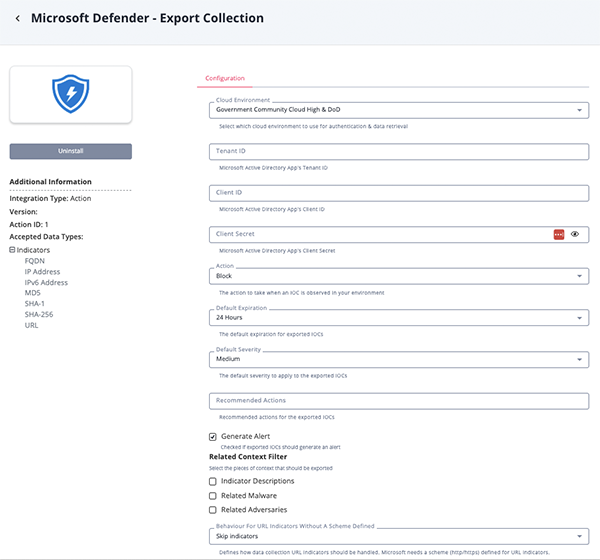
- Review any additional settings, make any changes if needed, and click on Save.
Actions
The following action is available:
| Action | Description | Object Type | Object Subtype |
|---|---|---|---|
| Microsoft Defender Export Collection | Add Indicators to Microsoft Defender. | Indicators | IP Address, IPv6 Address, URL, FQDN, MD5, SHA-256, SHA-1 |
Microsoft Defender Export Collection
The Microsoft Defender Export Collection action submits the indicators in a ThreatQ data collection to Microsoft Defender.
Cloud Environment Endpoints
- Global
- Login -
https://login.microsoftonline.com - Resource -
https://api.securitycenter.microsoft.com
- Login -
- Government Community Cloud
- Login -
https://login.microsoftonline.com - Resource -
https://api-gcc.securitycenter.microsoft.us
- Login -
- Government Community Cloud High & DOD
- Login -
https://login.microsoftonline.us - Resource -
https://api-gov.securitycenter.microsoft.us
- Login -
POST "https://{{ cloud_environment }}/api/indicators/import"
Sample Body:
{
"Indicators": [
{
"action": "Allowed",
"description": "IOC exported from ThreatQ.\nDetails page: https://{{TQ_HOSTNAME}}/indicators/7284/details",
"expirationTime": "2024-04-15T08:58:22Z",
"generateAlert": false,
"indicatorType": "FileMd5",
"indicatorValue": "f4c3fa43b5bdfaa0205990d25ce51c5f",
"recommendedActions": null,
"severity": "Low",
"title": "f4c3fa43b5bdfaa0205990d25ce51c5f"
}
]
}Sample Response:
{
"@odata.context": "https://api.securitycenter.microsoft.com/api/$metadata#Collection(microsoft.windowsDefenderATP.api.ImportIndicatorResult)",
"value": [
{
"id": "102149",
"indicator": "f4c3fa43b5bdfaa0205990d25ce51c5f",
"isFailed": false,
"failureReason": null
}
]
}Microsoft Defender Indicator Type Mapping
The following table illustrates the Microsoft Defender to ThreatQ indicator type mapping.
| Microsoft Defender Indicator Type | ThreatQ Indicator Type |
|---|---|
| FileMd5 | MD5 |
| FileSha1 | SHA-1 |
| FileSha256 | SHA-256 |
| IpAddress | IP Address |
| IpAddress | IPv6 Address |
| DomainName | FQDN |
| Url | URL |
Change Log
- Version 1.1.0
- Added support for Gov-Cloud and DoD environments.
- Added the following new configuration parameters:
- Cloud Environment - allows you to select the cloud environment.
- Enable SSL Certificate Verification - enable or disable verification of the server's SSL certificate.
- Disable Proxies - determines if the action should honor proxy settings set in the ThreatQ UI.
- Renamed the integration and provided action to reflect up current vendor branding:
- ThreatQ Action for Microsoft 365 Defender is now ThreatQ Action for Microsoft Defender.
- Microsoft 365 Defender - Export Collection is now Microsoft Defender - Export Collection.
- ThreatQ Action for Microsoft 365 Defender is now ThreatQ Action for Microsoft Defender.
- Version 1.0.0 rev-b
- Guide Update - updated the requirements and permission sections in the Prerequisites chapter.
- Version 1.0.0
- Initial release
PDF Guides
| Document | ThreatQ Version |
|---|---|
| ThreatQ Action for Microsoft Defender Guide v1.1.0 | 5.25 or Greater |
| ThreatQ Action for Microsoft 365 Defender Guide v1.0.0 | 5.25 or Greater |