ThreatQ Ace Action
The web format of this guide reflects the most current release. Guides for older iterations are available in PDF format.
Integration Details
ThreatQuotient provides the following details for this integration:
| Current Integration Version | 1.1.4 |
| Compatible with ThreatQ Versions | >= 5.20.0 |
| ThreatQ TQO License Required | Yes |
| Support Tier | ThreatQ Supported |
Introduction
The ThreatQ ACE Action is an action that utilizes the ThreatQ ACE Library to automatically parse context from data within ThreatQ.
The following action is provided:
- ThreatQ ACE - Unstructured Intelligence Parser - automatically parse context from data within ThreatQ.
The action is compatible with the following system object types:
- Malware
- Adversary
- Event
- Campaign
- Incident
- Attachment
- Report
- Tag
The action returns the following enriched system objects:
- Indicator
- Malware
- Adversary
- Attack Pattern
- Vulnerability
- Report
- Incident
- Campaign
- Event
- Attachment
This action is intended for use with ThreatQ TDR Orchestrator (TQO). An active TQO license is required for this feature.
Prerequisites
- An active ThreatQ TDR Orchestrator (TQO) license.
- A data collection containing at least one of the following object types:
- Malware
- Adversary
- Event
- Campaign
- Incident
- Attachment
- Report
- Tag
Installation
Perform the following steps to install the integration:
The same steps can be used to upgrade the integration to a new version.
- Log into https://marketplace.threatq.com/.
- Locate and download the action zip file.
- Navigate to the integrations management page on your ThreatQ instance.
- Click on the Add New Integration button.
- Upload the zip file using one of the following methods:
- Drag and drop the zip file into the dialog box
- Select Click to Browse to locate the zip file on your local machine
ThreatQ will inform you if the action already exists on the platform and will require user confirmation before proceeding. ThreatQ will also inform you if the new version of the action contains changes to the user configuration. The new user configurations will overwrite the existing ones for the action and will require user confirmation before proceeding.
You will still need to configure the action.
Configuration
ThreatQuotient does not issue API keys for third-party vendors. Contact the specific vendor to obtain API keys and other integration-related credentials.
To configure the integration:
- Navigate to your integrations management page in ThreatQ.
- Select the Actions option from the Category dropdown (optional).
- Click on the action entry to open its details page.
- Enter the following parameters under the Configuration tab:
The configurations set on this page will be used as the default settings when inserting this action into a new workflow. Updating the configurations on this page will not update any instances of this action that have already been deployed to a workflow. In that scenario, you must update the action’s configurations within the workflow itself.
Parameter Description Parse for the Following Information Select the objects to parse. Options include: - Indicators (default)
- Malware (default)
- Adversaries (default)
- Attack Patterns (default)
- Attributes (default)
- Tags (default)
Keywords to Match Enter a list of keywords to tag objects based on. You may alias your keywords by creating a key/value pair separated by a colon+space. The key will be the tag to apply while the value will be the keyword to search for. Example: lockbit: Lockbit 2.0.This field will only be displayed if you have selected to parse for Tags.
Parsed IOC Types Select the IOC types to parse. Options include: - SHA-256 (default)
- SHA-512 (default)
- SHA-1 (default)
- SHA-384
- MD5 (default)
- CVEs (default)
- IP Addresses
- CIDR Blocks
- FQDNs
- URLs
- Filenames
- File Paths
- Email Addresses
This field will only be displayed if you have selected to parse for Indicators.
Save CVE Data as Select which entity type you would like CVEs ingested as. Options include Indicators (default) and Vulnerabilities. This field will only be displayed if you have selected to parse for Indicators.
Set Indicator Status to... Select the status to apply to indicators. Generate Description from PDF files Enabling this will include the PDF's text in the Report's description. Adversaries NOT to match Optional - Enter the Adversary values not to parse. This field will only be displayed if you have selected to parse for Adversaries.
Attack Patterns NOT to match Optional - Enter the Attack Pattern values not to parse. This field will only be displayed if you have selected to parse for Attack Patterns.
Indicators NOT to match Optional - Enter the Indicators values not to parse. This field will only be displayed if you have selected to parse for Indicators.
Malware NOT to match Optional - Enter the Malware values not to parse. This field will only be displayed if you have selected to parse for Malware.
Vulnerabilities NOT to match Optional - Enter the Vulnerability values not to parse. This option will only appear if you have selected Vulnerabilities for the Save CVE Data as parameter.
Objects Per Run The max number of objects to send to this action per run. The default value is 10,000. 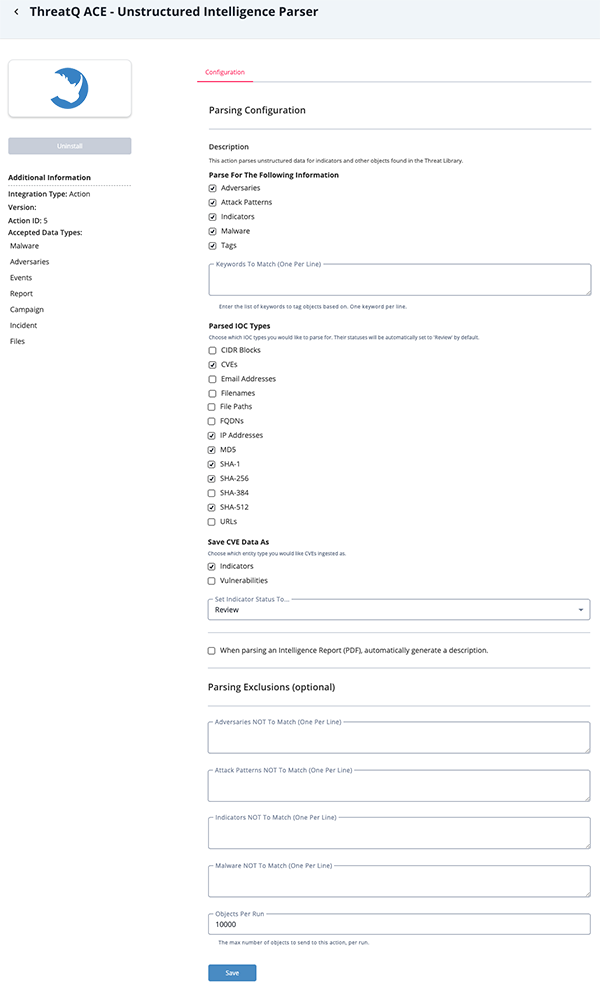
- Enter the following parameters under the Configuration tab:
- Review any additional settings, make any changes if needed, and click on Save.
Actions
The following action is provided:
| action | Description | Object Type | Object Subtype |
|---|---|---|---|
| ThreatQ ACE - Unstructured Intelligence Parser | Automatically parse context from data within ThreatQ | Malware, Adversary, Event, Campaign, Incident, Attachment, Report, Tag | N/A |
ThreatQ ACE - Unstructured Intelligence Parser
The ThreatQ ACE - Unstructured Intelligence Parser action automatically parses context from selected data within ThreatQ.
There is no mapping for this workflow. The ingested data depends on the selected objects & parsers.
Change Log
- Version 1.1.4
- Resolved an issue where multi-word tags would be split into multiple tags.
- Resolved an issue where tags were not applied if the keywords were in quotes or had punctuation.
- The manual Keywords to Match field no longer relies on the Tag parser to be enabled.
- You can now create aliases in the Keywords to Match field by creating a name/value pair separated by a colon+space. Example:
lockbit: Lockbit 2.0 and/or lockbit: Lockbit 3.0. In this example, both Lockbit 2.0 and Lockbit 3.0 will normalize the tag to lockbit.
- Version 1.1.3
- The action now supports the parsing of multiple descriptions for an object (if applicable).
- Version 1.1.2
- Resolved an issue where the action would not parse multiple tags.
- Version 1.1.1
- The ACE Library and Filter are now seeded with the ThreatQ platform and no longer require manual installation. The integration has been updated to use those seeded files.
- Updated minimum ThreatQ version to 5.20.0.
- Version 1.1.0 rev-a
- Guide Update - updated ACE Library and Filter installation steps.
- Version1.1.0
- Updated the action name from Data Collection to Unstructured Intelligence Parser.
- Added the option to set indicator status.
- Updated configuration parameters:
- Added new parameter: Set Indicator Status to...
- Renamed the Selected Parsers parameter to Parse for the Following Information.
- Renamed the Save PDF Text as Description parameter to Generate Description from PDF files.
- Renamed the List of Keywords parameter to Keywords to Match
- Removed parameter: Parsed Attributes
- Removed parameter: Attribute Name
- Removed parameter: Tag Entity Type
- Version 1.0.0
- Initial release
PDF Guides
| Document | ThreatQ Version |
|---|---|
| ThreatQ ACE Action Guide v1.1.4 | 5.20.0 or Greater |
| ThreatQ ACE Action Guide v1.1.3 | 5.20.0 or Greater |
| ThreatQ ACE Action Guide v1.1.2 | 5.20.0 or Greater |
| ThreatQ ACE Action Guide v1.1.1 | 5.20.0 or Greater |
| ThreatQ ACE Action Guide v1.1.0 | 5.15.0 or Greater |
| ThreatQ ACE Action Guide v1.0.0 | 5.15.0 or Greater |